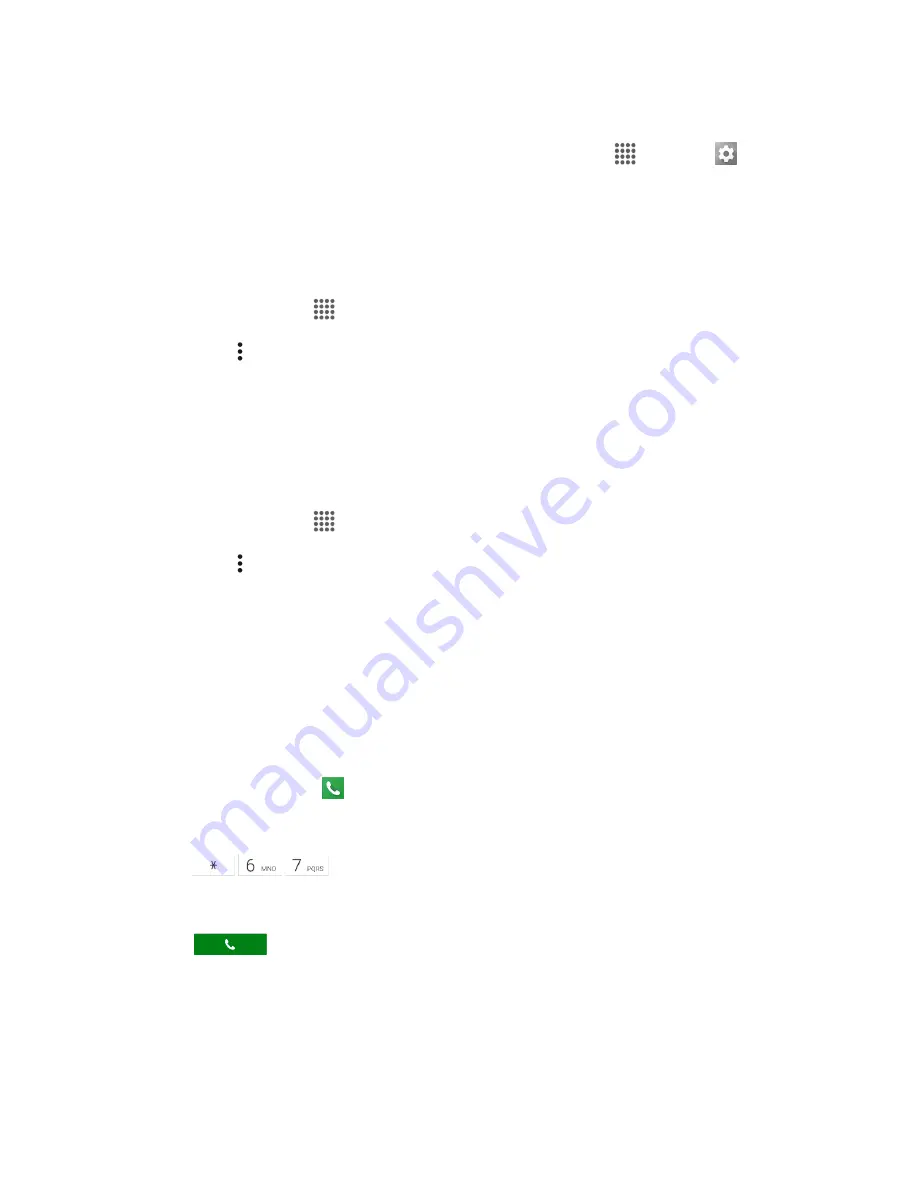
Phone App
55
About Voicemail
to view build information about the current Visual Voicemail application.
Note
: Voicemail settings can also be accessed from home by tapping
Apps
>
Settings
Applications
>
Phone
>
Voicemail settings
.
Change Your Main Greeting via the Voicemail Menu
Your main greeting can be changed directly via the Visual Voicemail system. This direct access saves
you from having to navigate within the voicemail menu.
1. From home, tap
Apps
>
Visual Voicemail
.
2. Tap
Menu
>
Settings
>
Personalize voicemail
.
3. Tap
OK
to connect to the voicemail system. Follow the prompts to change your current greeting.
Edit the Display Name via the Voicemail Menu
From your Visual Voicemail menu, you can quickly change the name or number attached to your voice
messages.
1. From home, tap
Apps
>
Visual Voicemail
.
2. Tap
Menu
>
Settings
>
Display name
.
3. Tap the existing identification field and enter a new identifying name or number (used to identify
you to recipients of your voice messages).
4. Tap
OK
to save your information.
Caller ID Blocking
Caller ID identifies a caller before you answer the phone by displaying the number of the incoming call. If
you do not want your number displayed when you make a call, follow these steps.
1. From home, tap
Phone
.
The phone app opens. If necessary, tap
DIALPAD
tab to display the keypad.
2. Tap
.
3. Enter a phone number.
4. Tap
.
Your caller information will not appear on the recipient’s phone.
To permanently block your number, call Boost Customer Service.






























