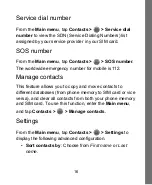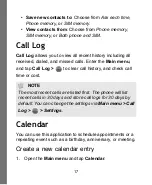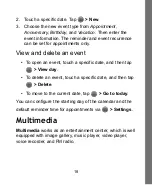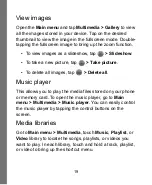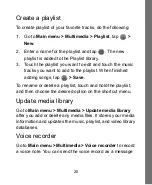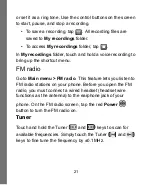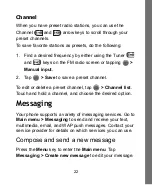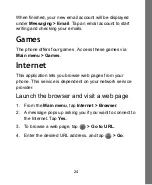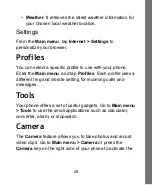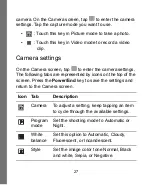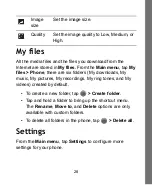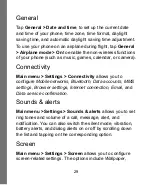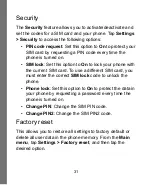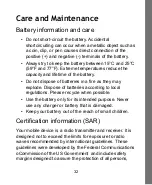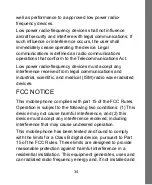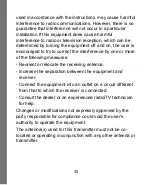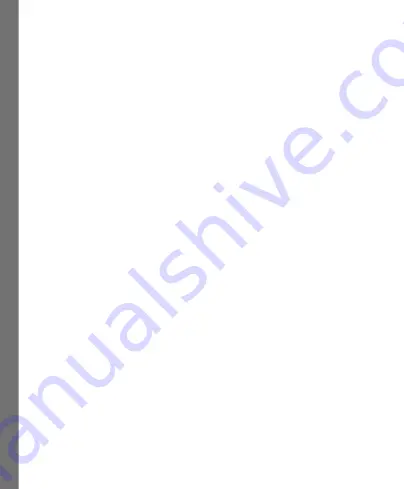
29
General
Tap
General > Date and time
, to set up the current date
and time of your phone, time zone, time format, daylight
saving time, and automatic daylight saving time adjustment.
To use your phone on an airplane during flight, tap
General
> Airplane mode > On
to enable the non-wireless functions
of your phone (such as music, games, calendar, or camera).
Connectivity
Main menu > Settings > Connectivity
allows you to
configure
Mobile networks, Bluetooth, Data accounts, MMS
settings, Browser settings, Internet connection, Email,
and
Data service confirmation
.
Sounds & alerts
Main menu > Settings > Sounds & alerts
allows you to set
ring tones and volume of a call, message, alert, and
notification. You can also switch the silent mode, vibration,
battery alerts, and dialog alerts on or off by scrolling down
the list and tapping on the corresponding option.
Screen
Main menu > Settings > Screen
allows you to configure
screen-related settings. The options include
Wallpaper,