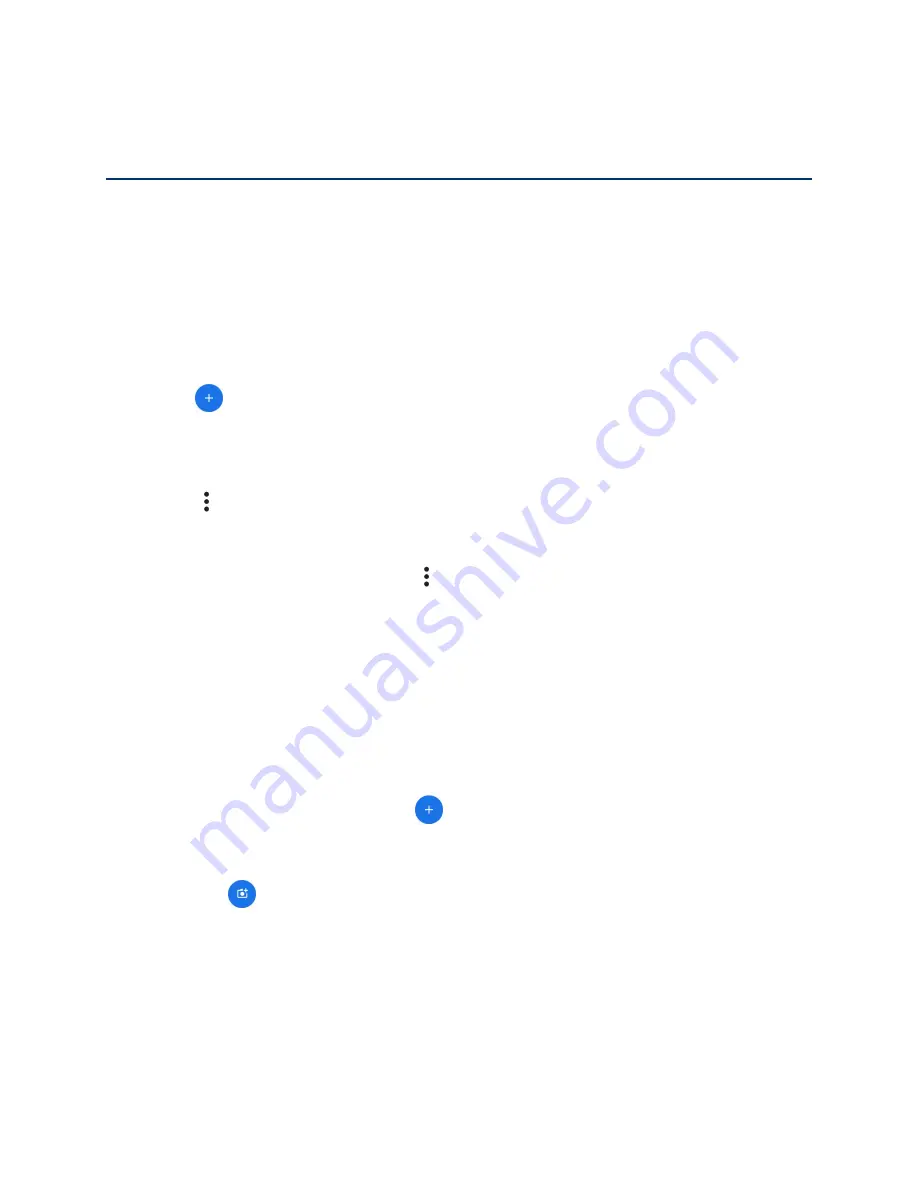
22
Contacts
Contacts
The Contacts application lets you store and manage contacts from a variety of sources,
including contacts you enter directly in your tablet as well as contacts synchronized with your
Google Account, your PC, and compatible email programs.
Contacts List
Scroll through the list to view all your contacts. To see a specific entry, tap it.
►
From the Home screen, tap
>
Contacts
to open the contacts list.
:
Search contacts:
Enter the name, phone number, email address, etc. of the
contact you want to search in the field.
:
Tap to display the contacts list options. See
Contacts List Options
►
From the contacts list screen, tap
.
Select
to select the contact(s) you want to manage.
Select all
to select all the contacts on the list.
Customize view
to select a display option.
Add a Contact
Enter details such as name, phone numbers, email addresses, mailing addresses, and more.
1.
From the contacts list screen, tap
.
2.
Enter the name, phone number, email address, etc. as you want.
Tap
to assign a picture to the contact. See
Assign a Caller ID Picture to a
Tap the email account or
Device
shown next to
Save to
to choose where to save
the contact.
3.
When you have finished adding information, tap
Save
.
Summary of Contents for 5PGB1024K01
Page 1: ...User Guide...
Page 2: ......






























