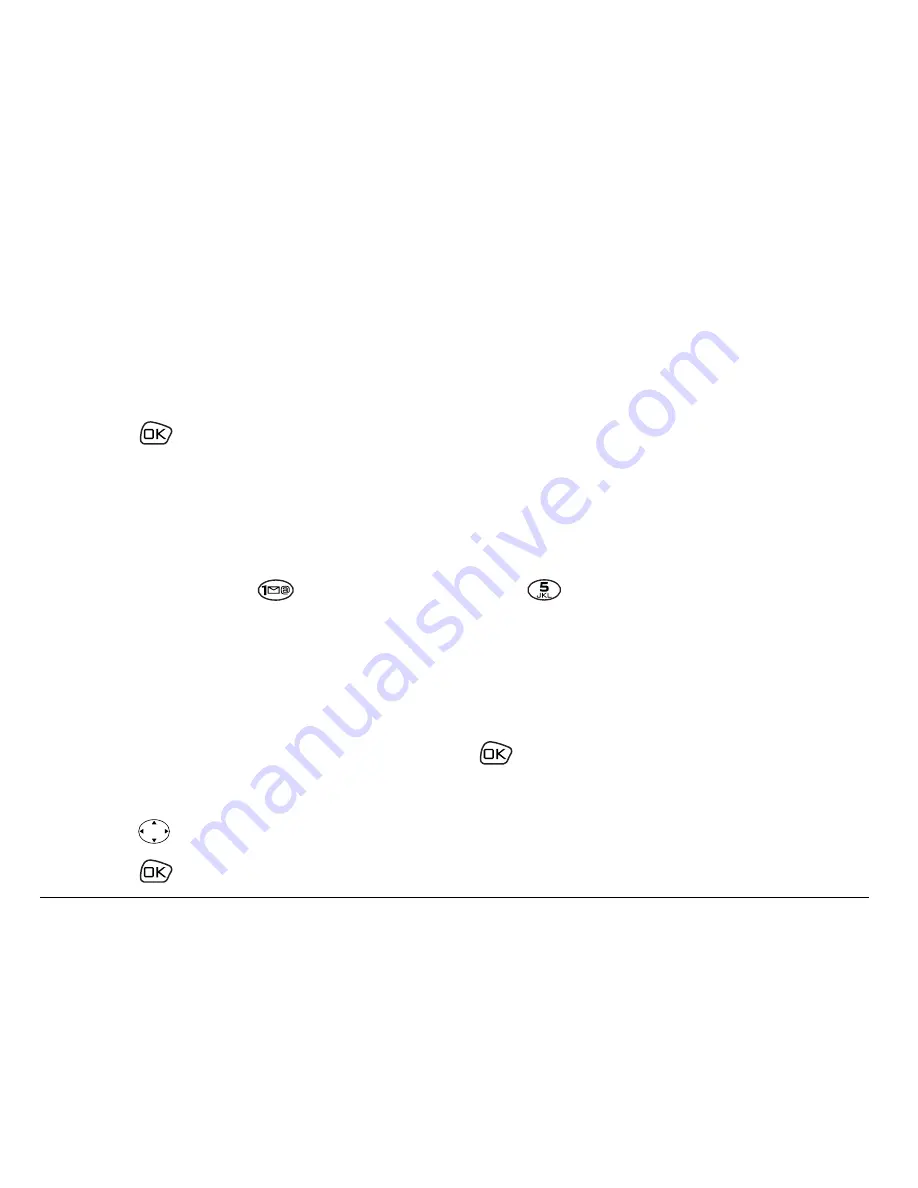
22
Making and Answering Calls
Setting up 1-Touch Dialing
1-Touch Dialing is a form of speed dialing that allows you to press and hold a
speed dial location to make a call. It is the fastest way to speed dial.
1.
Select
jÉåì
→
pÉííáåÖë
→
bñíê~ë
→
NJqçìÅÜ=aá~äáåÖ
→
bå~ÄäÉÇ
.
2.
Press
.
Using 1-Touch Dialing
To dial a phone number, simply press and hold the assigned speed dialing
location for the phone number. If it is a two-digit number, press the first
number, then press and hold the second. For example, if the speed dialing
number is 15, press
, then press and hold
.
Removing a speed dialing location
1.
From the home screen, select
jÉåì
→
`çåí~Åíë
→
péÉÉÇ=aá~ä=iáëí
.
2.
Select a speed dialing location.
3.
Highlight the phone number and press
.
4.
Select
péÉÉÇ=aá~äáåÖ
.
5.
Press
right to highlight
oÉãçîÉ
.
6.
Press
.






























