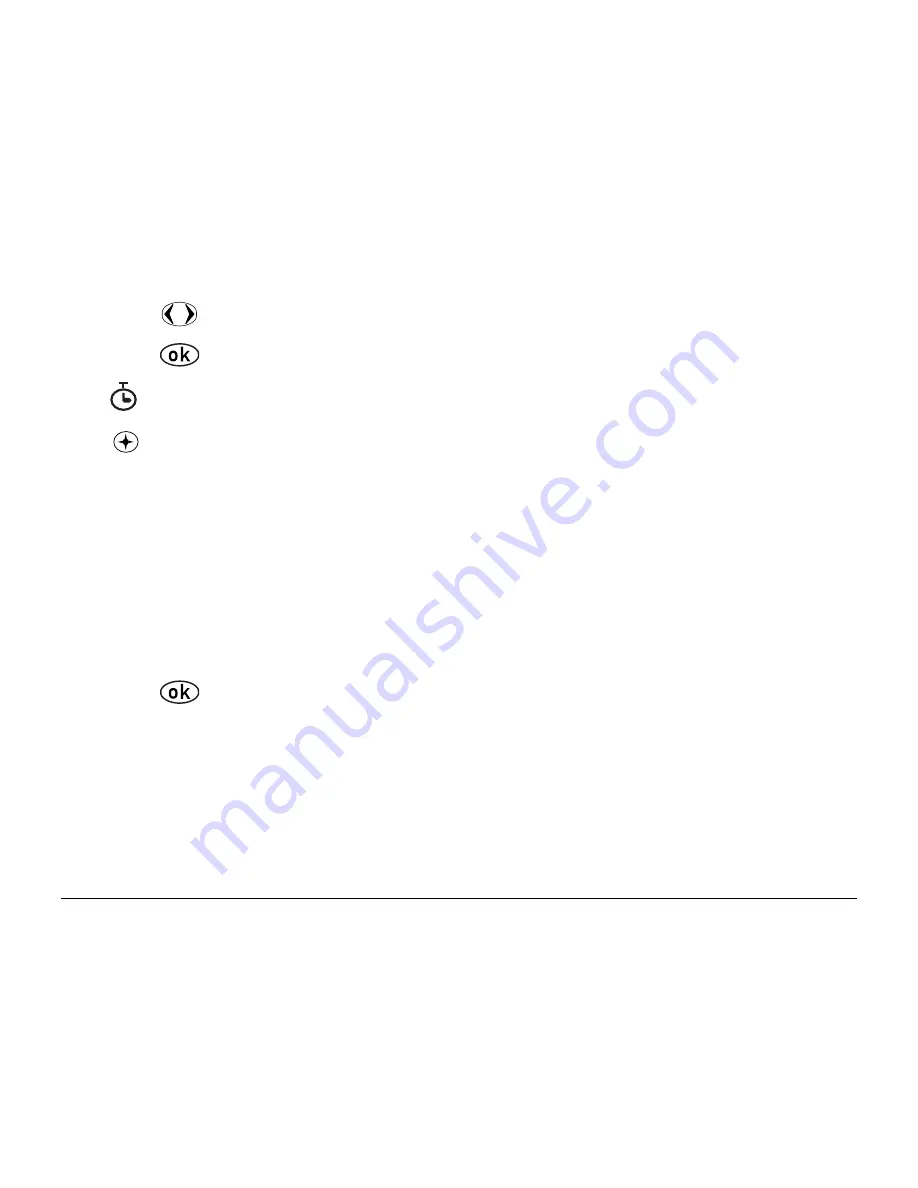
22
Contacts
2. Press
right through the options at the bottom of the screen.
3. Press
to select a type of pause.
indicates a
timed pause
.
indicates a
hard pause
.
4. Enter the remaining numbers.
To edit a contact card
1. Select
Menu
→
Contacts
.
2. Locate the contact you want to edit by selecting
View All
or
Find Name
.
3. Highlight the contact you want to edit.
4. Press
to select the contact.
5. Select
Options
to
Add New, Erase Contact, Edit Name, Classify
Contact
, or
Exit
.
-or-
Select the
phone number
and then choose from these options:
–
View Number
—View the number that you are working on.
Summary of Contents for 2255
Page 1: ......
Page 50: ...36 Contacts ...
Page 88: ...74 Settings ...
Page 98: ...84 Tools Games ...
Page 106: ...92 Help ...






























