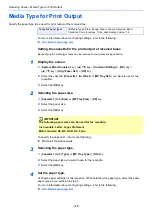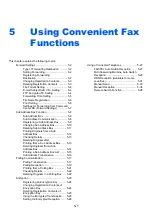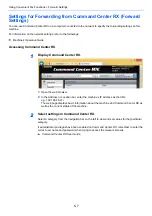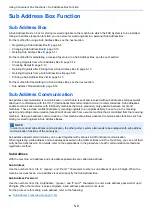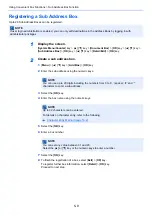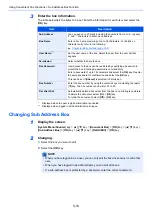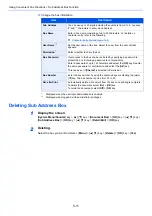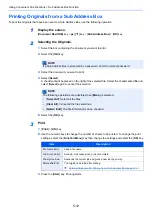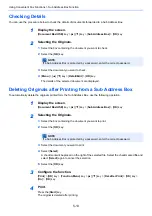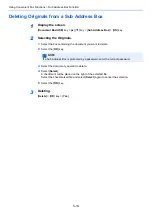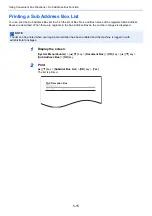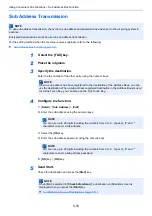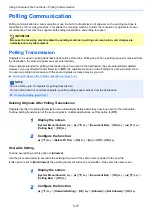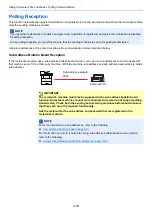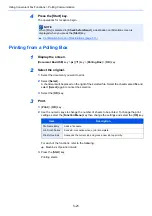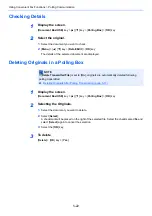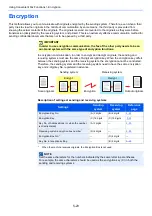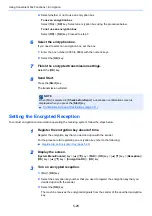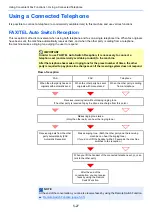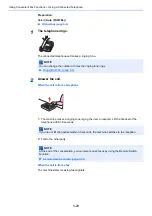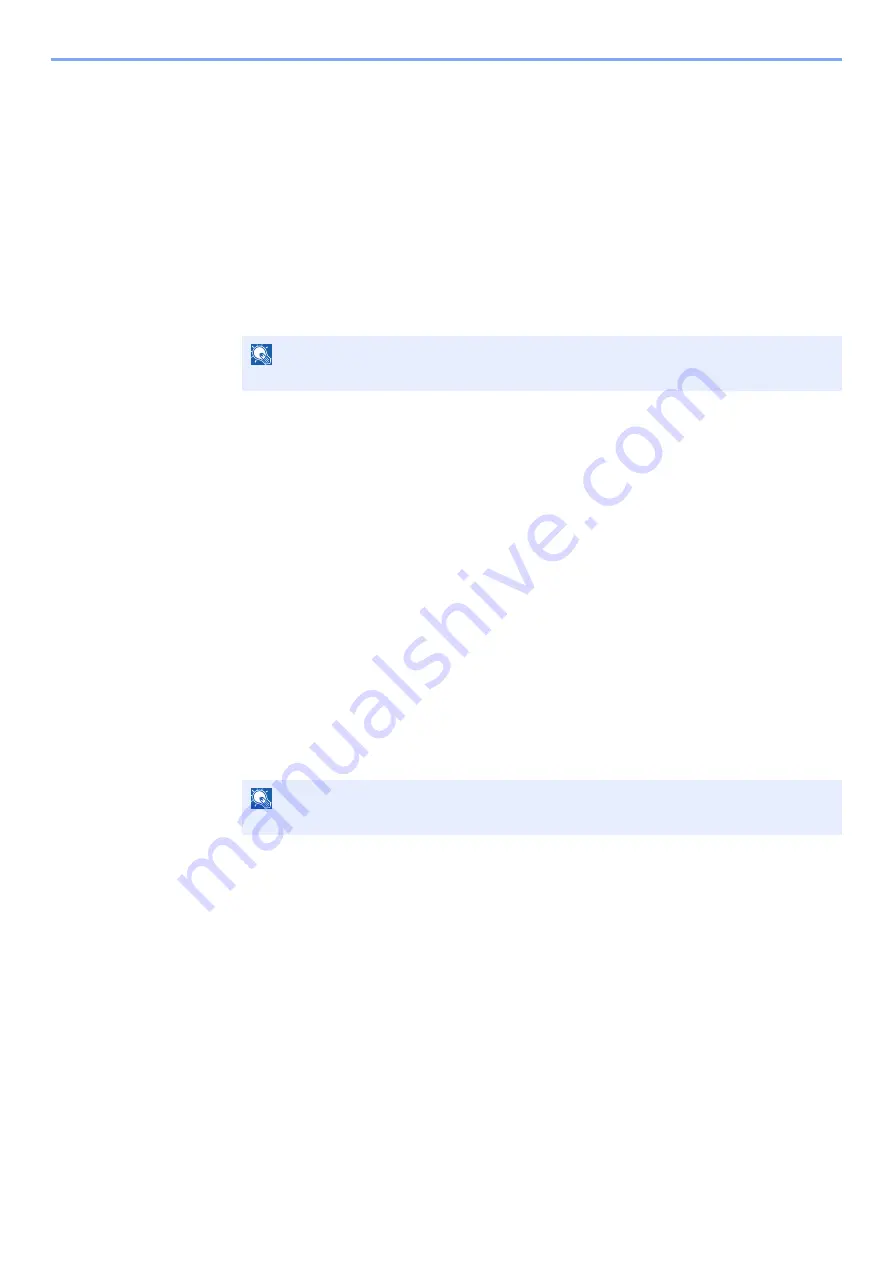
5-13
Using Convenient Fax Functions > Sub Address Box Function
Checking Details
You can use the procedure below to check the details of documents forwarded to a Sub Address Box.
1
Display the screen.
[
Document Box/USB
] key > [
▲
] [
▼
] key > [
Sub Address Box
] > [
OK
] key
2
Selecting the Originals.
1
Select the box containing the document you want to check.
2
Select the [
OK
] key.
3
Select the document you want to check.
4
[
Menu
] > [
▲
] [
▼
] key > [
Detail/Edit
] > [
OK
] key.
The details of the selected document are displayed.
Deleting Originals after Printing from a Sub Address Box
To automatically delete the originals printed form the Sub Address Box, use the following operation.
1
Display the screen.
[
Document Box/USB
] key > [
▲
] [
▼
] key > [
Sub Address Box
] > [
OK
] key
2
Selecting the Originals.
1
Select the box containing the document you want to print.
2
Select the [
OK
] key.
3
Select the document you want to print.
4
Select [
Select
].
A checkmark will be placed on the right of the selected file. Select the checkmarked file and
select [
Select
] again to cancel the selection.
5
Select the [
OK
] key.
3
Configure the function.
[
] > [
OK
] key > [
Function Menu
] key > [
▲
] [
▼
] key > [
Del. after Print
] > [
OK
] key >
[
On
] > [
OK
] key
4
Print.
Press the [
Start
] key.
The original is deleted after printing.
NOTE
If a Sub Address Box is protected by a password, enter the correct password.
NOTE
If a Sub Address Box is protected by a password, enter the correct password.
Summary of Contents for 1102S13NL0
Page 190: ......
Page 191: ...First edition 2016 6 2S4KDEN500...