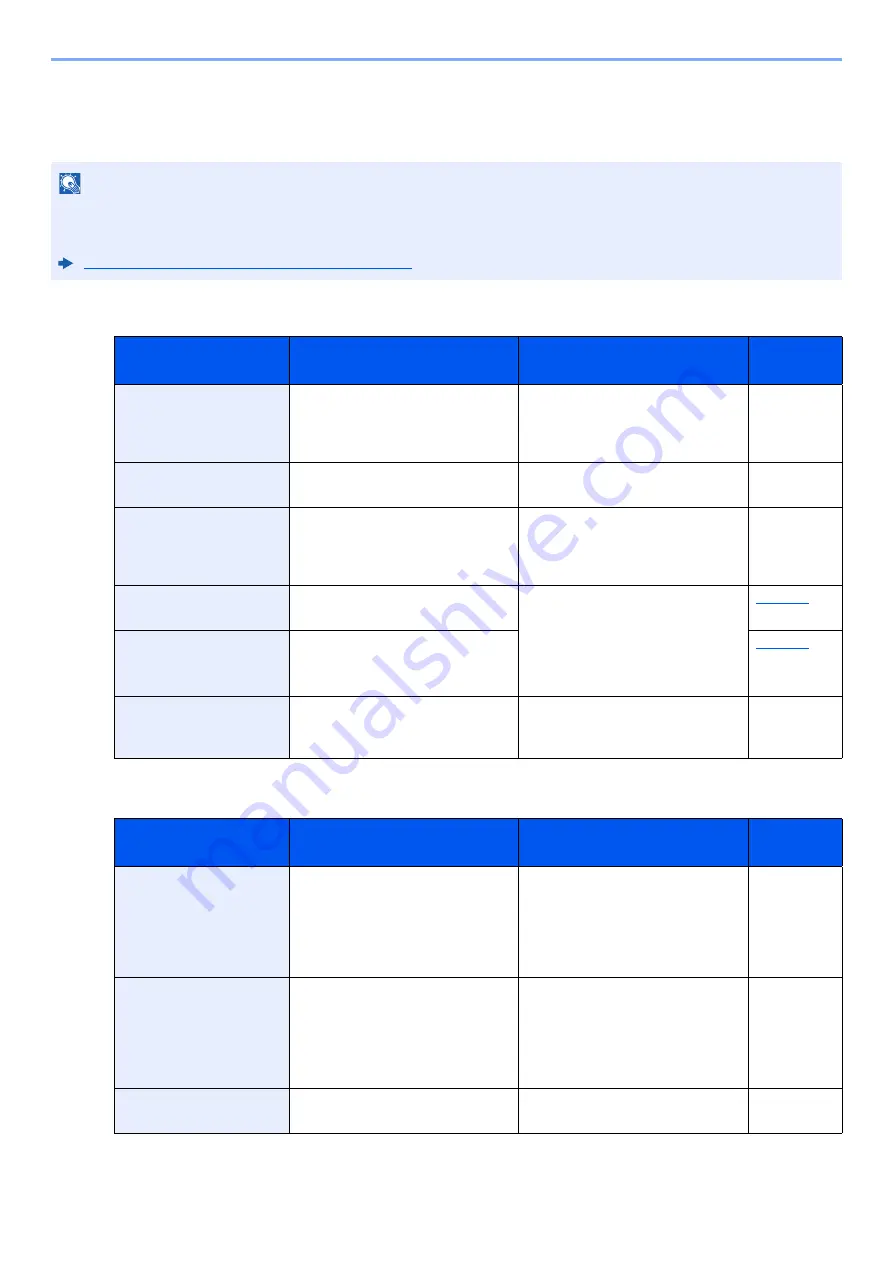
8-16
Troubleshooting > Troubleshooting
Responding to Messages
If the message display or the computer displays any of these messages, follow the corresponding procedure.
A
C
NOTE
When contacting us, the serial number will be necessary.
To check the serial number, refer to the following:
Checking the Equipment's Serial Number (page i)
Message
Checkpoints
Corrective Actions
Reference
Page
Access denied.
You cannot login.
―
The Log in operation failed for the
specified number of times so it is no
longer possible to attempt to log in.
Contact a system administrator.
―
Access point was not
detected.
―
Check if the access point has been
set correctly.
―
Account error
Press GO
―
Failed to specify Job Accounting
when processing the job externally.
The job is canceled. Select the [
GO
]
key.
―
Add paper Cassette #
Is the indicated cassette out of
paper?
The paper has run out in the paper
source displayed. Supply paper
according to the paper source
displayed (paper cassettes,
multipurpose tray, or optional paper
feeders).
Add paper MP Tray
Is the paper of the selected size
loaded in the multipurpose tray?
Administrator only.
―
You can only change the settings
selected when logged in as a user
with administrator privileges.
―
Message
Checkpoints
Corrective Actions
Reference
Page
Call service
####:0123456
―
#### represents a mechanical error
(#=0, 1, 2, ...). Call for service. The
printer does not operate when this
message is displayed. The total
number of pages printed is also
indicated, e.g. 0123456.
―
Call service
F###
―
An error occurred and caused the
printer to stop. Record the indicated
"###", and then turn off the printer
power, remove the power plug from
the outlet, and contact your service
representative.
―
Canceling data
―
Displayed when data is being
canceled.
―
Summary of Contents for 1102RX3NL0
Page 1: ...OPERATION GUIDE ECOSYS P2040dn ECOSYS P2040dw PRINT...
Page 195: ...8 26 Troubleshooting Clearing Paper Jams 4 Open the front cover 5 Close the front cover...
Page 197: ...8 28 Troubleshooting Clearing Paper Jams 4 Open the front cover 5 Close the front cover...
Page 199: ...8 30 Troubleshooting Clearing Paper Jams 4 Open the front cover 5 Close the front cover...
Page 205: ...8 36 Troubleshooting Clearing Paper Jams 14Close the front cover...
Page 215: ...9 4 Appendix Optional Equipment 4 Replace the covers...
Page 239: ......
Page 242: ...First edition 2016 6 2RYKDEN000...
















































