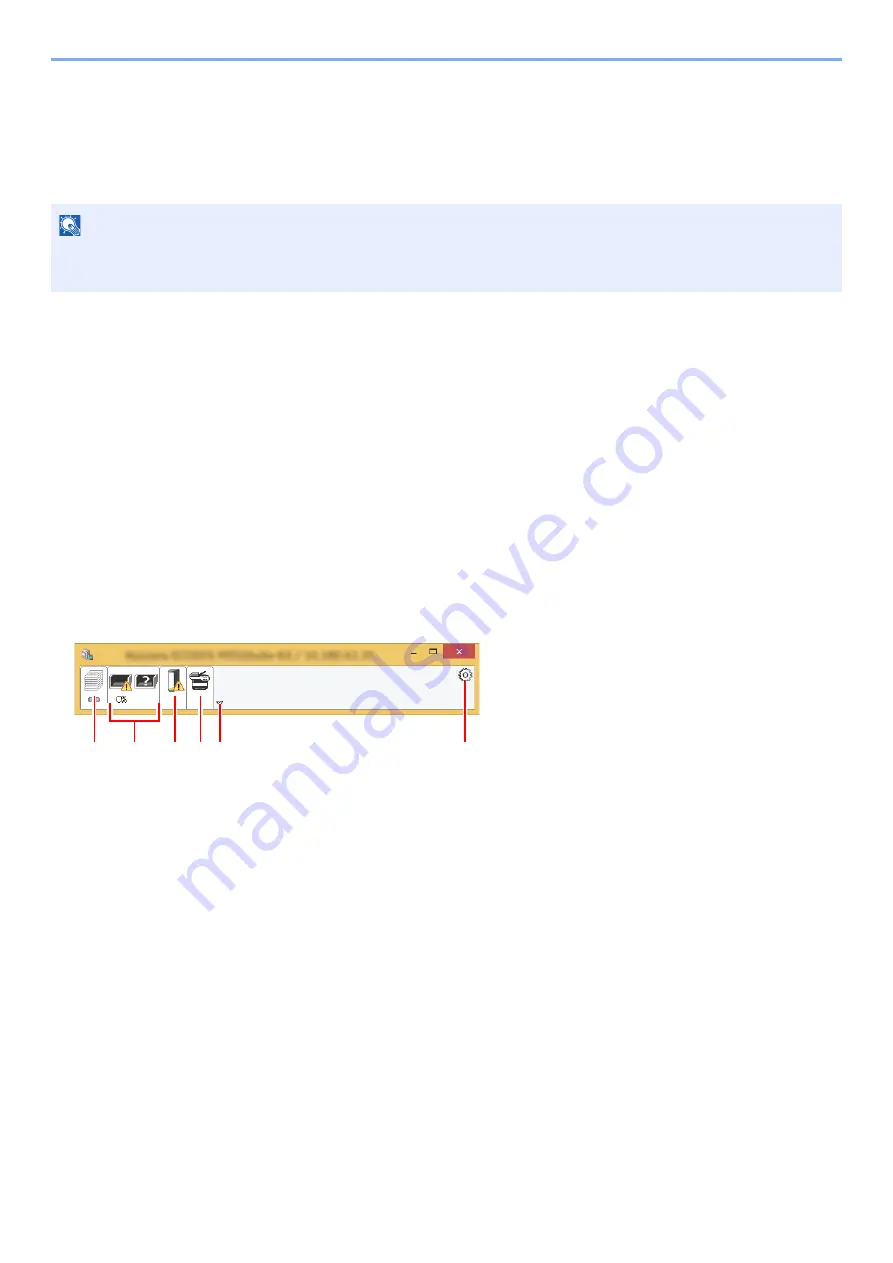
4-11
Printing from PC > Monitoring the Printer Status (Status Monitor)
Monitoring the Printer Status (Status
Monitor)
The Status Monitor monitors the machine status and provides an ongoing reporting function.
Accessing the Status Monitor
The Status Monitor also starts up when printing is started.
Exiting the Status Monitor
Use either of the methods listed below to exit the Status Monitor.
• Exit manually:
Click the settings icon and select Exit in the menu to exit the Status Monitor.
• Exit automatically:
The Status Monitor automatically shuts down after 7 minutes if it is not being used.
Quick View State
The status of the machine is displayed using icons. Detailed information is displayed when the Expand button is clicked.
Detailed information is displayed by clicking on each icon tab.
NOTE
When you activate Status Monitor, check the status below.
• KX DRIVER is installed.
1 Printing progress tab
2 Paper tray status tab
3 Toner status tab
4 Alert tab
5 Expand button
6 Settings icon
1
2
3 4 5
6
Summary of Contents for 1102RV3NL0
Page 1: ...OPERATION GUIDE ECOSYS P2235dn ECOSYS P2235dw PRINT ...
Page 130: ...6 27 Troubleshooting Indicator pattern when an error occurs Example F 5 2 6 ...
Page 134: ...6 31 Troubleshooting Clearing Paper Jams 4 Open the front cover 5 Close the front cover ...
Page 136: ...6 33 Troubleshooting Clearing Paper Jams 4 Open the front cover 5 Close the front cover ...
Page 138: ...6 35 Troubleshooting Clearing Paper Jams 4 Open the front cover 5 Close the front cover ...
Page 142: ...6 39 Troubleshooting Clearing Paper Jams 12Close the front cover ...
Page 147: ...6 44 Troubleshooting Clearing Paper Jams 14Close the front cover ...
Page 151: ...7 4 Appendix Optional Equipment 4 Replace the covers ...
Page 170: ......
Page 173: ...First edition 2016 6 2RWKDEN000 ...
















































