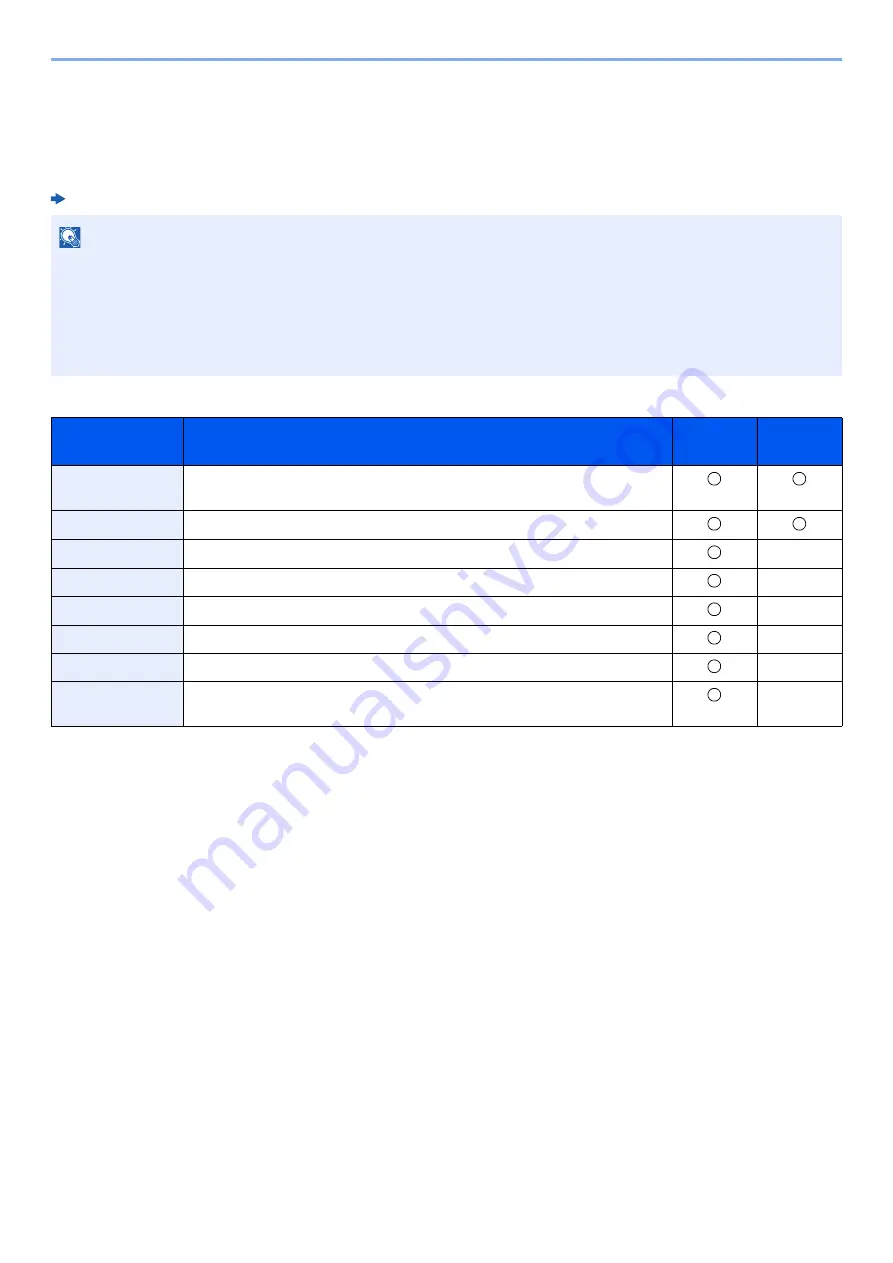
2-35
Installing and Setting up the Machine > Command Center RX
Command Center RX
If the machine is connected to the network, you can configure various settings using Command Center RX.
This section explains how to access Command Center RX, and how to change security settings and the host name.
Command Center RX User Guide
Settings that the administrator and general users can configure in Command Center RX are as follows.
NOTE
To fully access the features of the Command Center RX pages, enter the User Name and Password and click [
Login
].
Entering the predefined administrator password allows the user to access all pages. The factory default setting for the
default user with administrator privileges is shown below. (Upper case and lower case letters are distinguished (case
sensitive).)
Login User Name:
Admin
Login Password:
Admin
Setting
Description
Administ-
rator
General
User
Device
Information
The machine's structure can be checked.
Job Status
Displays all device information, including print jobs, and job log history.
Document Box
Configures settings related to the Job Box.
-
Device Settings
Configure the advanced settings of the machine.
-
Function Settings
Configure the advanced function settings.
-
Network Settings
Configure the network advanced settings.
-
Security Settings
Configure the security advanced settings.
-
Management
Settings
Configure the advanced management settings.
-
Summary of Contents for 1102RV3AS0
Page 1: ...OPERATION GUIDE ECOSYS P2235dn ECOSYS P2235dw PRINT...
Page 130: ...6 27 Troubleshooting Indicator pattern when an error occurs Example F 5 2 6...
Page 134: ...6 31 Troubleshooting Clearing Paper Jams 4 Open the front cover 5 Close the front cover...
Page 136: ...6 33 Troubleshooting Clearing Paper Jams 4 Open the front cover 5 Close the front cover...
Page 138: ...6 35 Troubleshooting Clearing Paper Jams 4 Open the front cover 5 Close the front cover...
Page 142: ...6 39 Troubleshooting Clearing Paper Jams 12Close the front cover...
Page 147: ...6 44 Troubleshooting Clearing Paper Jams 14Close the front cover...
Page 151: ...7 4 Appendix Optional Equipment 4 Replace the covers...
Page 170: ......
Page 173: ...2016 11 2RWKDEN001...
















































