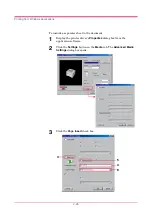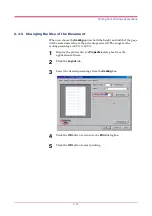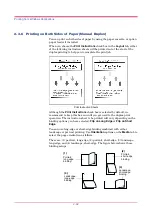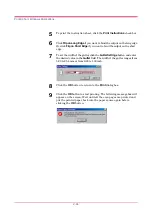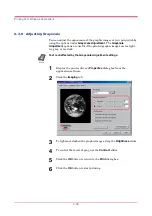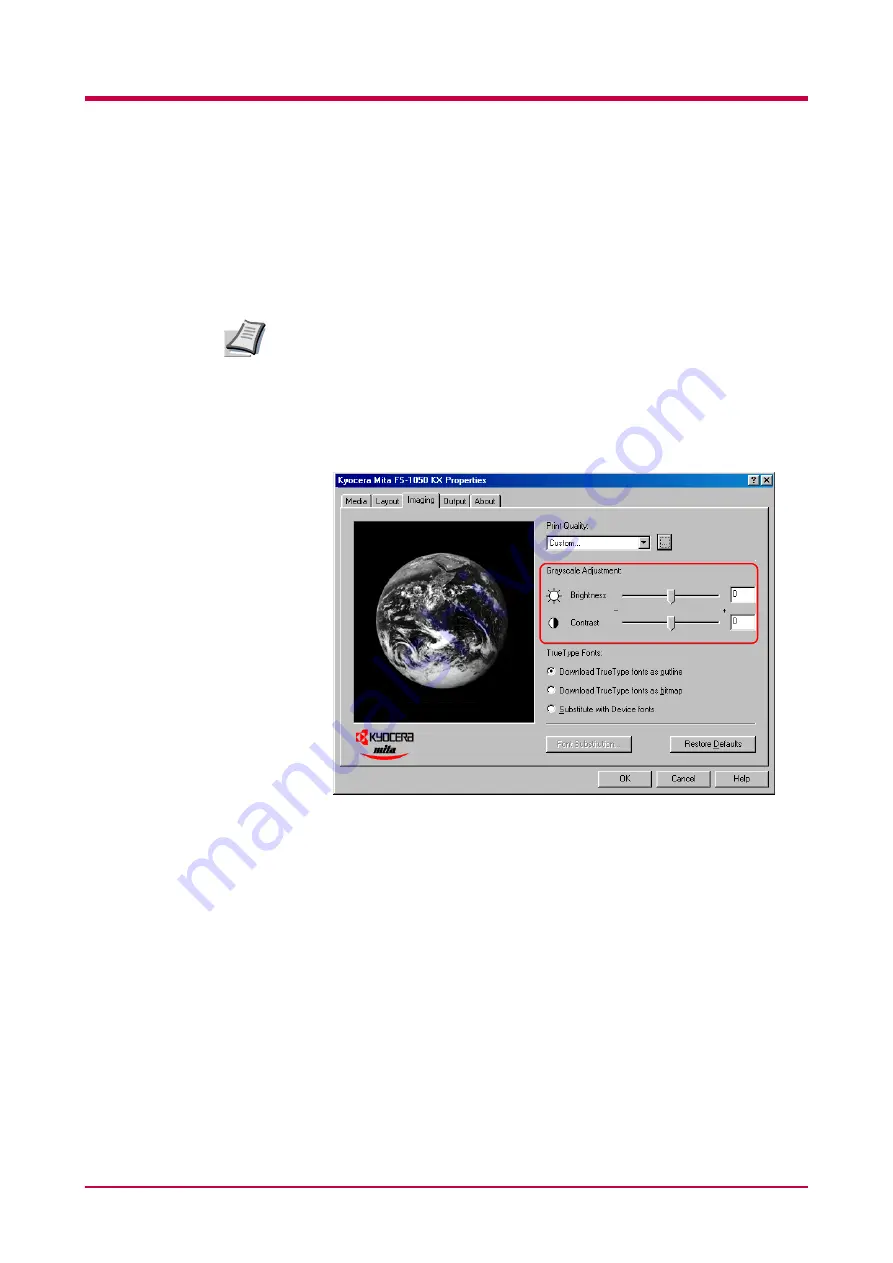
Printing from Windows Applications
2-38
2.3.8 Adjusting Grayscale
You can adjust the appearance of the graphic images of your printed job by
using the options under
Grayscale Adjustment
. The
Grayscale
Adjustment
options are useful if the printed graphic images are too light,
too gray, or too dark.
Text is unaffected by the Grayscale Adjustment settings.
1
Display the printer driver’s
Properties
dialog box from the
application software.
2
Click the
Imaging
tab.
3
To lighten or darken the graphic images, drag the
Brightness
slider.
4
To control the levels of gray, use the
Contrast
slider.
5
Click the
OK
button to return to the
dialog box.
6
Click the
OK
button to start printing.
Note
Summary of Contents for FS-1050
Page 1: ...Page Printer Operation Guide Table of Contents ...
Page 23: ...Using the Operator Panel 1 13 Sample MENU MAP ...
Page 36: ...Using the Operator Panel 1 26 Sample Network STATUS PAGE ...
Page 47: ...Using the Operator Panel 1 37 List of Fonts ...
Page 173: ...List of Fonts A 5 Font number Font samples 70 71 72 73 74 75 76 77 78 79 80 ...
Page 174: ...List of Fonts A 6 Font KPDL Fonts 1 ...
Page 175: ...List of Fonts A 7 Font KPDL Fonts 2 ...
Page 199: ...D 1 Appendix D Printer Specifications D ...
Page 202: ...E 1 Appendix E Glossary E ...
Page 206: ...Index 1 Index ...
Page 209: ...1001TI ...