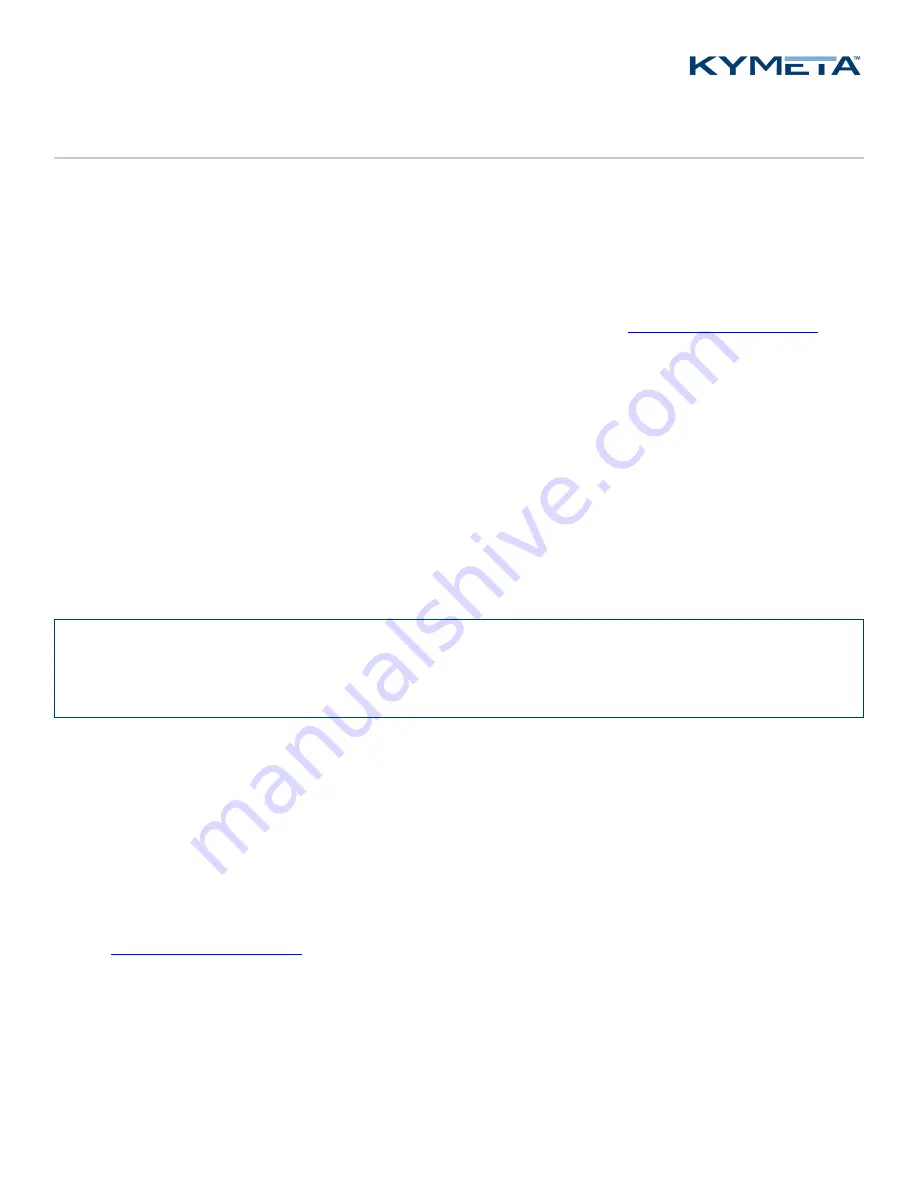
© 2020 Kymeta Corporation. All rights reserved.
10
10 April 2020
700-00064 revA Kymeta™ u7 terminal user manual — TRM-U7H and TRM-U7X configurations
6
Over-the-air (OTA) updates
The Kymeta™ u7 antenna requires factory installed software to operate, which is pre-installed at the factory. Users with
software version 1.0.0.2210 or later can opt in to secure, automatic OTA updates as new software releases are made
available.
OTA updates are available to all Kymeta customers is their u7 antenna has access to the internet and Kymeta Cloud
Services. Ao KĀLO™ network services subscription is not required to get OTA updates.
To enable OTA updates or update your software version to get OTA updates, contact
6.1
OTA update process
1.
The antenna checks on start-up to determine if an OTA update is available. The antenna performs this check
through secure web services calls to Kymeta Cloud Services.
2.
If the antenna is eligible for an update, a package is downloaded and installed. If the antenna is not eligible, no
action is taken.
The u7 antenna operates normally during the OTA update process. The newly-installed software version takes effect on
the next restart of the antenna. Restart is triggered on completion of the software installation in version 1.1.0 and later.
Software version 1.0.0 reboots on the next scheduled reboot. You will experience a brief internet outage during the
restart.
✎
It is not possible to monitor the status of the OTA download. However, you can verify the update has completed
by the software version number displayed in the top right corner of the web-based user interface. Refer to
700-
00006 Kymeta™ u7 antenna software user guide
for details.
If the OTA update download is interrupted, the u7 antenna retries up to 10 times to successfully download the update
package. You will not see any indication of the activity. If after 10 attempts the download does not complete, it retries on
the next restart.
If the OTA update install is interrupted, the software reverts to the original version, and the antenna retries installation
on the next restart.
6.2
Software rollback
Contact
if you want to roll back to a previous software version.

























