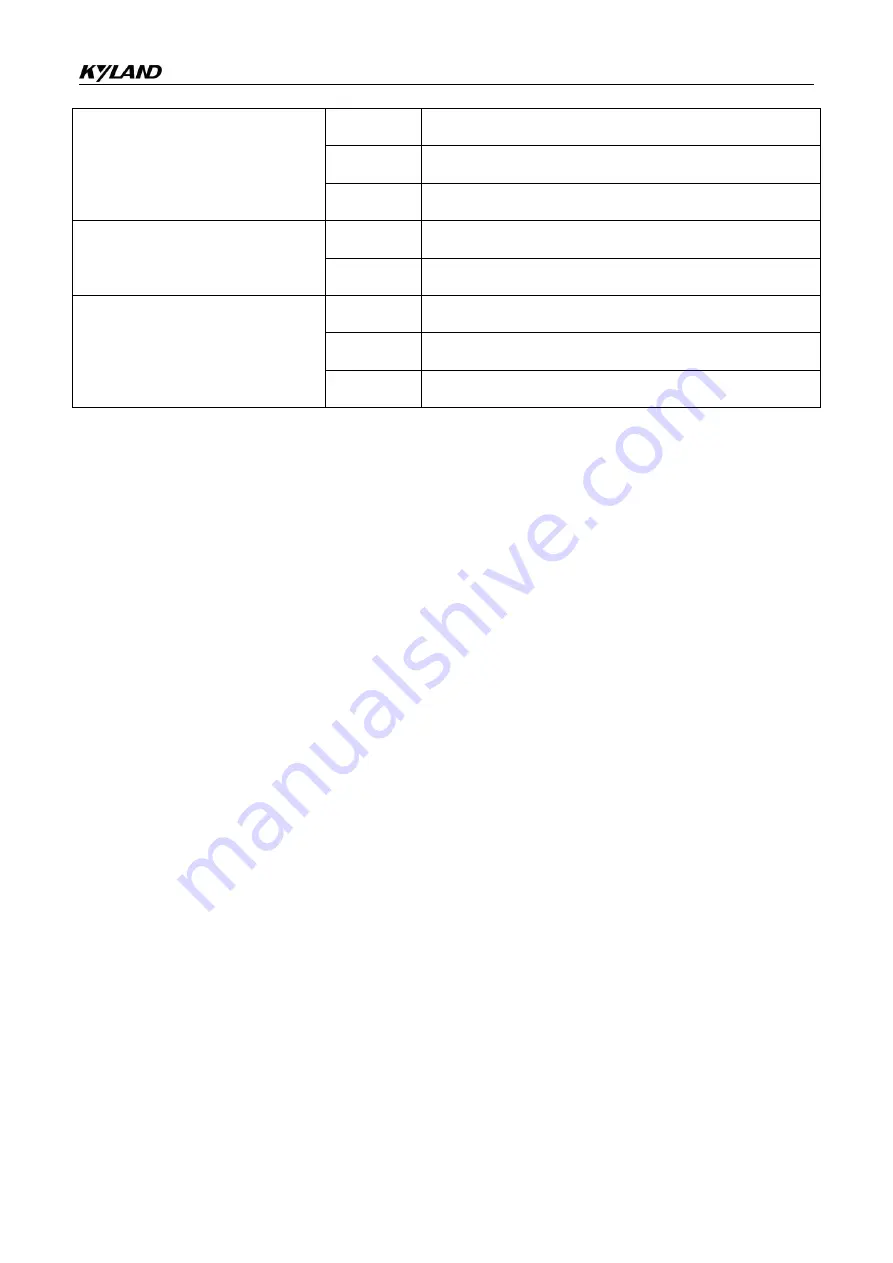
LEDs
28
10/100Base-T(X) Ethernet port
connection status LED (green)
On
Effective port connection
Blinking
Ongoing network activities
Off
No effective port connection
10/100Base-T(X) Ethernet port
speed LED (yellow)
On
1000M working state (1000Base-T
(
X
)
)
Off
10M or 100M working state or no connection
10/100Base-T(X) Ethernet port
connection status LED (green)
On
Effective port connection
Blinking
Ongoing network activities
Off
No effective port connection
7 Switch Access
You can access the switch in any of the following ways:
7.1 Access through Console Port
Step 1: The RJ45 management port connects the 9-pin serial port of the PC and the
Console port of the device through the DB9-RJ45 Network cable Equipment attached. Mini
USB needs to Install Mini USB driver.exe. You can find the program in the delivered CD.
Connect the USB port of the PC to the console port of the switch with the USB console
cable.
Step 2
: Open Hyper Terminal in Windows OS. On the computer’s desktop, click Start → All
Programs → Accessories → Communications → Hyper Terminal.
Step 3: Create a connection "Switch", as shown in the following figure.





















