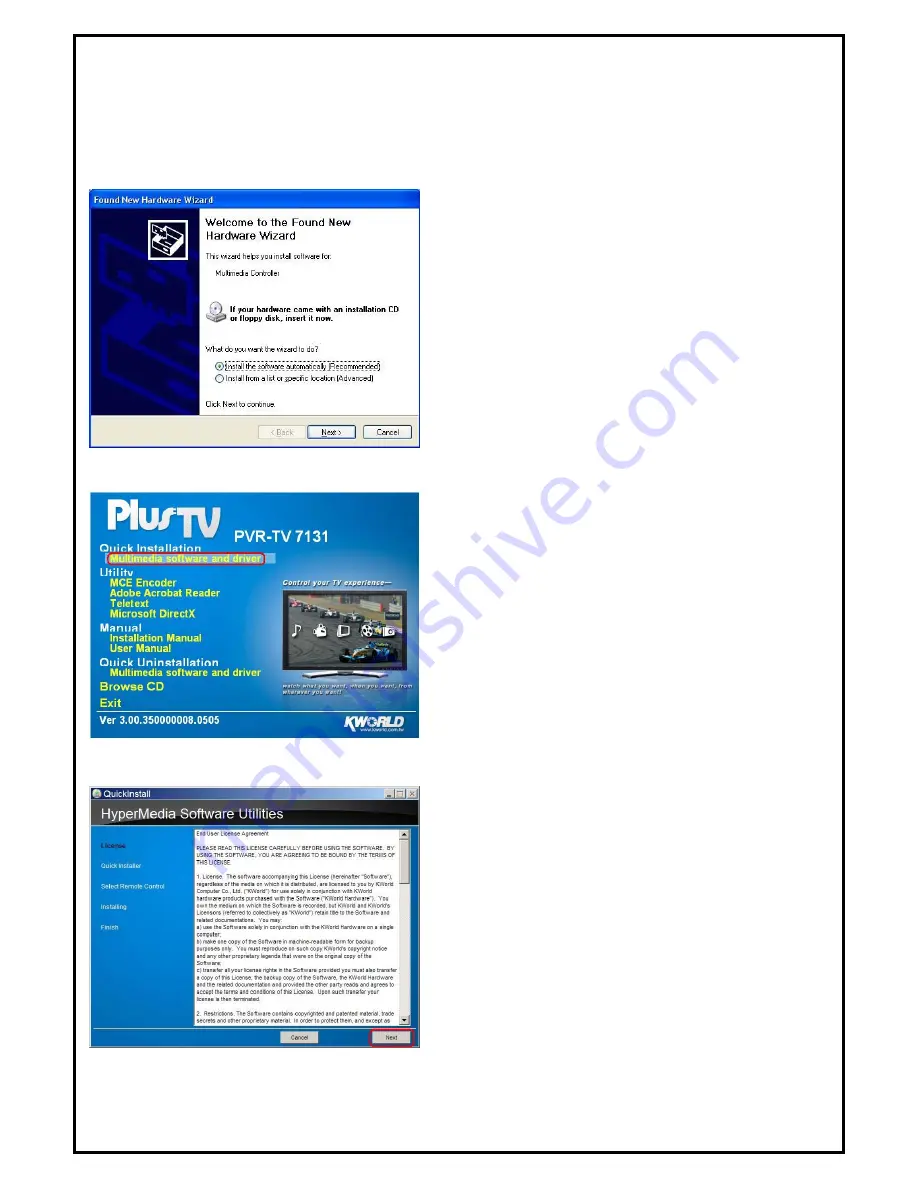
Chapter 2 : PlusTV Analog PCI Quick Installation
The PlusTV Analog PCI package comes with complete Windows software utilities. These utilities can be
found on the CD-ROM in this package. During installation, it is highly recommended to disable any
sub-programs. These include applications such as antivirus software and system monitoring applications.
1.
When you finish setting up the hardware, the
“ Found
New Hardware Wizard ”
window will automatically
pop up. Please click
[ Cancel ]
for proper PlusTV
Analog PCI Quick Installation.
2.
Insert the installation CD into the CD ROM device. As
the picture shows, the autorun page will appear. Please
choose
“ Quick Installation ”
.
Note1: If you already installed old version Applications,
Please refer to Chapter 5
FAQ-4
. Naturally you
can skip the steps.
3
3.
Please read the End User License and then click
[ Next ]
to continue.








