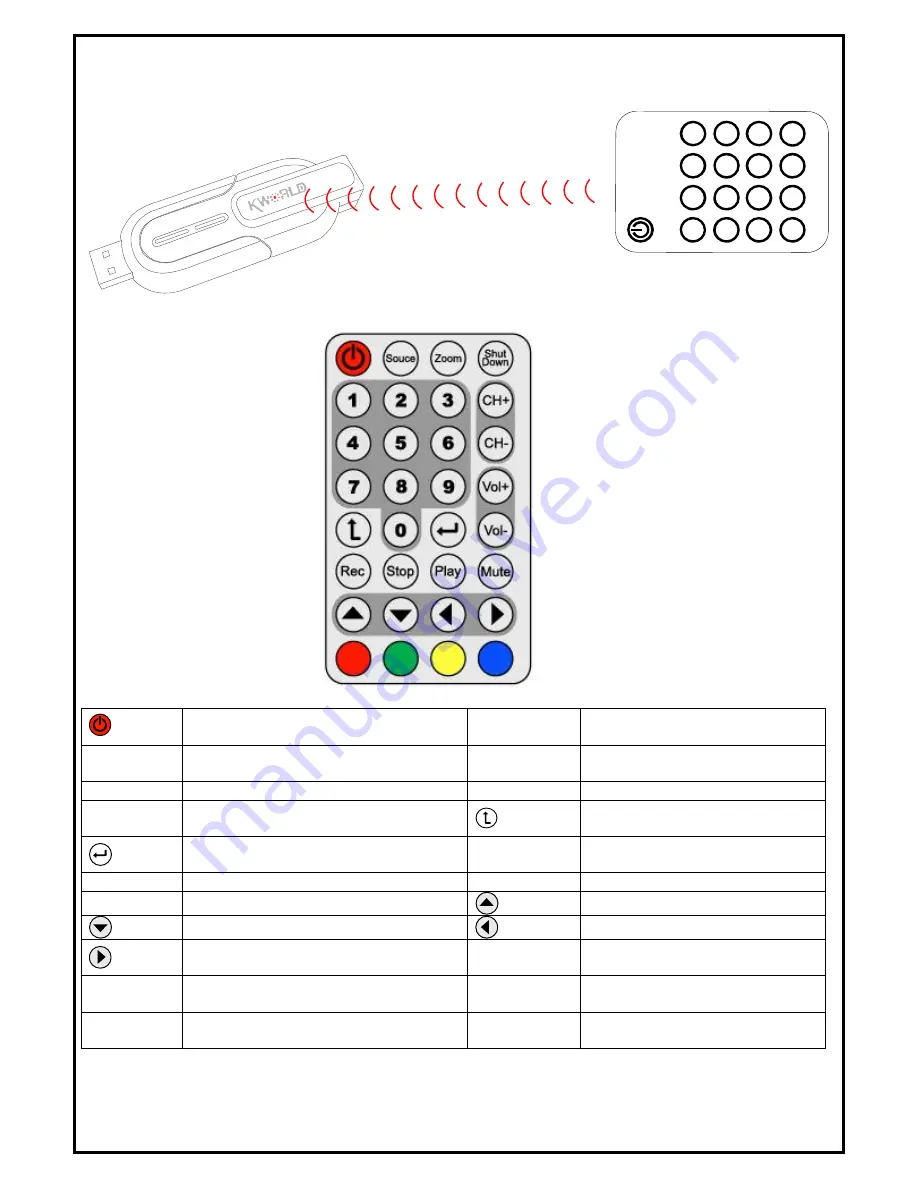
9
Chapter 4: Remote Control Description
(Power)
Turns on/off the HyperMedia Center
Program
Source
Switch Video Source
(Antenna,
Cable).
Zoom
Switch viewing modes (Full Screen/
Windows)
Shut Down
Shut down the PC.
CH+/CH-
Switches to the next/previous channel.
VOL-/VOL+
Decrease/increase the volume.
Numeric
Keypad
Keypad for channel selection
Switch to the previously selected
channel
Enter
Stop
Stop the playback or recording of
the current program.
Rec
Record the current program.
Mute
Turn on/off the Audio.
Play
Play or pause the recorded file.
Move Up
Move Down
Move Left
Move Right
F1
(Red key)
Return to Home page
F2
(Green key)
Capture the on-screen image.
F3
(Yellow key)
Return to “TV” page
F4
(Blue key)
List EPG(Electric Program Guide)










