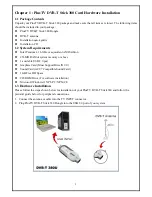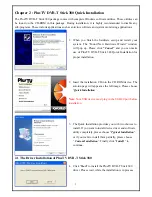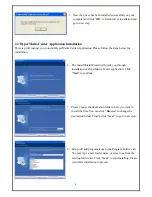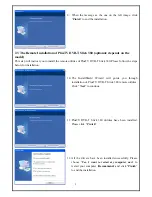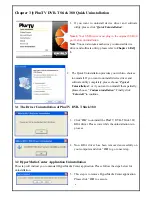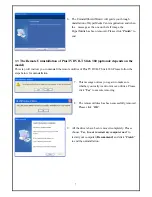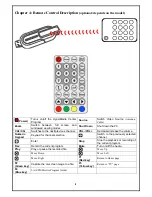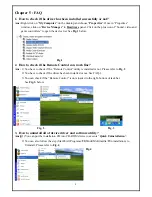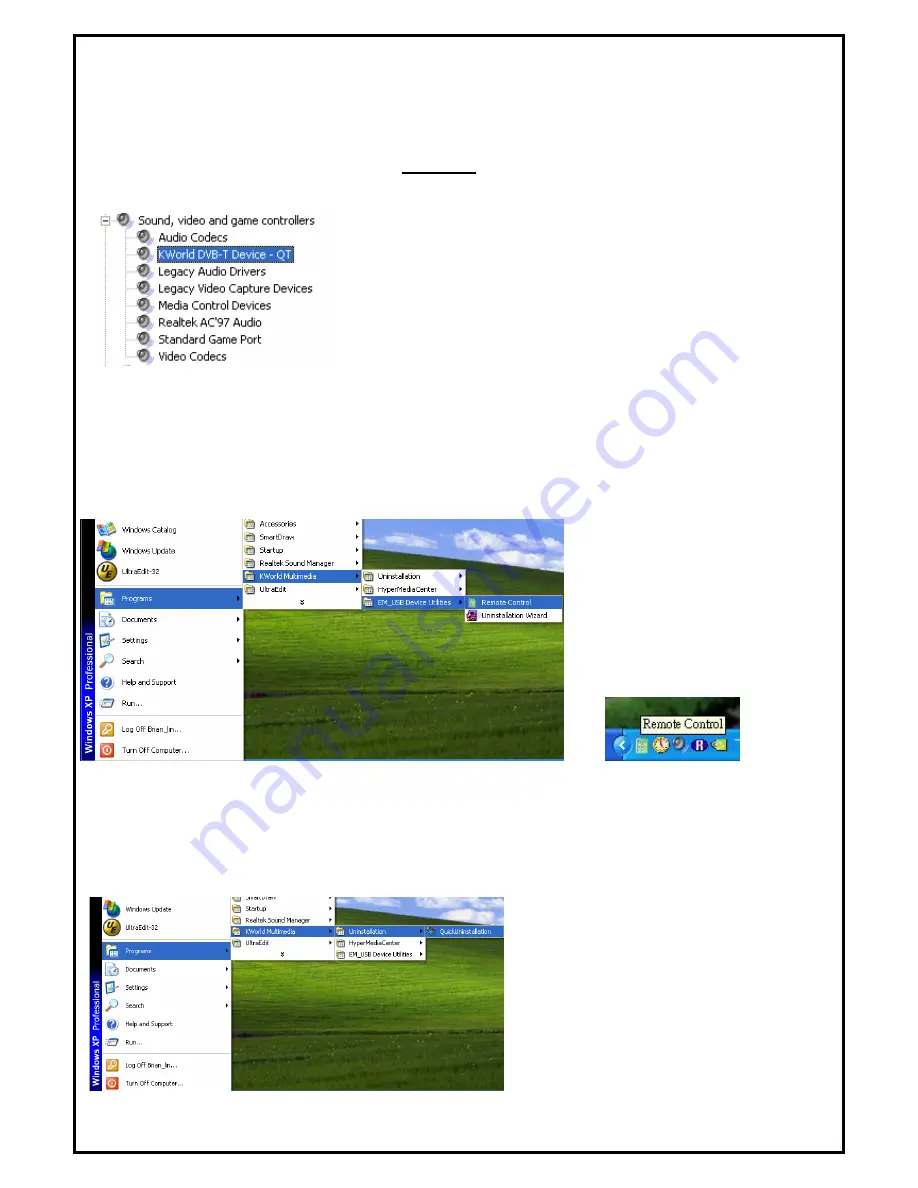
Chapter 5 : FAQ
1.
How to check if the driver has been installed successfully or not?
Ans :
Right click on “
My Computer
” on the desktop and choose “
Properties
”. Once in “Properties”
window, click on “
Device Manager
” in
Hardware
panel. Click on the plus icon of “Sound, video and
game controllers” to open the device list. See
Fig.1
below.
Fig.1
.
How to check if the Remote Control can work fine?
ns :
1) You have to check if the “Remote Control” utility is installed or not. Please refer to
Fig. 2
2) You have to check if the driver has been installed or not. See FAQ-1.
3) You can check if the “Remote Control” icon is loaded in the right-bottom of task bar.
See
Fig.3.
below.
o u
o
y
ou c
CD-ROM dev e to execute
2) You can also follow the step (Start All Program
World Mu
Unins
Fig.4
2
A
Fig. 2
Fig. 3
3.
How
Ans
:
1) Y
t
ninstall all of device driver and s ftware utilit ?
“
Quick Uninstallation
”.
an put the installation CD into
ic
s K
ltimedia Uninstallation) to
tall. Please refer to
Fig.4
9