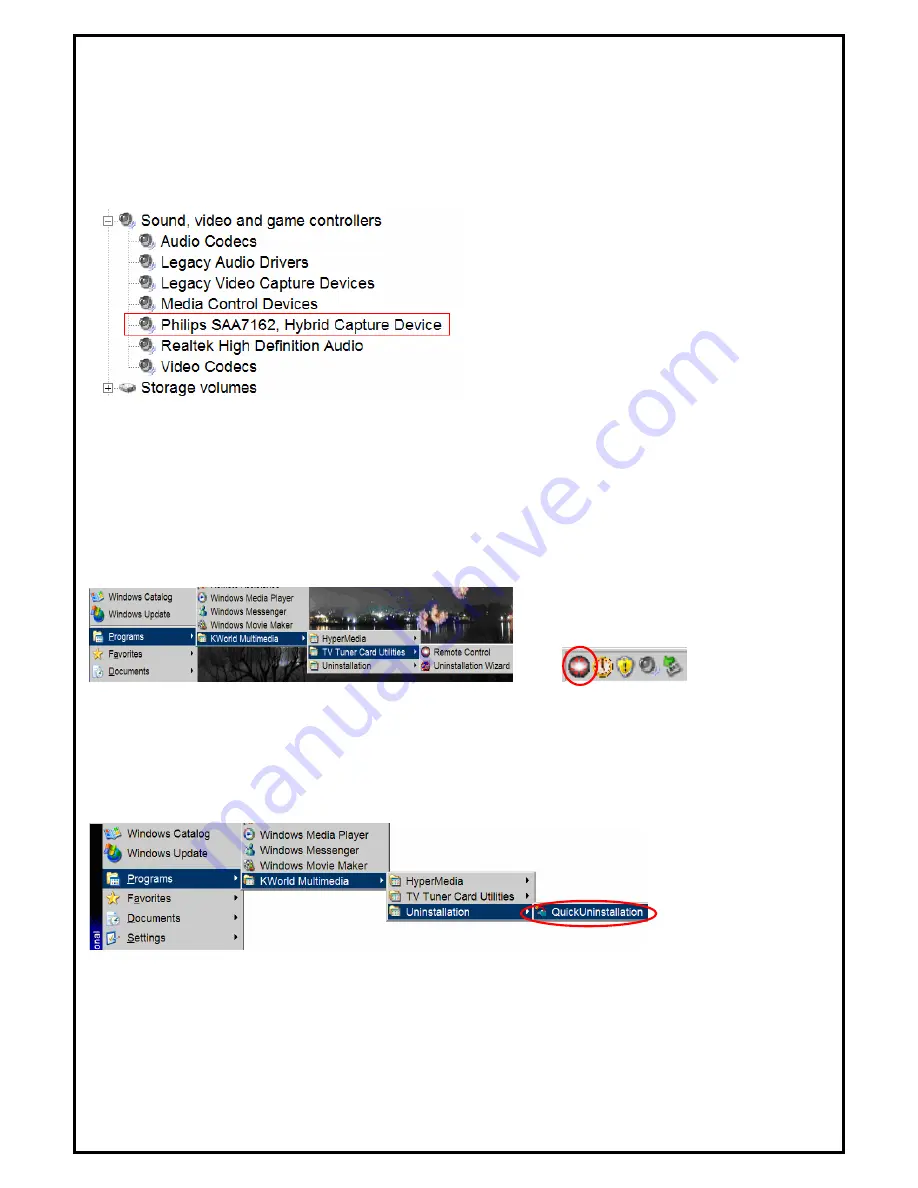
Chapter 6 : FAQ
1.
How to check if the driver has been installed successfully or not?
Ans :
Right click on “
My Computer
” on the desktop and choose “
Properties
”. Once in “Properties”
window, click on “
Device Manager
” in Hardware panel. Click on the plus icon of “Sound, video and
game controllers” to open the device list. See
Fig. 1
below.
Fig. 1
2.
How to check if the Remote Control can work fine?
Ans :
1) You have to check if the “Remote Control” utility is installed or not. Please refer to
Fig. 2.
2) You have to check if the driver has been installed or not. See FAQ-2.
3) You can check if the “Remote Control” tray icon is loaded in the right-bottom of task bar.
See
Fig.3.
below.
Fig. 2
Fig.3
3.
How to uninstall all of device driver and software utility?
Ans
:
1) You can put the installation CD into CD-ROM device to execute “
Quick Uninstallation
”.
2) You can also follow the step (Start
Æ
All Programs
Æ
KWorld Multimedia
Æ
Uninstallation) to
Uninstall. Please refer to
Fig.4
10
Fig.4










