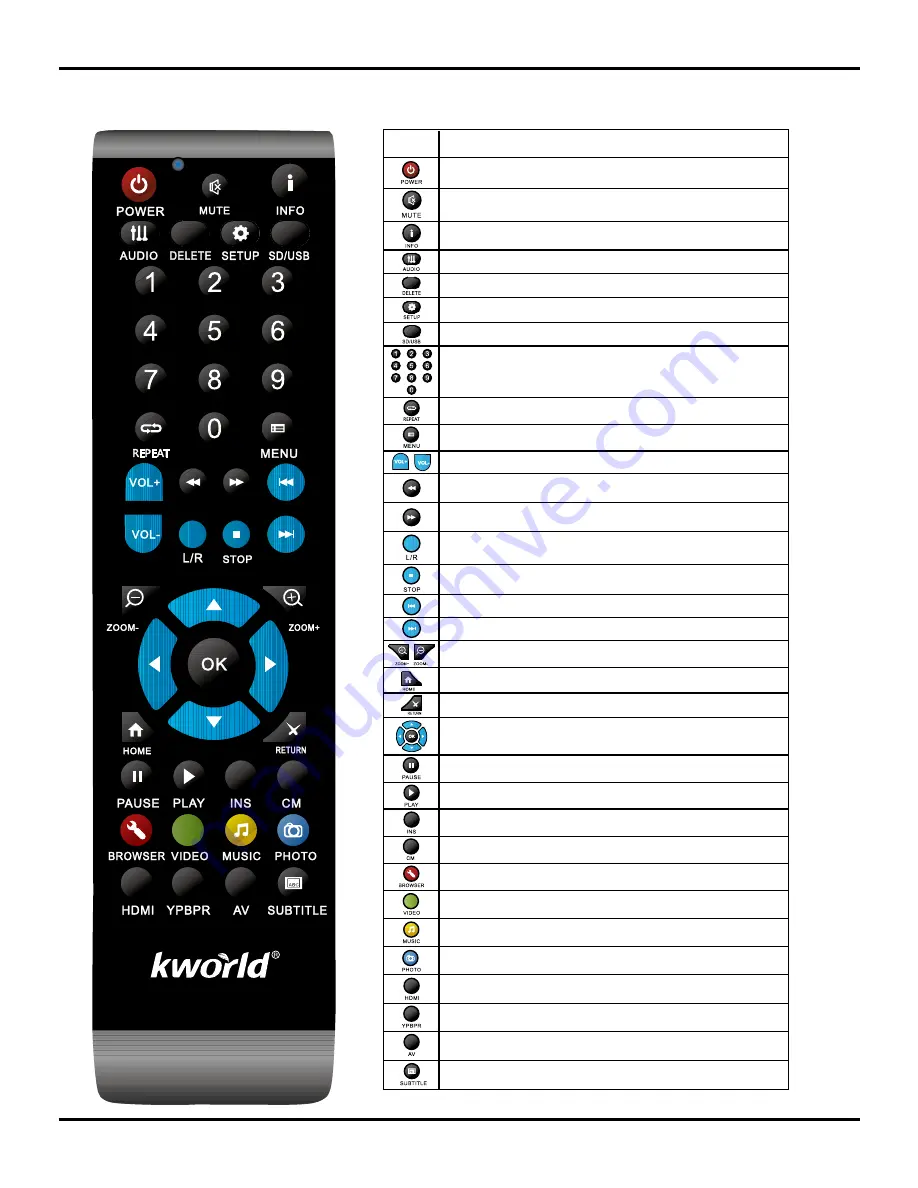
M300
3
1.3 Remote Control
Key Function
Press the power button to turn on or turn off the M300 Device
Press to mute audio or resume
During video playback, press to show the file’s detail information.
Press to select an audio track on a media file.
Delete text
Select the SD or USB device
Press to repeat one file
Press to return to the menu
Press to increase or decrease the volume.
Switching left and right channels
Press to stop playback
Previous One
Next One
Press to zoom in/out when playing back photos
Return to the previous menus.
Use for control the media player more easily
Press to pause
Press to play
Music playback fast rewind 5 seconds
Music playback fast forward 5 seconds
Go to the Browser page
Go to the Video page
Go to the Music page
Go to the Photo page
Switch to HDMI
Switch to YPbPr
Switch to AV
Press to change the subtitle
To view the main menu. Refer to “The Media Center Menu” for more details.
To input the number
To access the S etup Menu, that you can directly to change system settings.
Press to fast rewind the current playback.
Press repeatedly to select faster rewind speeds.
Press to fast rewind the current playback.
Press repeatedly to select faster rewind speeds.





































