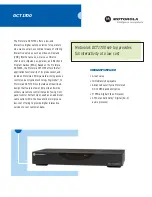Chapter 1 : DVB-S 300U Hardware Installation
1.1 Package Contents
Unpack your DVB-S 300U package and make sure that all items are intact. The following items should be
included in your package:
DVB-S 300U BOX
Remote control
Power adapter
USB cable
Converter cable
HyperMedia user manual
Installation manual
Installation CD
1.2 System Requirements
PC with Pentium-IV 1.6GHz or higher (recommended)
256MB RAM of system memory or above (recommended)
One available USB2.0 port
Graphics Card (Must support DirectX 9.0c)
Sound Card (AC97 compatible sound card)
1GB Free HD Space
CD-ROM Drive (For software installation)
Microsoft Windows ®XP(SP2)
Satellite dish & LNB
1.3 Hardware Installation
Please follow the steps shown below to connect DVB-S 300U BOX to your computer:
1.
Connect the satellite into the INPUT connector
2.
Connect the power adapter
3.
Plug the USB cable into the DVB-S 300U BOX and the USB 2.0 port of your system
3