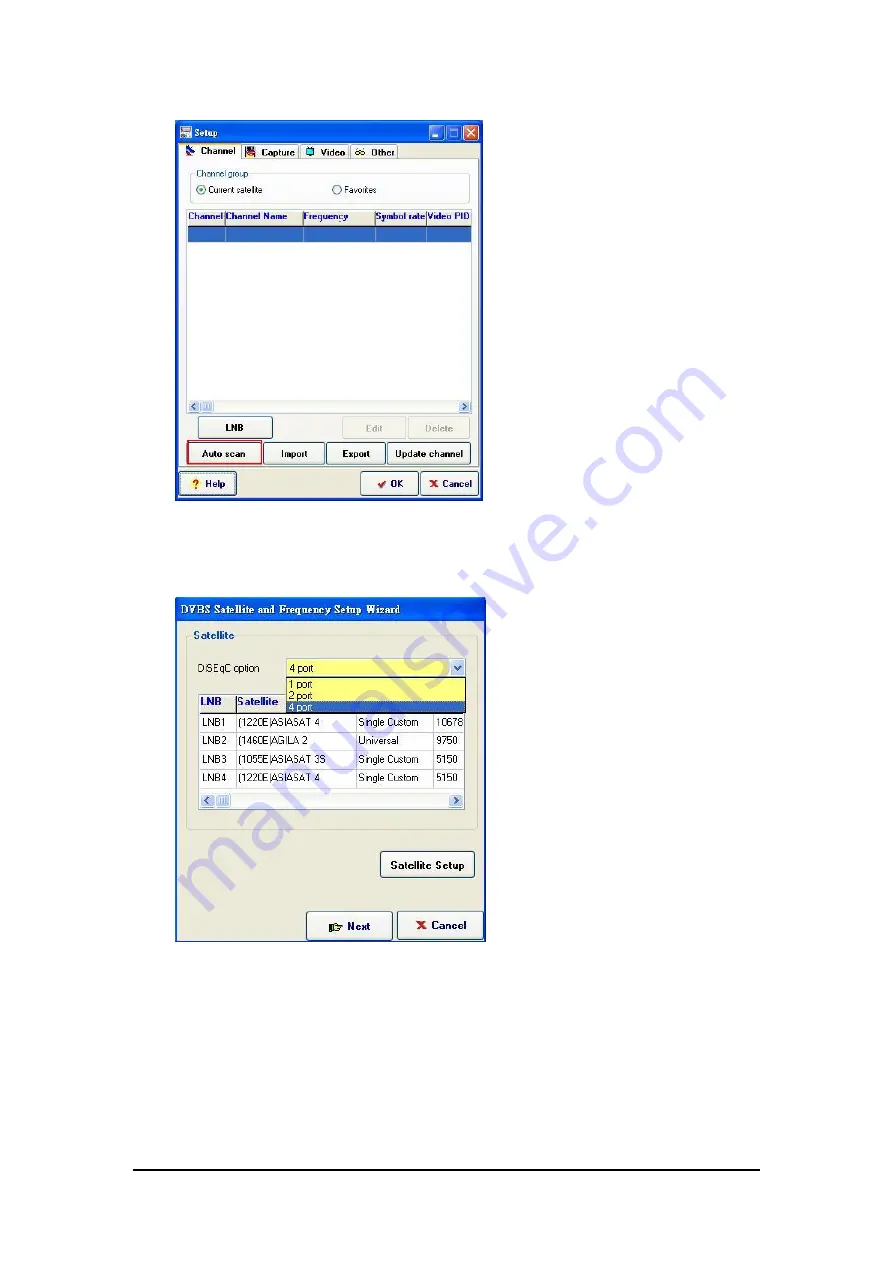
Page 6 of 18
v. If you have more than 1 satellite source and has connected your TV tuner
card to a DiSEqC, please select the number of sources you are using.
(1 to 4 ports).
vi. Please double-click on each of the LNB setting to input your satellite
source.