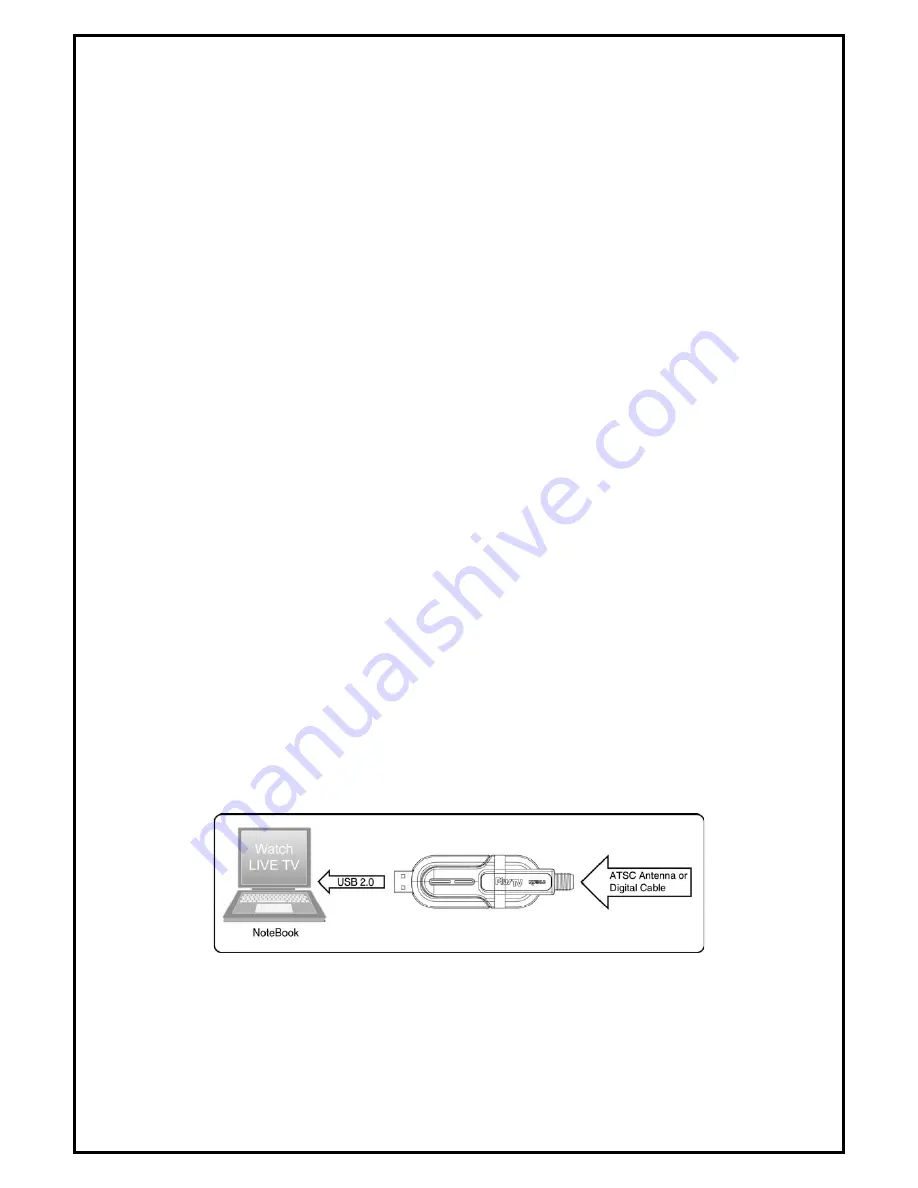
-2-
Chapter 1: PlusTV Stick ATSC 340U Hardware Installation
1.1 Package Contents
Unpack your PlusTV Stick ATSC 340U package and make sure that all items are included. The following
items should be included in your package:
z
PlusTV Stick ATSC 340U
z
Quick Start Guide
z
Installation CD
z
ATSC Antenna
z
Remote control (Optional)
1.2 System Requirements
z
Pentium-IV 2.4GHz or above (3.0GHz above recommended for HDTV programs)
z
256MB RAM of system memory or above (512MB recommended)
z
Graphics card (Must support Microsoft DirectX 9.0 or above, high-end Graphics Card with DX-VA
feature recommended for HDTV programs)
z
Sound card (AC97 Compatible Sound Card)
z
1 available USB 2.0 port
z
1GB free HD space
z
CD-ROM drive (For software installation)
z
Outdoor antenna for better ATSC and analog TV reception
z
Windows® XP(SP2) / Windows XP MCE 2005 / Windows Vista
1.3 Hardware Installation
Follow the steps shown below for installation of your TV Box and use the pictorial guide below for
peripheral connections.
1.
Plug a cable for Analog and ATSC TV reception into the TV connector on PlusTV Stick ATSC 340U TV
box.
2.
Connect the PlusTV Stick ATSC 340U TV box hardware to your laptop or desktop PC using a USB 2.0
port.










