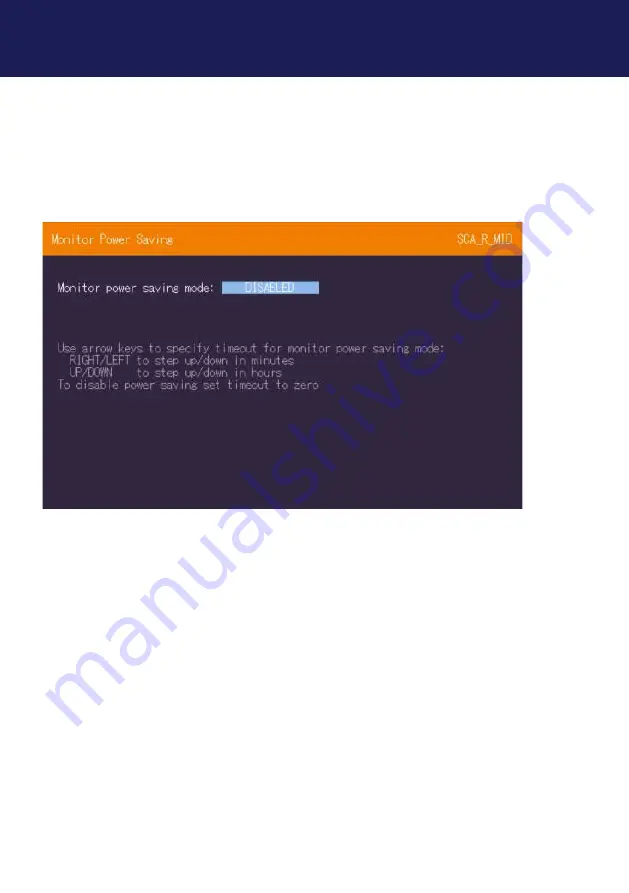
34 | kvm-tec
Misprints, errors and technical changes reserved
Misprints, errors and technical changes reserved
3.4.7 MONITOR POWER SAVE MODE
Power saving mode: The monitor turns off when no video signal is transmitted
Press in the main menu the button “P”
SCREEN „Monitor Power save mode“
3. MAIN MENU & SETTINGS


























