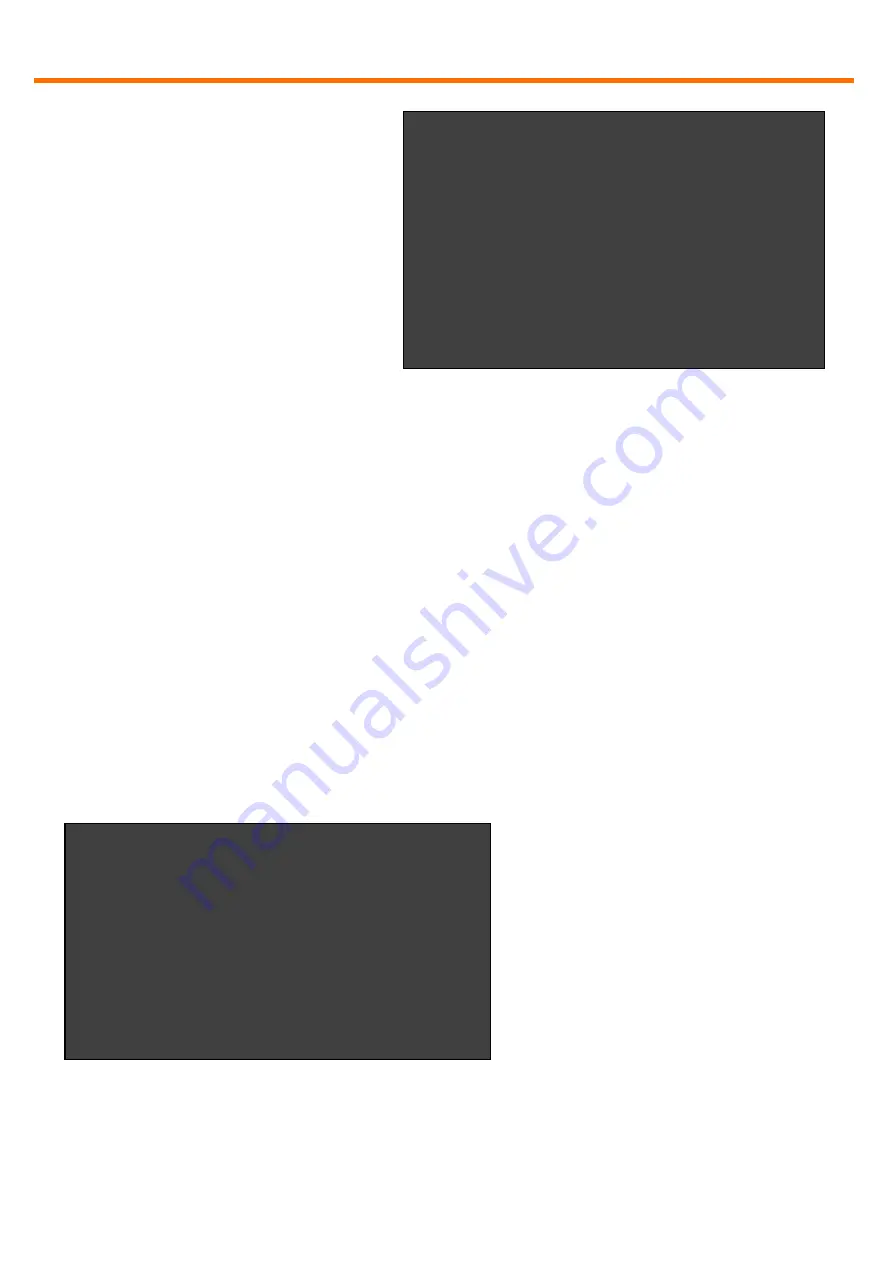
Menu / Settings
9
www.kvm-tec.com
The menu displays the ID number
of the device (see Fig. 3). Please
contact your distributor and
advice him of the ID number of
your device. They can then send
you the activation code for the
desired option. You can enter this
activation code by pressing the
“M” key. This will not alter other
options that have already been
activated. Return to the main
menu with “esc”.
5.3
Menu Item “O” – DDC Option
In this menu you can define DDC information is used by the PC .Pressing “0“
specifies that the DDC information from the monitor attached to the remote
Extender should be used. Pressing “1“ specifies that the DDC information from
the monitor attached to the local Extender should be used.
Pressing “2“ saves the current DDC information allowing the system to continue
on the same after the Extender has been restarted.
Using the keys “4“ through “8“ sets the system to use a predefined resolution
which is saved (Fig. 4).
To return to the main menu press “ESC“.
DDC Options
+--------------------------------------+
0 = remote monitor
1 = local monitor
2 = last DDC fixed
4 = FIX 1024x768
5 = FIX 1280x1024
6 = FIX 1680x1050
7 = FIX 1920x1080
8 = FIX 1920x1200
Options Overview
[
USB Memory
] – Enabled
(1 – enable, 0 – disable)
[
RS232
]
[
VGA
]
[
Sound
]
[
Switching
]
Device ID: 123456f7
Send ID to distributor to unlock
options.
Press M to enter code.
Fig. 3
Fig. 4
























