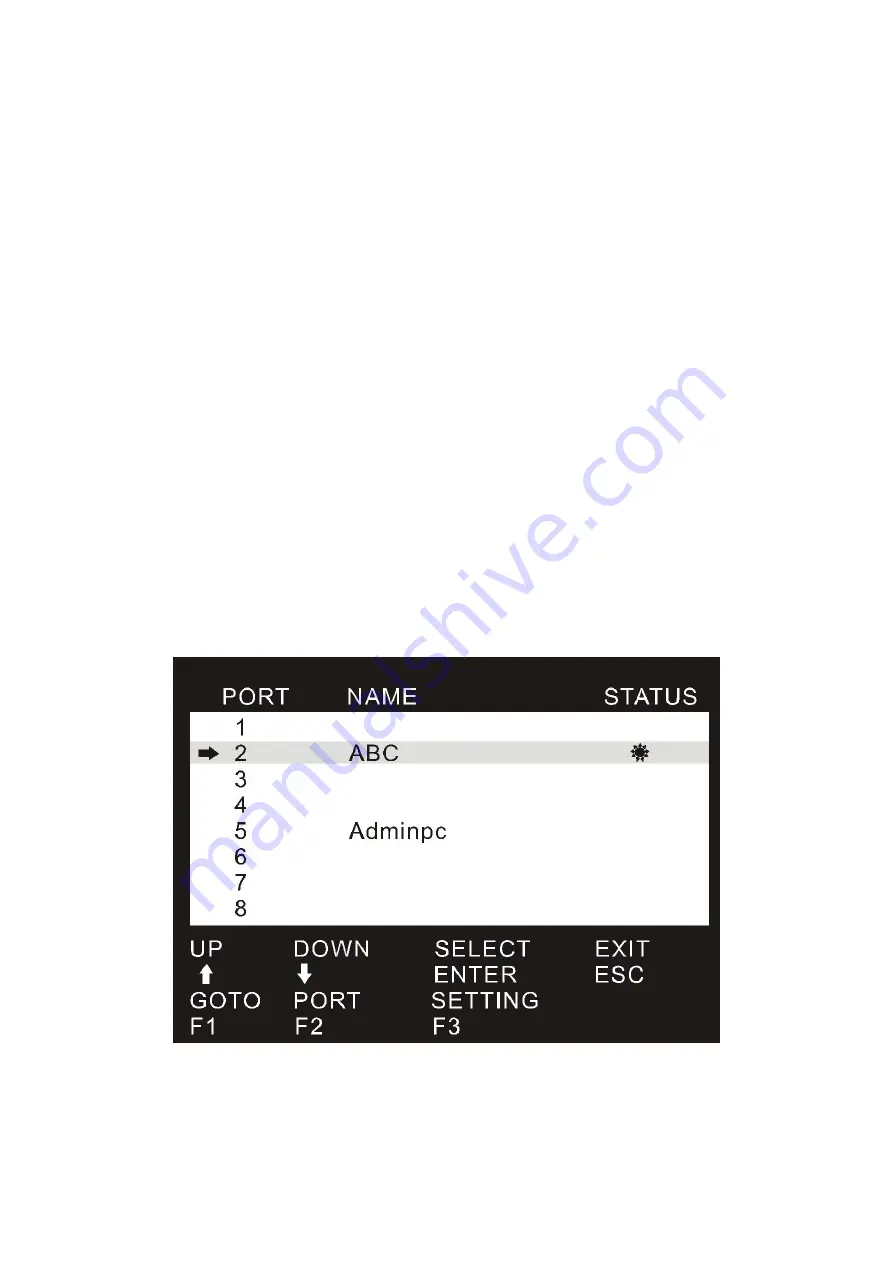
When to plug or unplug the cable from the port in powering, the cable must be plugged back into the same port
it was removed from.
Hot Plugging Console Ports:
The USB keyboard, mouse can be hot plugged.
POWERING OFF AND RESTARTING
If it becomes necessary to power off one of the KVM unit, before starting it back up you must do the following:
1. Shut down all the computers that are attached to the unit.
Note: If the unit is operating under external power, unplug the power adapter cable.
2. Wait 10 seconds, then plug the power adapter back and power on all computers.
PORT SELECTION
AS-9104/08DA provides two methods to obtain instant access to any computer in your installation: man
ual and OSD.
Manual
Simply press the appropriate port selection switch on the AS-9104/08DA’s front panel. After pressing th
e switch, the selected LED lights to indicate that the port has been selected.
OSD
OSDOSD (On Screen Display), provides a menu driven interface to handle the computer switching proc
edure to provide instant access to any computer on the installation. OSD operation is discussed below.
OSD OPERATION
OSD menu interface is shown as below:
Note: OSD always starts in List View, with the highlight bar at the same position it was in the last time it was
closed.
OSD NAVIGATION
To dismiss OSD, press [Esc].
To move up and down through the list one line at a time, use the Up and Down Arrow Keys. If there are
more list entries than what can appear on the main screen, the screen will scroll..










