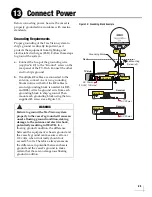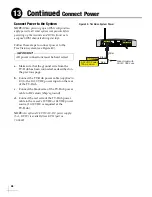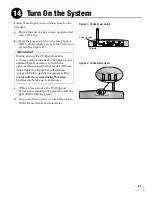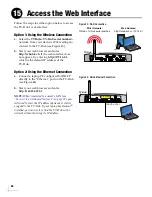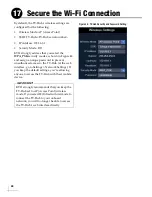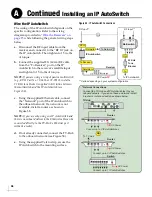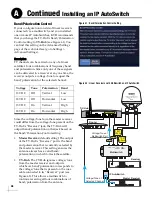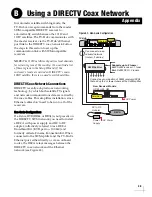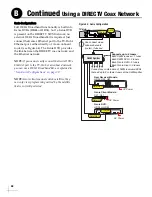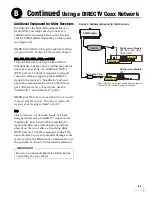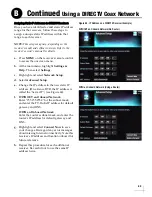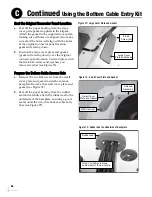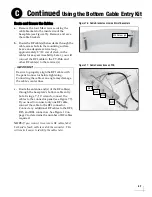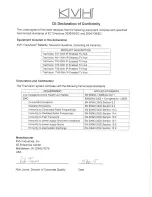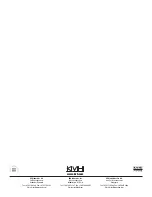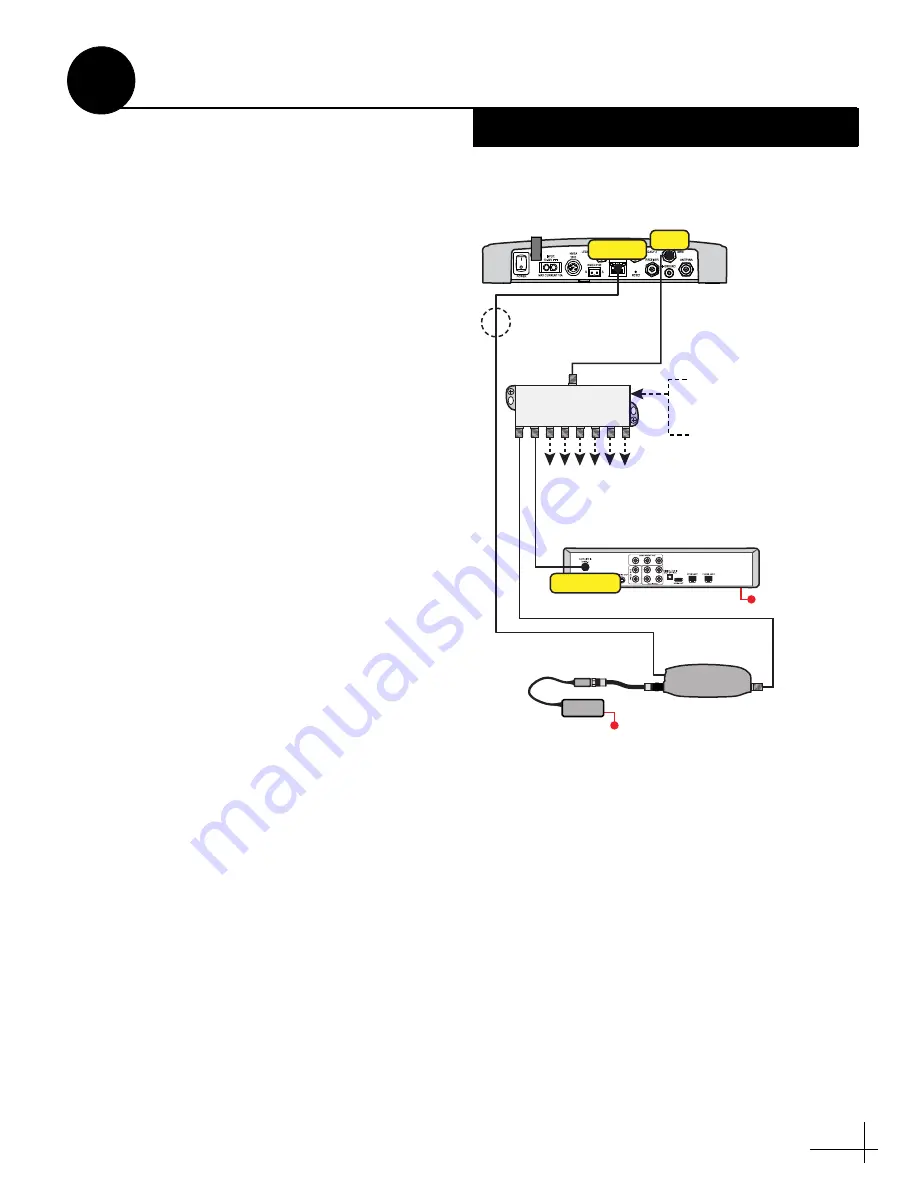
39
In Automatic satellite switching mode, the
TV-Hub can accept commands from the master
SWM-compatible DIRECTV receiver to
automatically switch between the 101W and
119W satellites. The TV-Hub communicates with
the master receiver via the TV-Hub’s Ethernet
port link to the DIRECTV coax network. Follow
the steps in this section to set up this
communication link with SWM-compatible
receivers
NOTE:
The 119W satellite only carries local channels
for certain regions of the country. (You can find a list
of these regions in the Setup Wizard.) If the
customer’s locals are carried on DIRECTV’s main
101W satellite, there is no need to switch satellites.
DIRECTV Coax Network Connections
DIRECTV recently adopted coax networking
technology, by which both satellite TV signals
and network communications data are carried by
the coax cables. This simplifies installation, since
Ethernet cables don't need to be run to all of the
receivers.
Non-Genie Configurations
If a Genie DVR (HR44 or HR34) is not present on
the DIRECTV SWM network, you need to install
a DECA with power supply and DC to RF
adapter, collectively referred to as a DECA
Broadband Kit (KVH part no. 19-0860) and
formerly called a Cinema Connection Kit. When
connected to the SWM splitter and the TV-Hub's
Ethernet port, either directly or via an onboard
router, the DECA relays messages between the
DIRECTV coax network and the Ethernet
network (see Figure 63).
Figure 63: Non-Genie Configuration
TV-Hub
AC Power
DC to RF
Adapter
Power
Supply
New Receiver Models:
HR24, H24, H25
AC Power
Satellite In
Ethernet
Connect any combination of SWM receivers/DVRs
that add up to 8 or fewer tuners at the SWM splitter
DECA
SWM Splitter
Supports up to 8 tuners:
Each SWM receiver = 1 tuner
Each SWM DVR = 2 tuners
Can connect via an
onboard network
(router), if desired
SWM
Using a DIRECTV Coax Network
B
Appendix
Summary of Contents for tracvision tv8
Page 1: ...TracVision TV8 Installation Guide ...
Page 50: ......