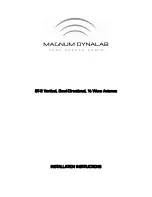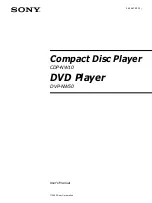TracVision R5SL
4
Gyro Replacement Instructions
g.
Using a #1 Phillips screwdriver, remove the two screws
securing the gyro to the gyro housing.
Figure 5 Gyro Screws
h.
Disconnect the gyro cable from the main PCB. Then
gently remove the gyro and gyro cable, ensuring no
cables are dislodged from the main PCB.
Figure 6 Gyro Cable Connector
i.
Insert the new gyro and gyro cable into the gyro
housing. Route the gyro cable to the bottom of the gyro
housing.
NOTE:
Gyros are sensitive to shock. Handle the gyro carefully to
avoid damage.
Figure 7 Gyro Installation
Screws
Gyro
Gyro Cable
Connector
J11
Main PCB
Gyro
Housing
Gyro