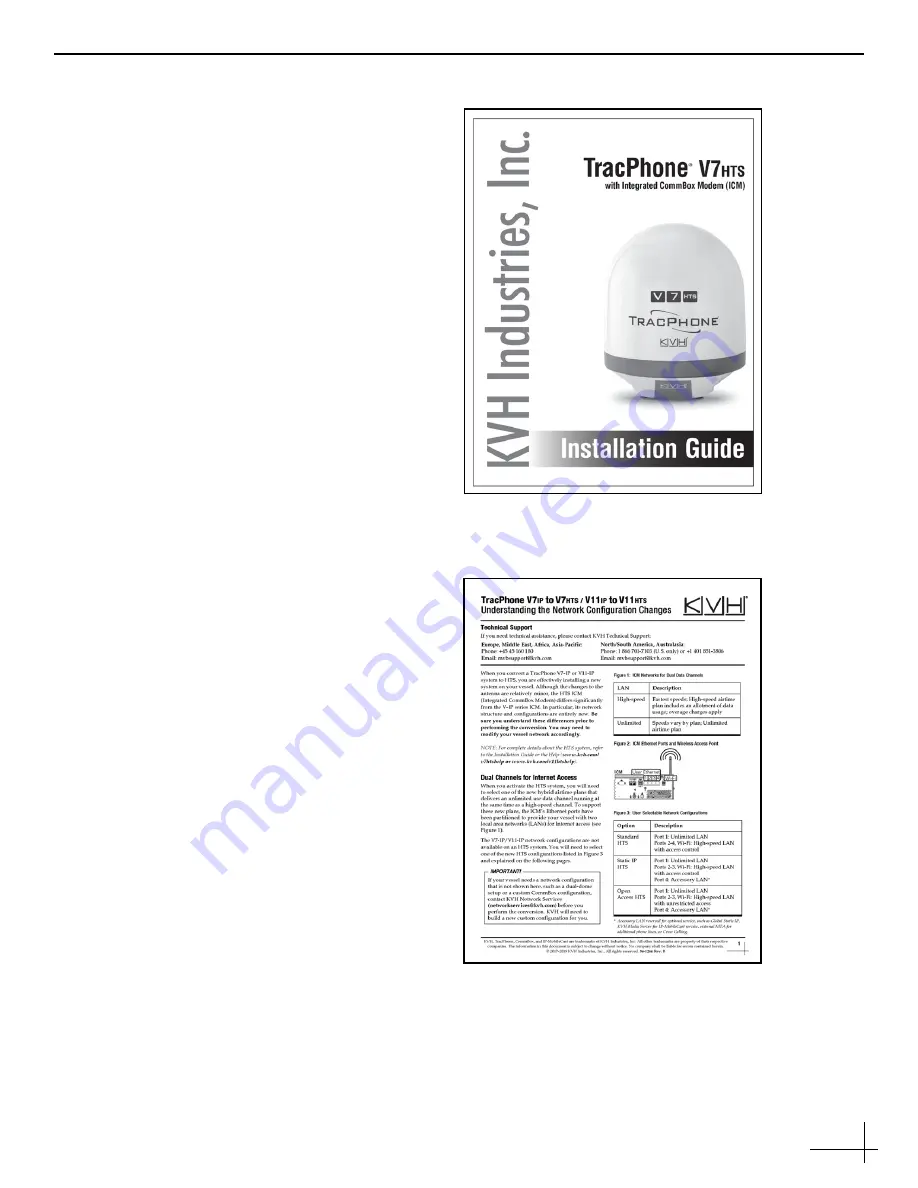
11
Step 7 - Complete Setup
Follow the instructions in the
TracPhone V7-HTS
Installation Guide
to finish converting the system
(see Figure 22). Be sure to complete the following
installation steps:
•
Update the Software
- Ensure the latest version
of V7-HTS software is installed in the system.
•
Customize the Web Interface
- At the web
new administrator password, vessel name, and
phone line names.
•
Set Up No-Transmit Zones
- To prevent
exposure to RF energy, configure up to two
no-transmit zones for areas where crew and/or
passengers frequent.
•
Set Up Tracking Avoidance Zones
- Configure
tracking avoidance zones to prevent tracking in
directions where there may be partial blockage
or RF interference.
•
Commission the Modem
- Contact KVH
Technical Support to commission the modem.
KVH will coordinate with the NOC to run a
P1dB test to determine the 1 dB compression
point of the BUC (block up-converter) and the
maximum transmit power.
•
Configure the Network
- Choose from the most
common network configurations at the web
interface or contact KVH Network Services for a
custom configuration. Refer to Understanding
the Network Configuration Changes (see
•
Test the System
- Test the system for normal
operation. To test an access-controlled
high-speed connection, use the following
default user login (go to
Username:
installer
Password:
<ICM serial number>
•
Set Up the Customer’s Account
customer to set up their account at mini-VSAT
www.mykvh.com
). Here, they
can configure user logins, data allocations, and
usage and overage alerts.
The conversion procedure is complete!
Figure 22: TracPhone V7-HTS Installation Guide
Figure 23: Understanding the Network Configuration Changes











