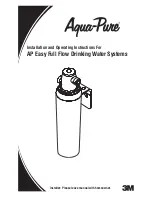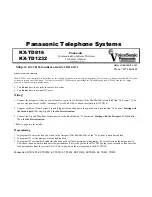Chapter 2: Getting started
Connecting a computer
14
Connecting a computer
Before connecting to the LAN interface
For the LAN interface to work without any further setup, the connected computer
must be set up to obtain an IP address and a DNS server address automatically.
To check this on your computer (Windows XP), do as follows:
1. Go to
Start > Settings > Control Panel > Network Connections
.
2. Right-click on the LAN connection you want to use.
3. Select
Properties
, highlight
Internet Protocol (TCP/IP)
.
4. Click
Properties
.
5. Make sure that the following is selected:
• Obtain an IP address automatically
• Obtain DNS server address automatically
Connecting a computer to the LAN interface
To connect a computer to the LAN interface, do as follows:
1. Power up your computer.
2. Connect your LAN cable between the network connector on your computer and
one of the LAN connectors on the terminal.
3. When the computer and the terminal are ready, check the connection e.g. by
accessing the built-in web interface of the terminal with your browser. For
further information, see
You may have to disable the Proxy server settings in your browser. For further
information, see
Proxy settings when accessing the web interface
For information on how to connect to the Internet, see
For information on how to configure the LAN interface on the terminal, see
Important
To prevent inadvertent airtime usage, the user must disconnect the data
connection when not in use. If the data connection is not properly
disconnected, the computer may dial out on its own, which could result
in an unintended airtime charge. KVH accepts no responsibility if this
occurs. It is the vessel owner’s responsibility to ensure that the
TracPhone system is correctly interfaced with the vessel’s computer(s).
Summary of Contents for TracPhone FB150
Page 1: ...User s Guide TracPhone FB150...
Page 132: ......