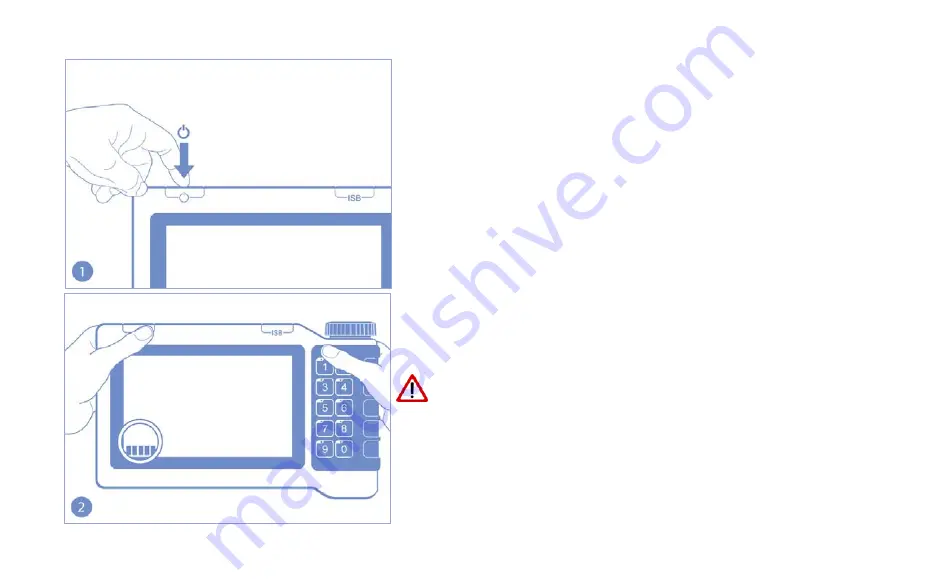
81
Push buttons and rotary button usage
Touchscreen calibration
The IsoMatch Terminal provides the option to calibrate
the touch screen, assuming that it should be necessary.
Step through the following procedure in the specified or-
der to calibrate the touch screen.
Switch on/restart the terminal and wait till the start up
screen appears.
The system is starting, visible by the green progress bar
moving from the lower left side of the screen to the center.
Avoid direct contact to the touch screen surface (for ex-
ample by holding the terminal, etc.), while touch
screen sequence is proceeding!
Touch the screen surface with your fingers when re-
quested during the procedure only!





































