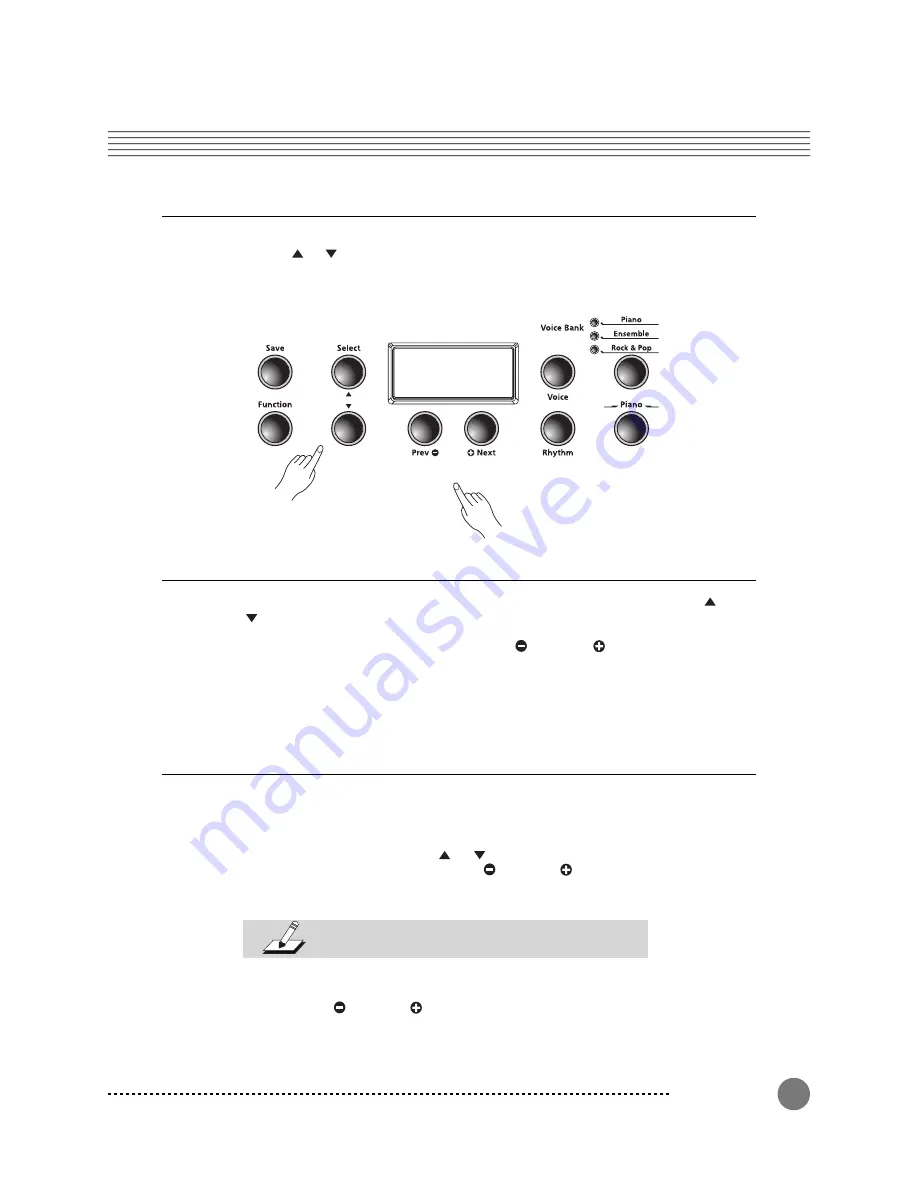
Rhythm Mode
37
Rhythm Mode Parameters
The available parameters in Rhythm Mode are: Rhythm ID and Volume. Press the
[Select]
or
button to select a Rhythm Mode parameter.
{
{
Rhythm ID
The default parameter is Rhythm ID. Pressing the
[Select
Jump]
button pair (
[Select]
and
buttons simultaneously) defaults to this parameter.
The
[Value
Jump]
button pair (pressing the
[Prev]
and
[Next]
buttons simultaneously)
advances to the first rhythm of the current category. If you continue to press the
[Value Jump]
button, you can advance to the first rhythm in each category.
This cycles through and wraps
back to the first category.
If there are no user recorded songs, the display scrolls the song ID,
U1, and
EMPTY
.
Volume
Use the Rhythm Mode volume parameter to change the volume of the rhythm pattern for
playback or recording. The volume range is from 1 (minimum) to 9 (maximum). The default
volume setting is 9 (maximum).
In Rhythm Mode, press the
[Select]
or
button. The display scrolls
VOL:X
(X represents
the current volume setting). Press the
[Prev]
and
[Next]
button to increase or lower the
volume.
NOTE:
Changing the volume affects all rhythm patterns,
even Favorites.
To reset the volume to the default setting, press the
[Value
Jump]
button pair (simultaneously
press the
[Prev]
and
[Next]
buttons).



























