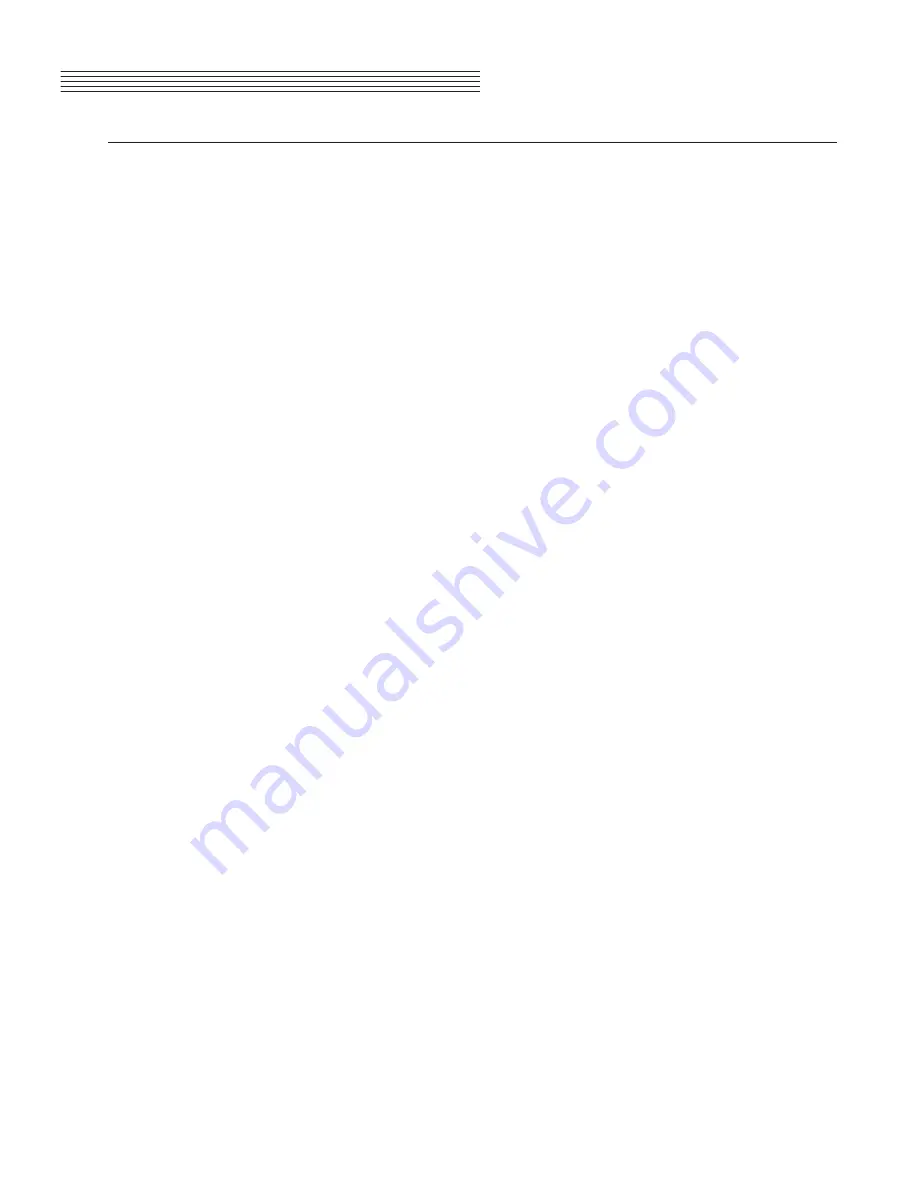
page 17
Chapter 3
Overview
Operating Modes
Most of the MPG200’s features are organized in groups called modes. The MPG200 has six operating modes that
allow
players to configure and combine these features, and to save settings for quick access to desired sounds.
The following chapters describe each of the operating modes.
●
Chapter 4
DEMO MODE
explains how to play the pre-recorded songs in the MPG200.
●
Chapter 5
VOICE MODE
explains how to access the variety of different voices available.
●
Chapter 6
LAYER MODE
describes techniques for combining voices and rhythms.
●
Chapter 7
SPLIT MODE
explains how to get different sounds from separate sections of the key-
board.
●
Chapter 8
FUNCTION MODE
describes a variety of special functions in the MPG200.
●
Chapter 9
RHYTHM MODE
explains how to access the stored rhythms and play along with them.
●
Chapter 10
RECORDING
explains how to record musical sequences, both alone and in combina
-
tion with stored rhythms.
●
Chapter 11
MIDI
introduces the Musical Instrument Digital Interface functions in the MPG200.
















































