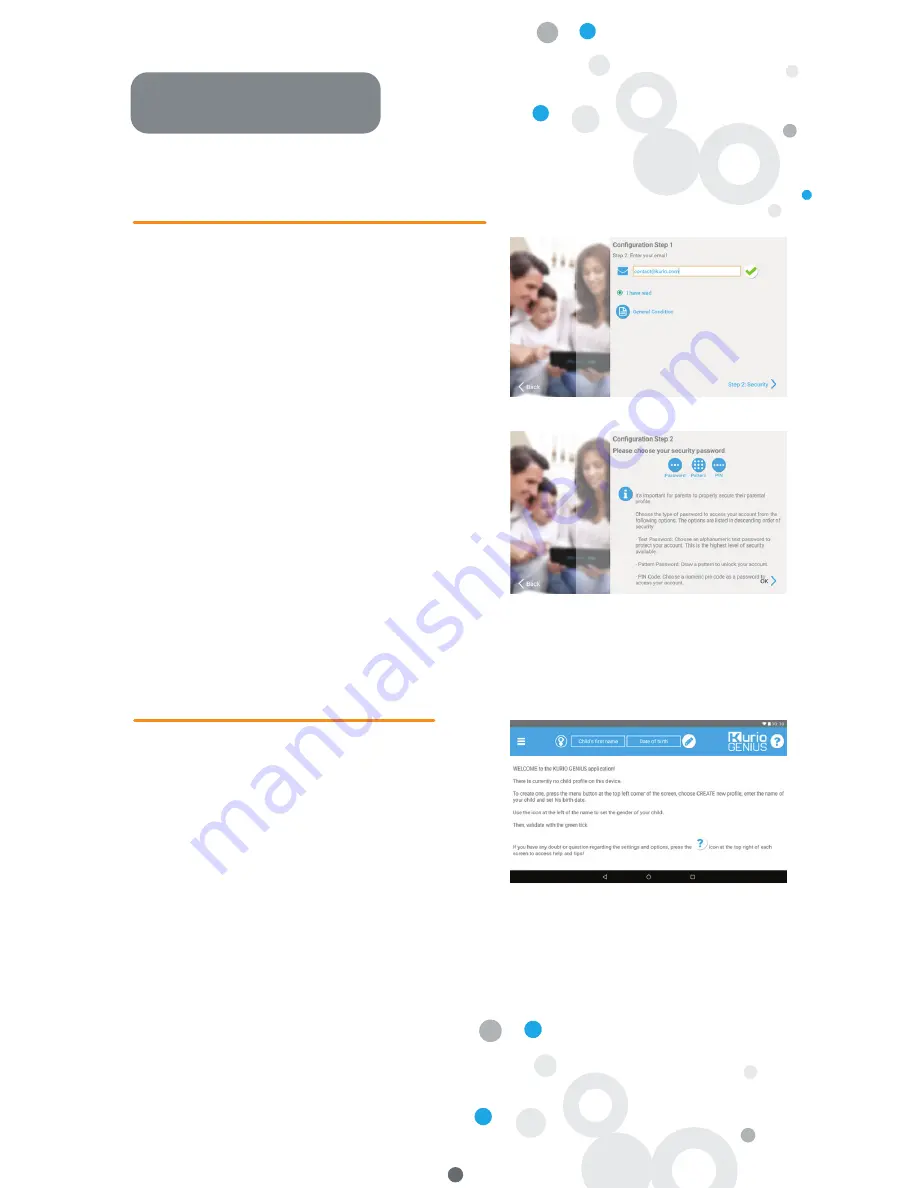
•
Language selection:
Select your language to continue.
The language can be changed later from the Android
settings.
•
Wi-Fi connection:
Select a Wi-Fi hotspot and connect
to Wi-Fi (not mandatory but highly recommended).
•
Date & Time settings:
If connected to Wi-Fi, the date
and time will be set automatically. If not, set the
correct date and time.
•
Apps & Data restoration:
This screen appears if you already have a Google
account on another device. You may want to restore
the data and apps you had on that device. If not, choose
“Set up as new device”.
•
Parental Account Configuration:
Enter your email
address and check the Terms of Use.
•
Security password:
To protect your parental account,
you must set up a password (Text, Pin code or visual
pattern). Select an option, validate it and continue.
•
Restore preloads content:
This pop-up is displayed
only after a factory reset: it allows you to download
and install all the original apps. Skip this screen if
you don’t want to restore the preloads.
Installation
Kurio Parental Account Setup
•
Create 1st child profile
You can create your first child’s profile now or
choose to create it later. Continue to access
Kurio Genius.
•
Child profile Configuration
Enter name, date of birth (important) and select
the gender of your child. Validate.
Create a Kurio Child Profile
2


























