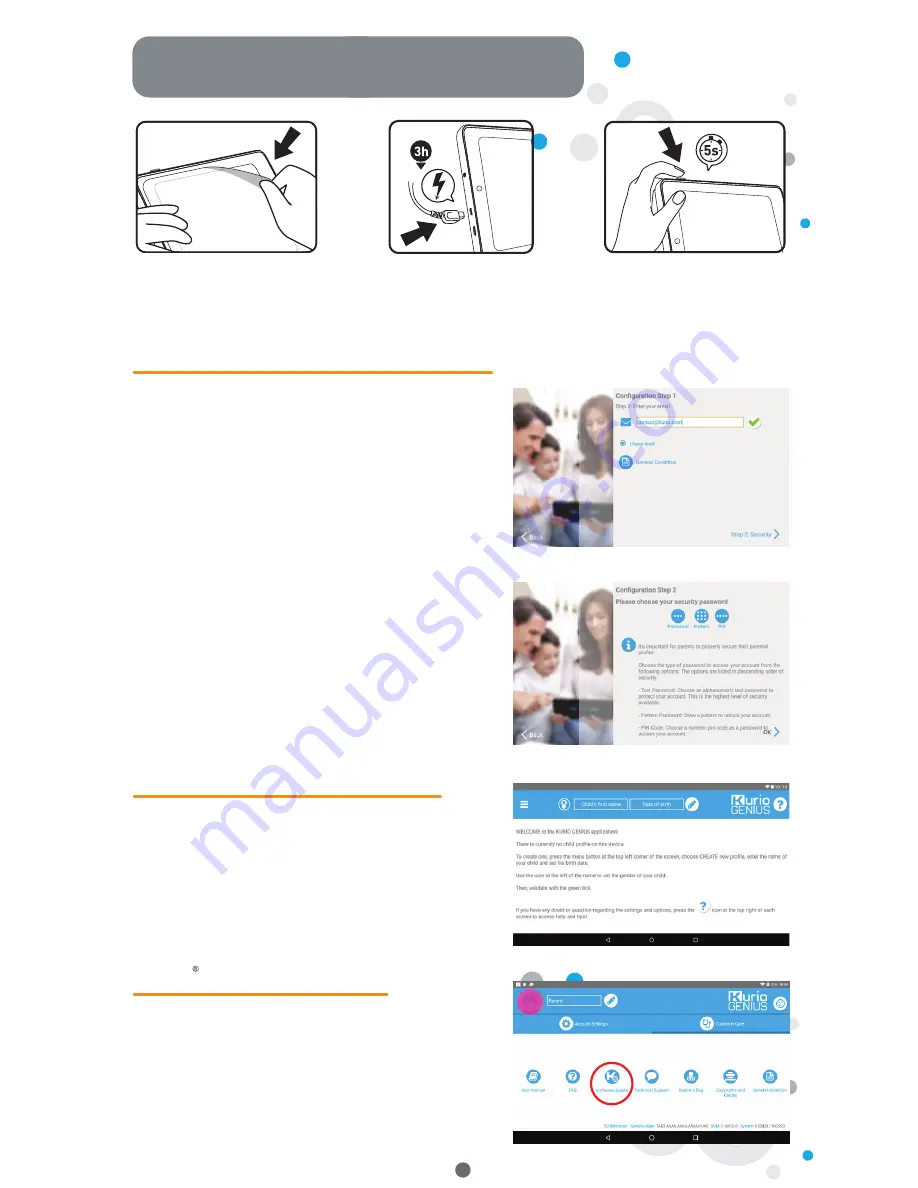
•
Language selection:
Select your language to continue.
The language can be changed later from the Android
settings.
•
Wifi connection:
Select a wifi hotspot and connect to
wifi (not mandatory but highly recommended).
•
Date & time settings:
If connected to wifi, the date and
time will be set automatically. If not, set the correct
date and time.
•
Apps & data restoration:
This screen appears if you already have a Google
account on another device. You may want to restore
the data and apps you had on that device. If not, choose
“Set up as new device”.
•
Parental account configuration:
Enter your email
address and check the Terms of Use.
•
Security password:
To protect your parental account,
you must set up a password (text, pin code or visual
pattern). Select an option, validate it and continue.
•
Restore preloads content:
This pop-up is displayed
only after a factory reset: it allows you to download
and install all the original apps. Skip this screen if you
don’t want to restore the preloads.
Installation & Update
Kurio
®
parental account setup
•
Create first child profile
You can create your first child’s profile now or
choose to create it later.
Continue to access Kurio
®
Genius.
•
Child profile configuration
Enter name, date of birth (important) and select
the gender of your child. Validate.
Create a Kurio
®
child profile
2
Kurio
Software Update
To make sure your tablet is always up to date, click
on the Kurio
®
Software Icon. If a new update is
available, you’ll be able to download it.
Remove this film
before use.
Press the power button
for five seconds to turn
the tablet on.
Charge the tablet
for three hours
before first use.








