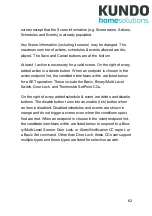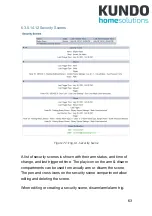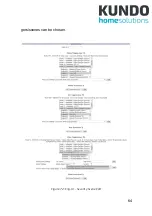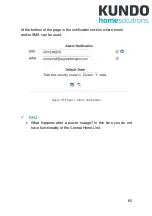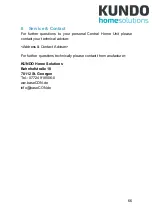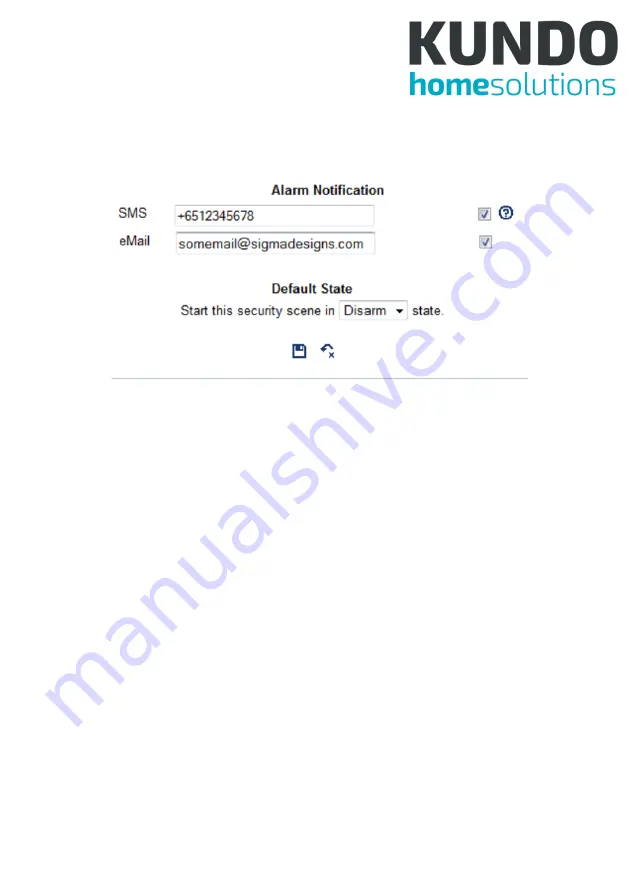Summary of Contents for Central Home Unit
Page 1: ...Central Home Unit Manual...
Page 48: ...46 6 3 5 4 Alarm Notification Figure 48 Eng UI Alarm Notification...
Page 49: ...47 6 3 5 5 Meter Figure 49 Eng UI Meter 6 3 5 6 Battery Figure 50 Eng UI Meter...
Page 52: ...50 6 3 5 11 Door Lock Figure 55 Eng UI Door Lock...
Page 66: ...64 gers scenes can be chosen Figure 72 Eng UI Security Scene Edit...