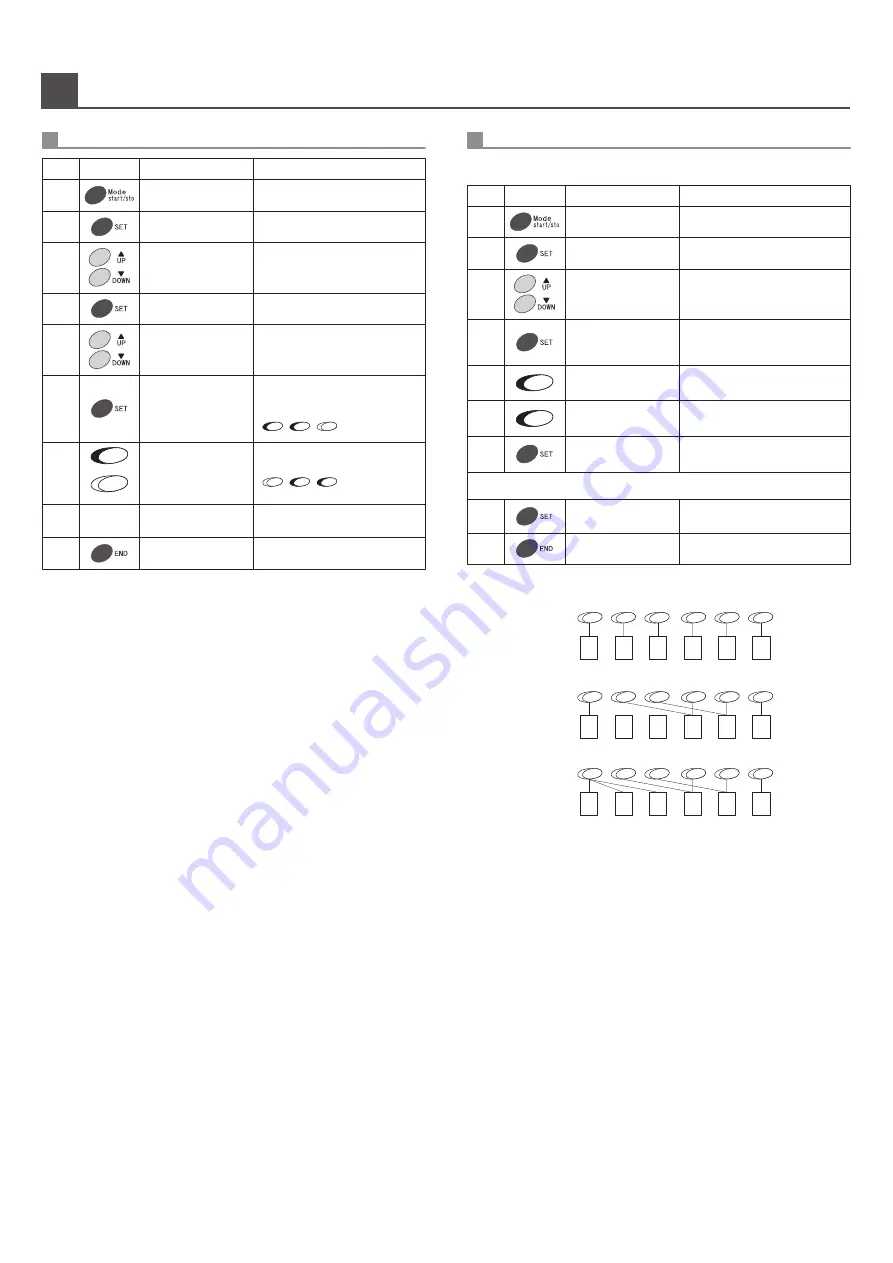
-6-
1
2
3
1
2
3
����
����
Mode Key Operations
“ ”
“ ”
“ ”
Selection Mode
1-01
Selection Mode
1-01
“ ”
Group Counts
1-02
“ ”
Group Counts
Group 1
Group Counts
Group 5
Group Counts
Group 5
Group Counts
Group 5
Group Count Setting 1-02
Proce
-dure
Key
Indication
Operation
1
2
3
Press Mode Key.
4
6
5
8
7
Press Set Key.
Press Set Key. Group number will
appear on the display.
Press END Key to return to normal
operation.
“ ”
31/10/2011 12:34
T 567890
Press UP or DOWN Key to select
function number 2.
Press UP or DOWN Key to select
group number.
Repeat procedures 5-7 to
complete set up for all groups.
Press Set Key. Selection button of
the columns assigned to the
selected group will illuminate.
Add or Remove column from the
group using the selection buttons.
Add
Remove
Remove
Add
[Flow of the free column setting]
“ ”
Selection Mode
1-01
Selection Mode
1-01
“ ”
Free-column
1-15
Free-column
column 2
Free-column
column 2
Free-column
column 2
Free-column
column 3
Free-column
End 3
“ ”
Free Column Setting 1-15
Proce
-dure
Key
Indication
Operation
1
2
3
Press Mode Key.
4
7
9
Press Set Key.
Press SET Key. Column number of
the unassigned column will be appear
on the remote display.
5
Press desired selection button to
connect to the column.
6
Press the selection button again to
cancel connection.
"End" will be displayed after setting
the last column.
8
Press END Key to return to normal
operation.
“ ”
31/10/2011 12:34
T 567890
Press UP or DOWN Key to select
function number 15.
Press SET Key. Next unassigned
column will appear on the display.
Repeat procedures 5, 6, and 7 to complete set up.
1. Default connection.
2. Create unassigned columns. (Space to Sales function.)
3. Reconnect unassigned columns to other selection button. (Free Column function)
(NOTES)
1. Unassigned columns must be created beforehand in Space to Sales operation.
(Please refer to Specified Keys operation manual.)
2. Free column setting is available up to 10 groups.
3. Columns with different pricing can not be grouped together.
4. Columns in different compartment can not be grouped together.
5. When Free Column operation is set, all Alternative Sales settings will be canceled.
6. In order to just view current Free Column settings, skip procedures 6 to 9.
7. If Space to Sales setting is changed after Free Column setting, all Free Column
settings will be canceled.
This function allows the operator to connect multiple columns to single selection
button.
1
2
3
4
5
6
1
2
3
4
5
6
1
2
3
4
5
6
TPK
Vending
Corporation
Co.,
Ltd.
















