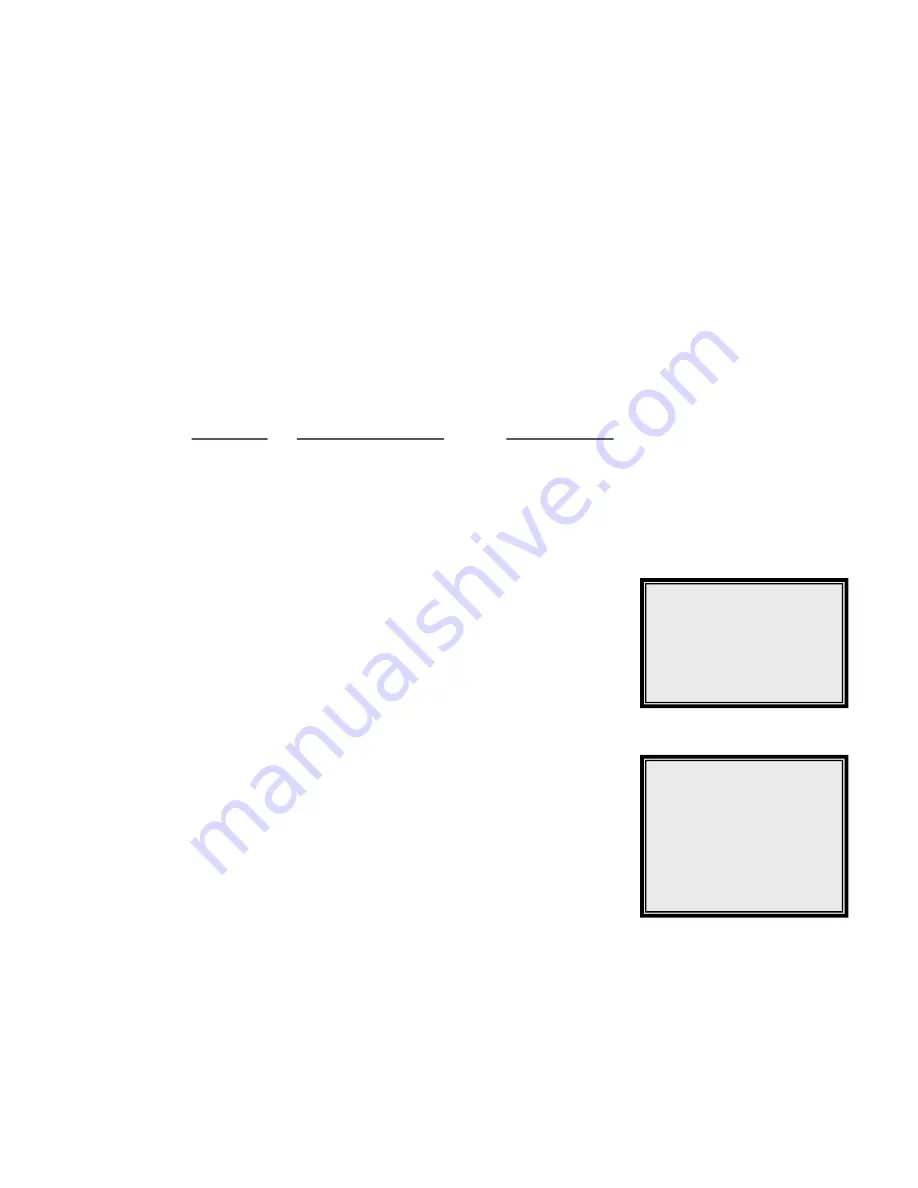
6.4.1 Video Setup
Item 1~4 involve adjusting the brightness, contrast, saturation and hue of attached cameras.
You can use the right/ left DIRECTION buttons to adjust the value.
6.4.2 Multi-Window Type
This item allows you to select a set of multi-window type.
6.4.3 Screen Center Point
This item allows you to move the center point of the main monitor. Use the DIRECTION buttons
to pan and tilt the monitor center point. Press ESC button to exit when the setting is finished.
6.4.4 Background Colour
This item allows you to select 1 of 16 different colours for the background colour of following
situation: 1) video-loss; 2) camera un-installed; and 3) covert camera.
6.4.5 Show Colour Bar
This function allows you to fine tune the monitor’s performance using colour bar pattern
generated by the
DVR
.
6.5 Camera
The Camera menu allows you to set each camera’s title, and also to
choose the position you want to put the camera title.
Camera
itle
1 Camera T
2 Exit
6.5.1 Camera Title
Each camera can be assigned a “Title” (up to 12 characters). The
default title for each camera is the channel number.
Use the right and left direction buttons to select the wanted camera,
and then press Enter to enter a virtual table (shown as right figure).
Use DIRECTION buttons to select wanted character contained in the
setup menu, and press ENTER to add the character to the title.
If you enter wrong character by mistake, you can follow the procedure
to correct it: press MODE repeatedly to move the title cursor over the character you want to
replace. Then press right/ left DIRECTION buttons to select the right character you want to
enter.
Camera_1
! ” # $ % & ( ) * + , _ . /
0 1 2 3 4 5 6 7 8 9 : : < > ?
O
[ \ ] ^ _
‘ a b c d e f g h i j k l m n o
p q r s t u v w x y z { | } ~
@ A B C D E F G H I J K L M N
P Q R S T U V W X Y Z
00-37963-ACEB4
15






























