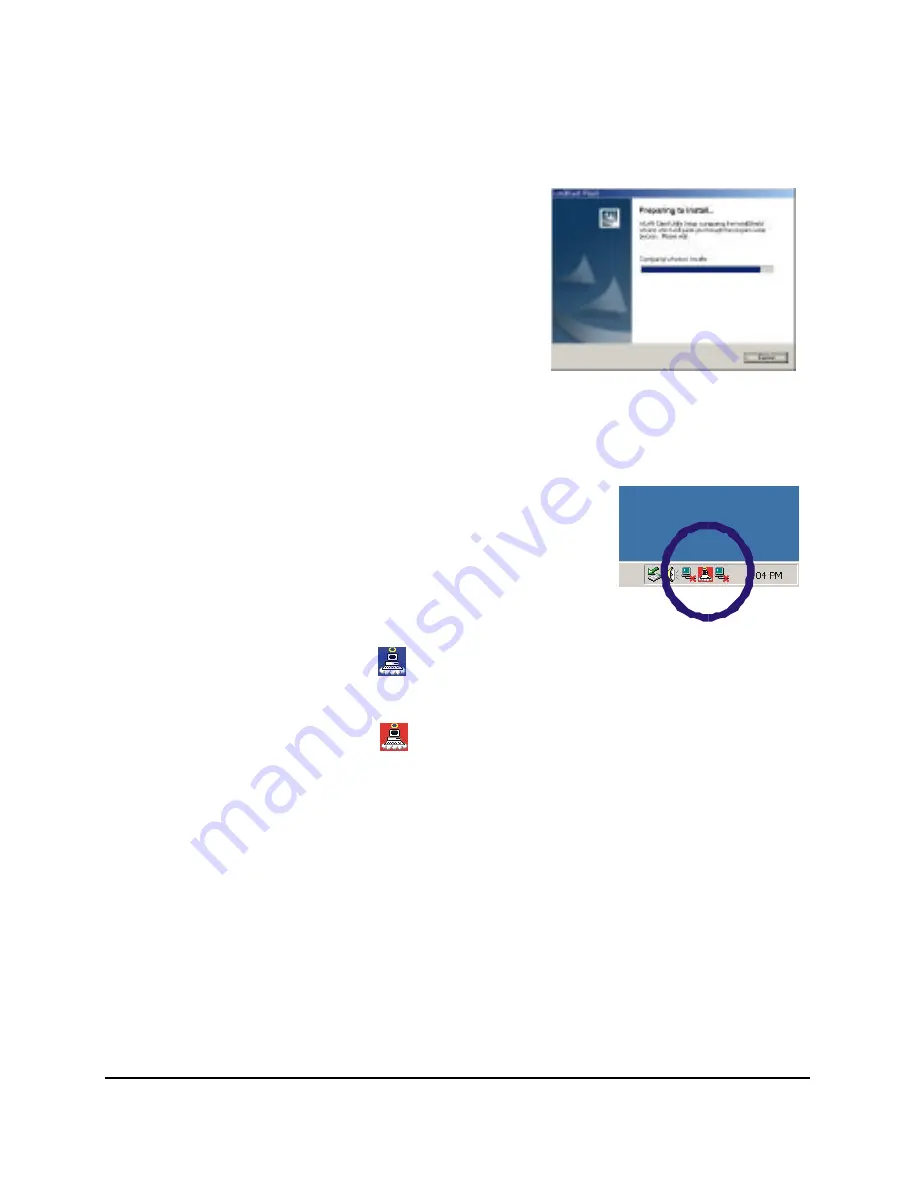
8
2.
Then select
Install Software
→
WLAN USB Adapter
on the
menu.
The installation program will help you to
setup the WLAN USB utility.
Be noted that the Windows XP have its
own Wireless Utility; you can either use
the utility of Windows XP or the provided
utility.
Note: When install the software before plugging the WLAN USB Adapter into the
computer; it will install the driver automatically to the Windows system.
3.
Follow the procedure of the installation program.
4.
After finish the installation, plugged in the
WLAN USB Adapter, you will see the
icon on right side bottom of the Windows
task bar, it may appears two colors that
means as follow:
Ø
Blue Color icon
: means the WLAN USB Adapter is
connecting with another wireless device or AP successful.
Ø
Red Color icon
: means the WLAN USB adapter is not
connecting to any wireless station or AP.

























