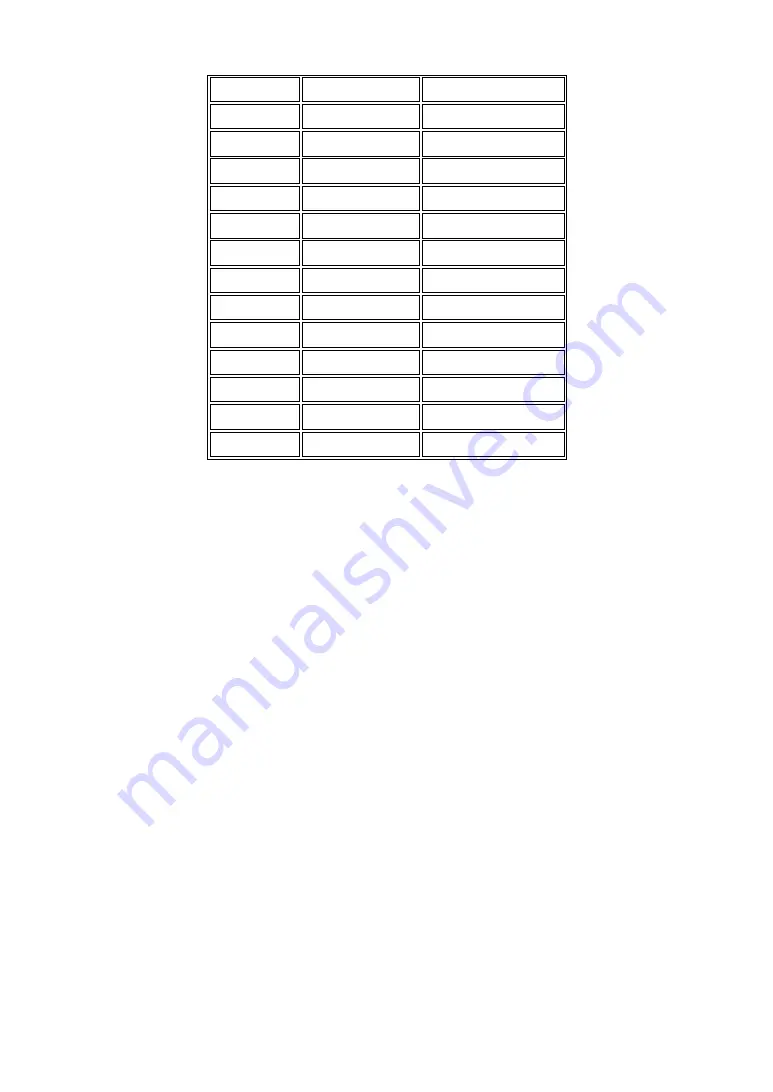
27
/29 8
6
/28 16
14
/27 32
30
/26 64
62
/25 128
126
/24
256 254
/23 512
510
/22 1024
1022
/21 2048
2046
/20 4096
4094
/19 8192
8190
/18 16384
16382
/17 32768
32766
/16 65536
65534
Table 2-4
According to the scheme above, a subnet mask 255.255.255.0 will partition a
network with the class C. It means there will have a maximum of 254 effective
nodes existed in this sub-netted network and is considered a physical network in an
autonomous network. So it owns a network IP address which may looks like
168.1.2.0.
With the subnet mask, a bigger network can be cut into small pieces of
network. If we want to have more than two independent networks in a worknet, a
partition to the network must be performed. In this case, subnet mask must be
applied.
For different network applications, the subnet mask may look like
255.255.255.240. This means it is a small network accommodating a maximum of
15 nodes in the network.
Default gateway:
For the routed packet, if the destination is not in the routing table, all the
traffic is put into the device with the designated IP address, known as default router.
Basically, it is a routing policy. The gateway setting is used for Trap Events Host
only in the switch.
For assigning an IP address to the switch, you just have to check what the IP
address of the network will be connected with the switch. Use the same network
address and append your host address to it.
Summary of Contents for KGS-2416
Page 2: ......
Page 4: ......
Page 34: ...30 Fig 2 15 Office Network Connection Fig 2 14 Peer to peer Network Connection ...
Page 93: ...89 Fig 3 39 Fig 3 40 Fig 3 41 ...
Page 109: ...105 Fig 3 62 Set up VLAN Tag Priority Mapping Finish ...
Page 116: ...112 Fig 3 67 Ingress Port Fig 3 68 ...
Page 118: ...114 Fig 3 71 Fig 3 72 Fig 3 73 ARP ...
Page 119: ...115 Fig 3 74 ARP Fig 3 75 ARP Fig 3 76 ARP Fig 3 77 ARP ...
Page 120: ...116 Fig 3 78 ARP Fig 3 79 ARP Fig 3 80 ARP Fig 3 81 ARP ...
Page 121: ...117 Fig 3 82 ARP Fig 3 83 ARP Fig 3 84 ARP Fig 3 85 ARP Fig 3 86 ARP ...
Page 122: ...118 Fig 3 87 IPv4 Fig 3 88 IPv4 Fig 3 89 IPv4 ...
Page 123: ...119 Fig 3 90 IPv4 Fig 3 91 IPv4 Fig 3 92 IPv4 Fig 3 93 IPv4 Fig 3 94 IPv4 ...
Page 124: ...120 Fig 3 95 IPv4 Fig 3 96 IPv4 Fig 3 97 IPv4 Fig 3 98 IPv4 Fig 3 99 IPv4 ...
Page 125: ...121 Fig 3 100 IPv4 Fig 3 101 IPv4 Fig 3 102 IPv4 ...
Page 126: ...122 Fig 3 103 IPv4 Fig 3 104 IPv4 Fig 3 105 IPv4 ...
Page 127: ...123 Fig 3 106 IPv4 Fig 3 107 IPv4 Fig 3 108 IPv4 ...
Page 128: ...124 Fig 3 109 IPv4 Fig 3 110 IPv4 Fig 3 111 IPv4 ...
Page 129: ...125 Fig 3 112 IPv4 Fig 3 113 IPv4 Fig 3 114 IPv4 ...
Page 130: ...126 Fig 3 115 IPv4 Fig 3 116 IPv4 Fig 3 117 Action ...
Page 131: ...127 Fig 3 118 Rate Limiter Fig 3 119 Port Copy ...
Page 132: ...128 Fig 3 120 DMAC Filter Fig 3 121 VLAN ID Filter Fig 3 122 VLAN ID Filter ...
Page 144: ...140 Fig 3 124 Wizard Fig 3 125 Set up Policy Rules Fig 3 126 Set up Policy Rules ...
Page 146: ...142 Fig 3 130 Set up Port Policies Fig 3 131 Set up Port Policies ...
Page 147: ...143 Fig 3 132 Set up Port Policies Finish Fig 3 133 Set up Typical Network Application Rules ...
Page 222: ...218 Fig 4 1 Fig 4 2 ...
















































