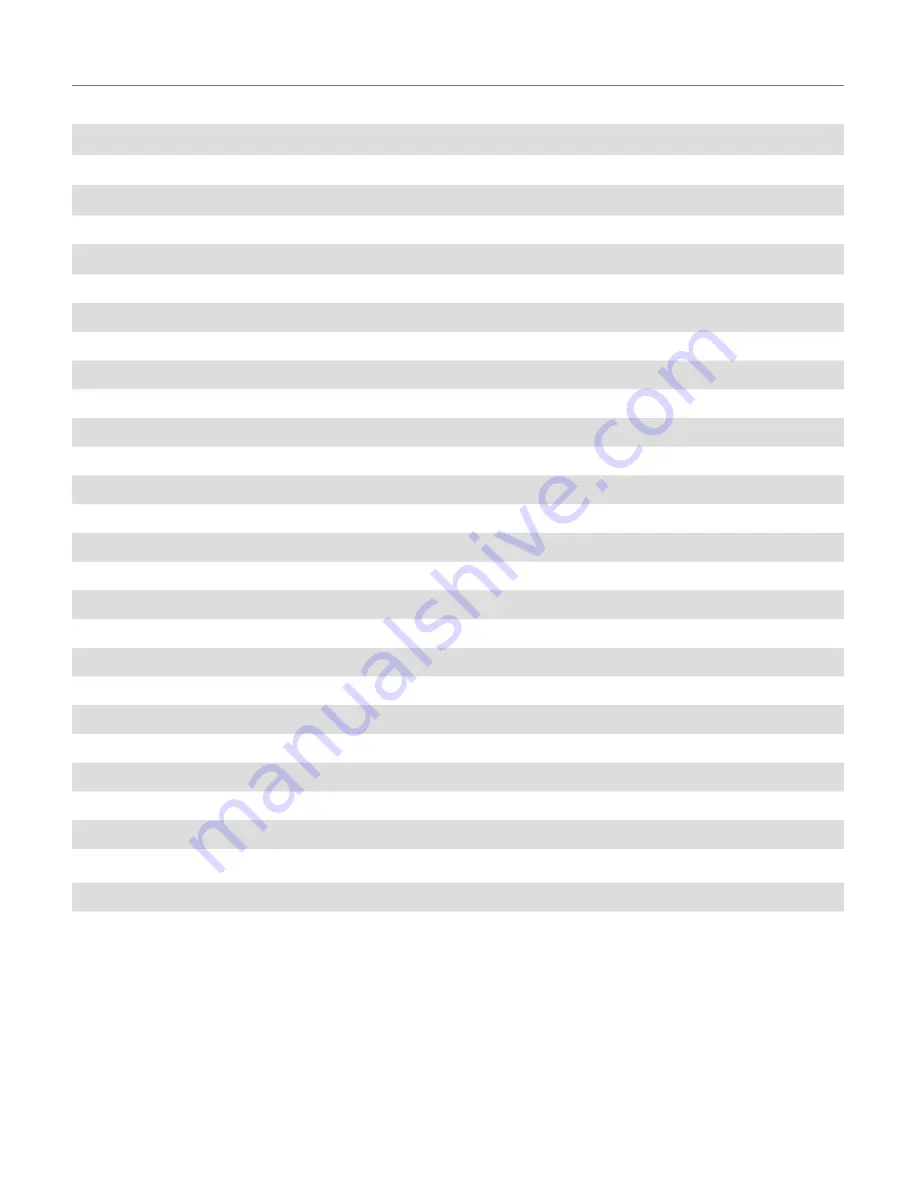
4. FEATURES
1) 1/2.8” Sony CMOS Sensor
2) X30 Optical Zoom
3) 1080P 60fps Resolution
4) WDR (Wide Dynamic Range)
5) DNR (Digital Noise Reduction)
6) LSC (Lens Shading Compensation)
7) DIS (Digital Image Stabilizer)
8) Digital Effect (Mirror, Freeze, Negative)
9) Motion Detection/
10) Privacy Masking
11) Defog
12) Day & Night (Auto, EXT)
13) Multi-format Simultaneous Outputs (3G-SDI HDMI / CVBS )
14) Multi Protocol
8
All manuals and user guides at all-guides.com









































