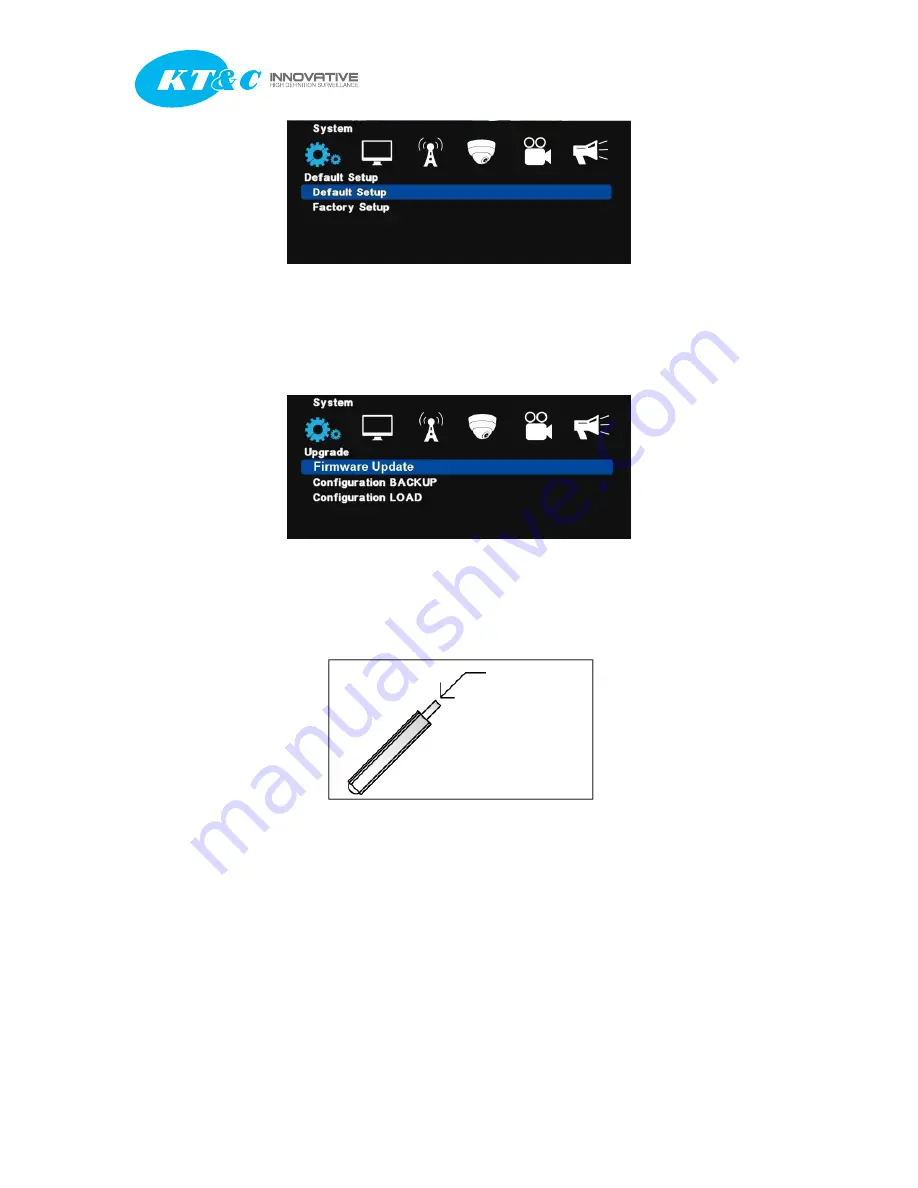
K9-a Series Manual
K9-a Series Manual
28
[1] Default Setup : Except major configuration (Network, Password), parameters are initialized.
[2] Factory Setup : All parameters are initialized.
3-6. Upgrade
[1] Firmware Update : In order to update system firmware with USB memory stick, the firmware
file must be saved in the USB‟s root folder and then insert to DVR to start the update from the
menu.
Save a firmware
USB Memory Stick
[Note]
Do not turn off power or remove USB stick while the upgrade is in progress.
[2] Configuration Backup : Save a configuration file of DVR.
[3] Configuration Load : Load a configuration file to DVR.
3-7. Button Setup






























