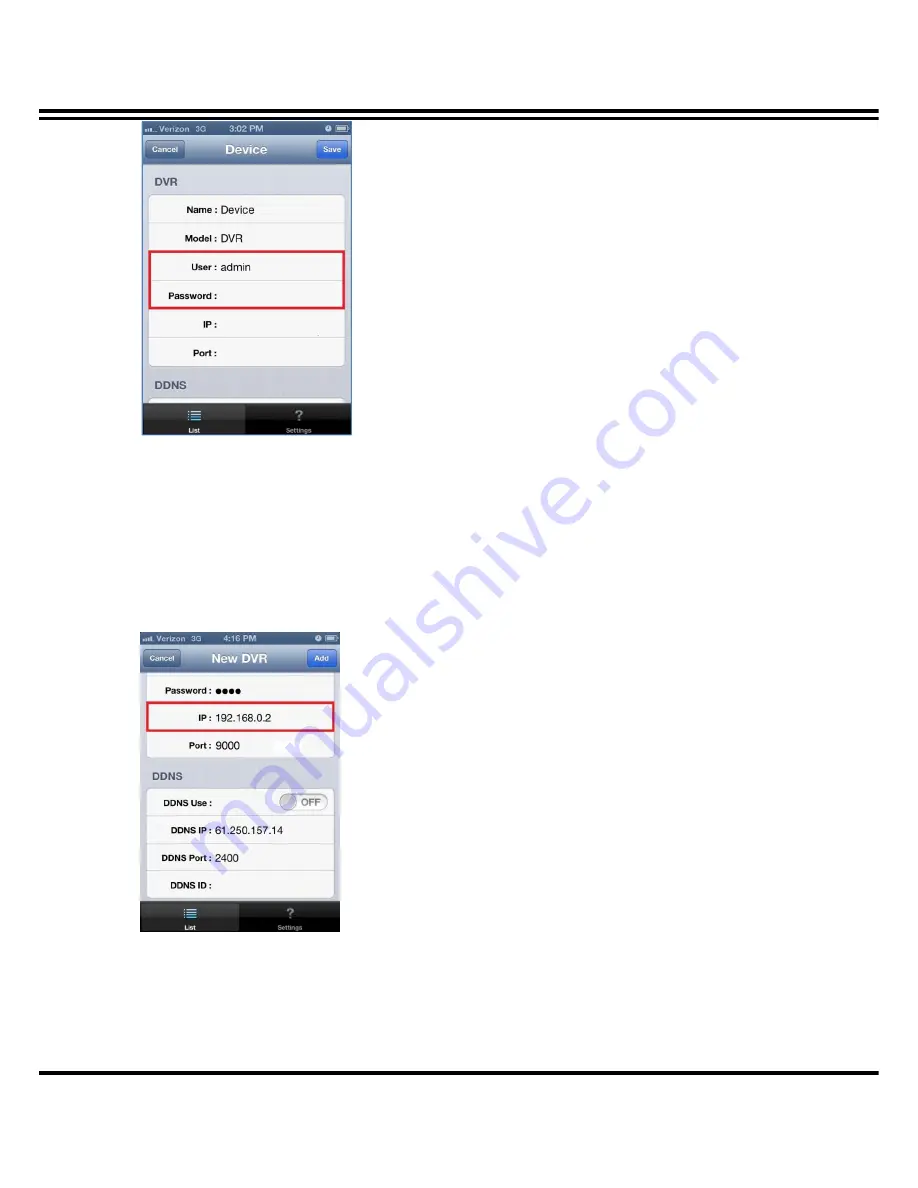
K7 Series DVR Manual
DIGITAL VIDEO RECODER MANUAL
58
◎ DVR ID : Enter the ID registered in the DVR
◎ Password : Enter the password registered in the DVR
(Note : You can check the ID and password in the DVR Setup Menu)
[5] Enter the IP address of the DVR
[6] DDNS – This function shouldn’t be used and must be set to ‘OFF’ position at all time.
After setting all, press “ADD” to save.






























