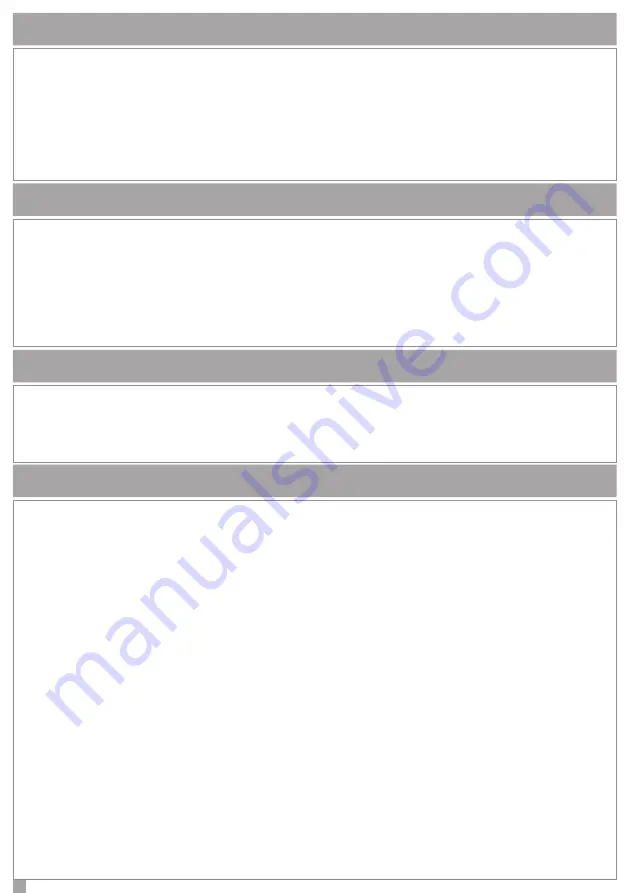
5
SELECT OPERATING MODE 1 (NON-RECHARGEABLE WIRELESS KEYPAD)
1. Turn on the acquisition mode from the control panel.
2. Press and hold the ESC key on your keypad until you see on the display the message “Enroll Posted!”
3. If the acquisition is successful, on the keypad is displayed the message “Enroll Done!”
4. Refer to the manual of the control panel for details.
Inserting and connecting a non-rechargeable battery type KSI7203019.000, ergo wls keypad ONLY works in mode
1 (wireless keyboard with non-rechargeable battery).
Note:
the device notify the exit time and pre-alarm entry time, if the “AUDIO ALERT IN/OUT” function is
enabled in the system.
OPERATION MODES
ergo wls can be set to operate in six different ways:
Mode 1 - Wireless keypad with non-rechargeable battery
Mode 2 - Wireless keypad with rechargeable battery
Mode 3 - Wired keypad (technical features as ergo M) on the docking station,
or wireless if removed (with rechargeable battery)
Mode 4 - Wired keypad (technical features as ergo M) but with wireless receiver (without battery)
Mode 5 - Wired keypad (technical features as ergo M) but with wireless repeater (without battery)
Mode 6 - Wired keypad (technical features as ergo M) (without battery)
ACQUISITION
When not in use the keypad is put in the state of energy saving and leaves off both the display and the back-light.
Pressing any button on the device turns on and the display shows the system status. At this point you can enter
the user PIN to perform disarming / arming actions or to access the user menu. If the number key is held down
for more than 1 second, the keypad goes directly from the state of energy saving to the PIN input without going
through the status display. Instead, with a pressure of about 3 seconds of the number keys 1 to 6, it is available
the execution of a scenario. After performing the desired action, the keypad returns to the energy saving state by
pressing the ESC key and after 10 seconds of inactivity. During the use, if the keypad for any reason failed to send
the command to the control panel, the display shows the “KO Communication” message.
OPERATING MODE 1 (NON-RECHARGEABLE WIRELESS KEYPAD)












