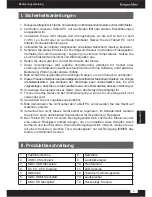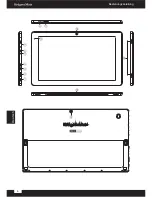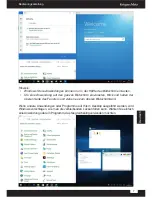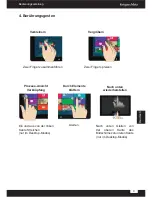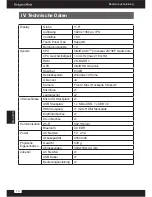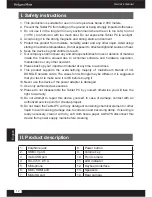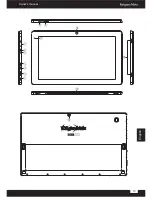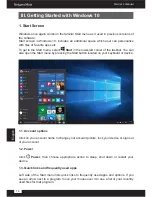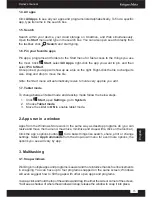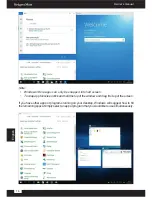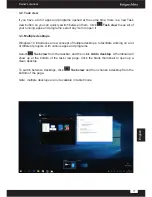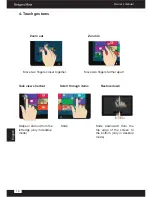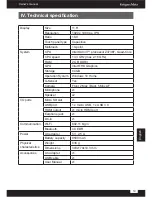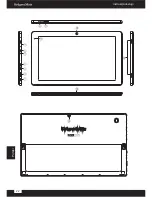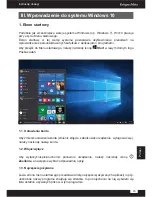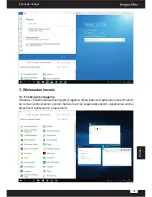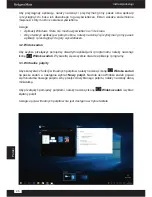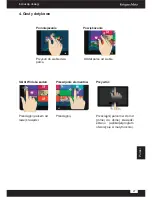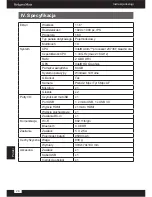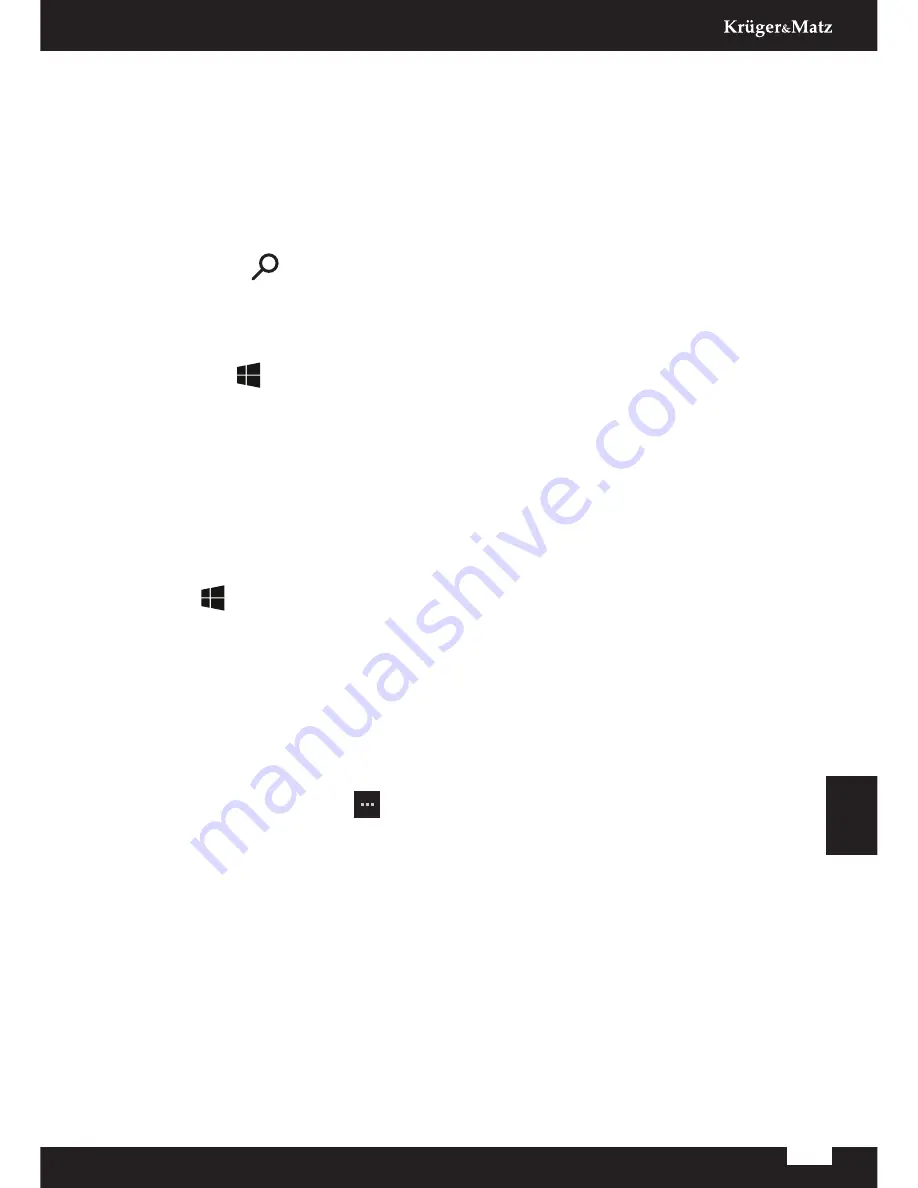
15
Owner’s manual
English
1.4. All apps
Click
All Apps
to see all your apps and programs listed alphabetically. To find a specific
app, type its name in the search box.
1.5. Search
Search within your device, your cloud storage on OneDrive, and Web simultaneously.
Open the
Start
menu and type in the search box. You can also open search directly from
the taskbar; click
Search
and start typing.
1.6. Pin your favorite apps
Pin apps, programs and folders to the Start menu for fast access to the things you use
the most. Click
Start
, select
All Apps
, right-click the app you want to pin, and then
select
Pin to Start
.
Once pinned, your app will show up as a tile on the right. Right-click the tile to change its
size. Drag and drop to move the tile.
Note: the Start menu will automatically resize to hold every app tile you add.
1.7. Tablet mode
To change between tablet mode and desktop mode follow the below steps:
1. Click
Start
, open
Settings
, go to
System
.
2. Choose
Tablet mode
.
3. Move the slider to
ON
to enable tablet mode.
2. Apps run in a window
Apps from the Windows Store work in the same way as desktop programs do (you can
resize and move them around, maximize, minimize and close with a click on the tool bar).
Click the app’s options button
to do basic things like search, share, print or change
settings. Select
App Commands
from the drop-down menu for even more options; the
options you see will vary by app.
3. Multitasking
3.1. Snap windows
Working in multiple apps and programs is easier and more intuitive thanks to enhancements
in snapping. You can have up to four programs snapped on the same screen; Windows
will even suggest how to fill the gaps with other open apps and programs.
To snap, click and hold the top of the window and drag it to either the side or corner of the screen.
You’ll see a shadow of where the window will snap; release the window to snap it into place.
Summary of Contents for KM1160
Page 2: ......
Page 4: ...4 Bedienungsanleitung Deutsch ...
Page 13: ...13 Owner s manual English ...
Page 22: ...22 Instrukcja obsługi Polski ...
Page 31: ...31 Manual de utilizare Română ...
Page 39: ......
Page 40: ...www krugermatz com is a registered trademark ...