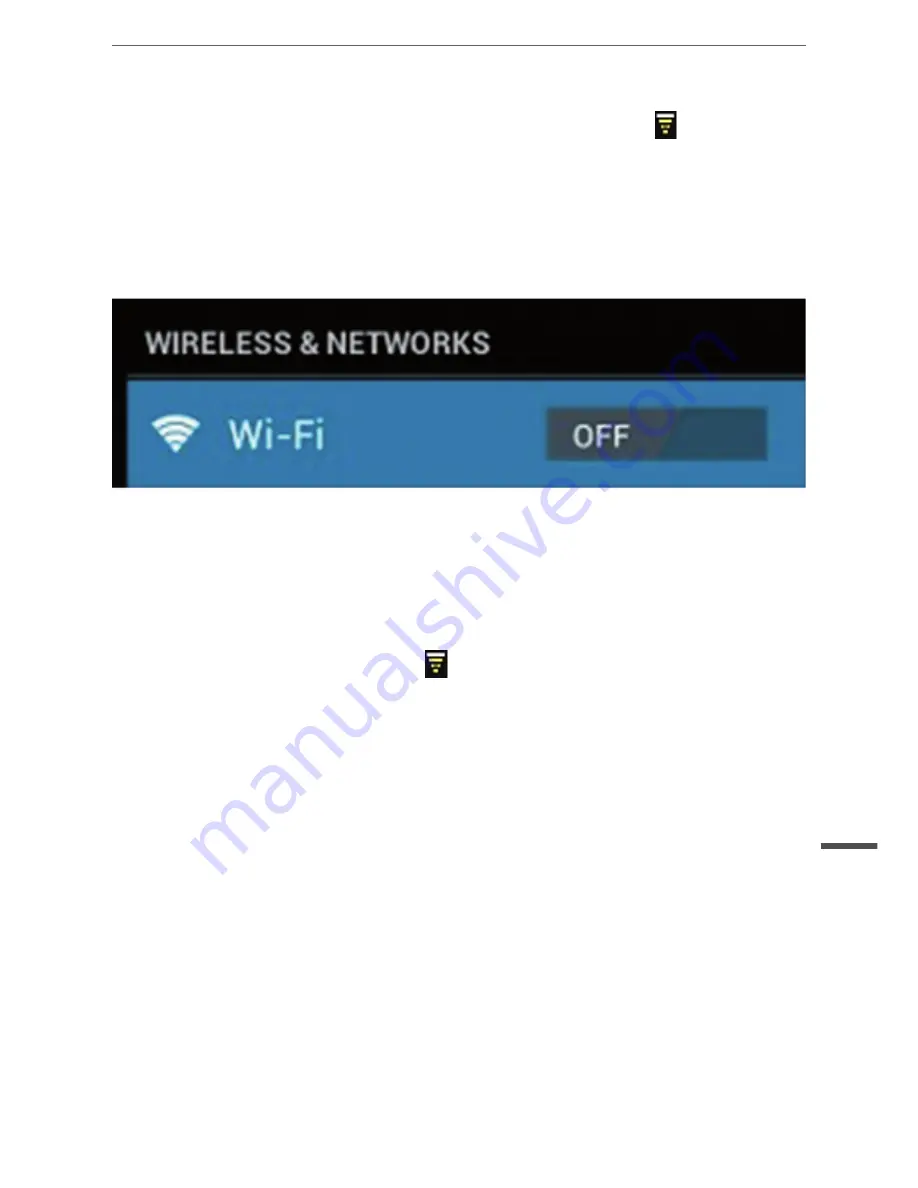
27
Owner’s manual
English
Your tablet lists the networks it finds within range. Tap a network to connect. If
necessary, enter Network SSID, Security, and Wireless password, and tap “Connect”.
When your tablet is connected to the network, the wireless indicator
appears in the
status bar. Waves indicate connection strength.
3.1.2 Turn off Wi-Fi
Please turn off Wi-Fi if you’re not using it to save the battery. To turn off Wi-Fi, Tab it
again.
3.1.3 Add a Wi-Fi network
Users may also add a Wi-Fi network under “Wi-Fi settings”. In “Wi-Fi settings”, tap “Add
network”. Enter the SSID (name) of the network. If necessary, enter security or other
network configuration details. Touch Save.
Note:
Network status icons turn yellow
if you have a Google Account added to
your tablet and the tablet is connected to Google services, for syncing your Gmail,
Calendar events, contacts, for backing up your settings, and so on.
3.2 3G Network
A 3G network is a mobile network that allows high-speed data access and advanced
network capacity. It features a wider range of services and advanced network capacity
over the previous 2G network.
Note:
some models support 3G network optional. If you purchase the tablet with a
SIM card slot (KM1064.1G), you can access to the Internet via your 3G SIM card while
Wi-Fi network is not available. Please insert your 3G card into the SIM card slot of the
tablet, and the tablet will obtain 3G signal automatically. If you purchase the tablet
without a SIM card slot (KM1064.1), you can also try to access to Internet with a USB
3G dongle.
KM1064.1G
HSPA/WCDMA: 2100/900MHz
GSM/GPRS/EDGE Quad band: 850/900/1800/1900
3G download speed maximum 7.2M bit/s, upload maximum: 5.76M bit/s















































