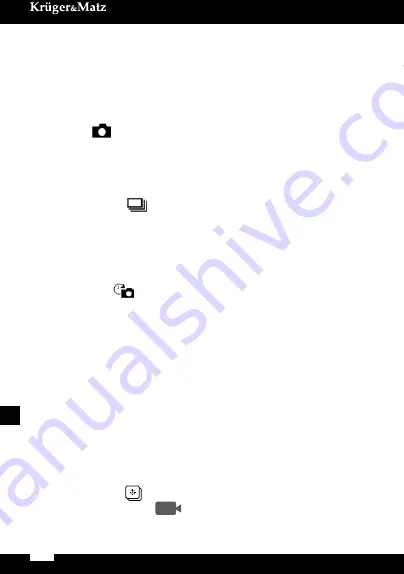
Owner’s manual
12
EN
To start recording:
Press the
Shutter/Select
button. The camera will emit one beep and the LED
control light will flash while recording.
To stop recording:
Press the
Shutter/Select
button. The LED control light stops flashing and the
camera emits one beep to indicate recording has stopped.
This camera automatically stops recording when the battery is out of power. Your video
recordings will be saved before the camera powers OFF.
PHOTO MODE
Repeatedly press the
Power/Mode
button to enter photo mode. The photo icon will
be displayed on the LCD screen.
To take a photo:
Press the
Shutter/Select
button. The camera will emit the shutter sound to indicate
the photo has been taken.
BURST PHOTO MODE
Repeatedly press the
Power/Mode
button to enter Burst photo mode. The Burst
photo icon will be displayed on the LCD screen. In Burst Photo mode, your camera
takes 3 photos in 1.5 seconds.
To take a Burst Photo series:
Press the Shutter/Select Button. The camera will emit camera shutter sounds to
indicate the photo series has been taken.
TIME LAPSE MODE
Repeatedly press the
Power/Mode
button to enter Burst photo mode. The Time
Lapse icon will be displayed on the LCD screen. In Time Lapse mode, your camera
captures a series of photos at 2,3,5,10,20,30 or 60 second intervals.
To take Time Lapse:
Press the
Shutter/Select
button. The camera initiates countdown and emits the
camera shutter sound each time a Photo is taken.
VR 360 VIDEO
To record VR360 Video, you have to download the Ez iCem App to your smartphone/tablet first.
To start recording:
1. Verify the camera is in VR36
o
mode.
2. Press the Wi-Fi button to tum on Wi-Fi.
3. Turn the Wi-Fi function ON on your smartphone/tablet, and connect to the
network (ICAM-H8(R )-VR).
4. Open the EZ iCam app on your smartphone or tablet to operate the camera.
5. Select your Action camera on the device list.
6. Press the Red Record Button to start recording.
VR360 Videos playback
1. Go to the Album on the Ez iCam App.
2. Press a Playback button at the bottom of each VR360 video.
*This VR360 feature is only supported on EZ iCam Playback.
PLAYBACK
Summary of Contents for KM0198
Page 3: ...3 MONTAGE MOUNTING MONTAŻ INSTRUCTIUNI DE MONTARE ...
Page 4: ...4 ...
Page 5: ...5 ...
Page 23: ......
Page 24: ...www krugermatz com is a registered trademark ...










































