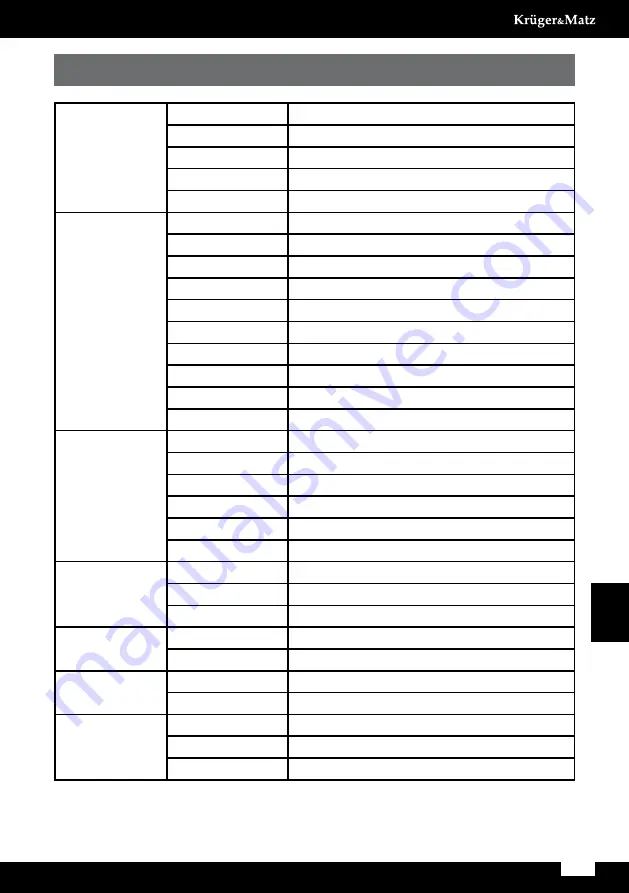
21
Owner’s manual
English
III. Technical specification
Display
Size
10.1"
Resolution
1920 x 1200 IPS
Ratio
16:10
Touch panel type
Capacitive
Points of touch
10
System
CPU
Intel® Atom™ processor Z3735F, Quad-Core
CPU speed
1.33 GHz (max 1.83 GHz)
RAM
2 GB DDR3
GPU
Intel® HD Graphics
Storage
32 GB
Operation System Windows 10 Home
G-Sensor
Yes
Camera
Front 2 Mpx / Back 5 Mpx
Microphone
x1
Speaker
x2
I/O ports
Micro SD slot
x1
USB port
x1 micro USB, x1 USB 3.0
SIM slot
x1
HDMI output
x1 mini HDMI port
Earphone jack
x1
DC-IN jack
x1
Communication
Wifi
802.11/b/g/n
3G modem
External only
Bluetooth
Yes
Power
AC adapter
5 V, 2.5 A
Battery capacity
7900 mAh (2x 3950 mAh /3.7 V)
Physical
characteristics
Weight
with keyboard: 950 g; w/o: 615 g,
Dimensions
257x172x10.3 mm
Accessories
AC adapter
x1
OTG cable
x1
User Manual
x1
Summary of Contents for KM1082
Page 2: ......
Page 4: ...4 Bedienungsanleitung Deutsch I Tasten und Funktionen Tablette ...
Page 14: ...14 Owner s manual English I Key and functions Tablet ...
Page 24: ...24 Instrukcja obsługi Polski I Przyciski i funkcje Tablet ...
Page 34: ...34 Manual de utilizare Română I Taste si functii Tablet ...
Page 43: ......
Page 44: ...www krugermatz com is a registered trademark ...






























