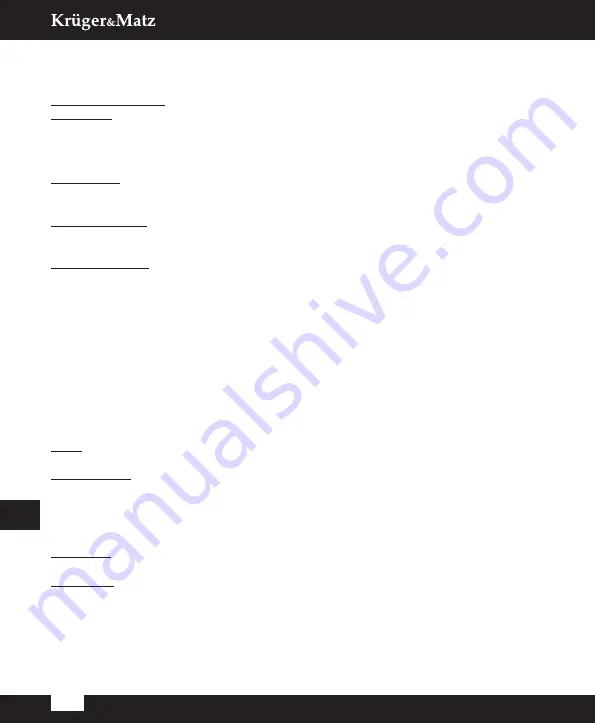
Owner’s manual
26
EN
» Delete: Press the blue button, then the OK button. The channel will be marked
with an X icon. Press the EXIT button to confirm changes.
Radio Channel List:
Edits the Radio Channel List.
Delete All:
Opens a warning window. If you choose Yes, all channels will be deleted.
TOOLS
Information
Displays information about the device.
Factory Settings
Deletes channels and user settings.
Upgrade by USB
Copy the latest firmware to a USB stick. Do not rename the file of firmware and do
not put it into a folder. In standby mode, insert the USB stick to the USB port of the
receiver and press the Standby button on the remote control. The message "USB Disk
A Connected” will appear on the TV screen. Press Menu, then Tools, select Upgrade
by USB and press the OK button. In this window select Upgrade Mode "AIlCode". At
the option below "Upgrade File", choose the latest firmware that is copied to the
USB stick. Below, there is the option Start. Press OK and the upgrade process will
start. After a few seconds, the process will be completed and the receiver will restart
automatically.
After the upgrade, confirm the version of the new firmware by going to the Information
menu.
Note: If the upgrade process does not start, use USB stick in FAT32 format.
Auto Standby
Set after what time the receiver will automatically enter the Standby Mode.
SYSTEM SETUP
Language:
Select the language of the menu, first and second audio and teletext.
TV System
» Video Resolution: Select resolution of the TV. If you are using the HDMI
connection, the default is 1080i_ 25. If you are using the SCART connection, the
default value is 576i.
» Aspect Mode: Select aspect ratio of the TV.
» Digital Audio Output: Available options: BS Out or LPCM Out. The default value
is LPCM Out.
Summary of Contents for KM0550C
Page 2: ......
Page 62: ... Notes ...
Page 63: ......
Page 64: ...www krugermatz com is a registered trademark ...






























