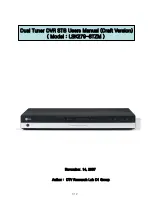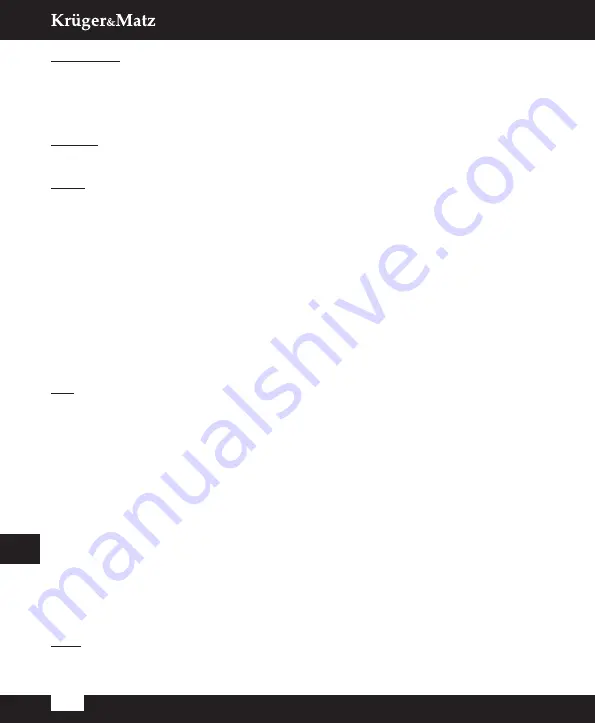
Owner’s manual
28
EN
OSD Setting
»
OSD Timeout: Select the duration of displaying Info bar, from 1 to 10 seconds. The
default value is 5.
»
OSD Transparency: Set the OSD transparency to Off, or from 10% to 40%. The default
value is Off.
Favorite
Press OK on a Favorite Group to rename the Favorite Channels List.
Other
»
Antenna power: Set to ON if you have an active antenna without power adapter.
Set to OFF if you have passive antenna or active antenna with power adapter. The
default value is OFF.
»
Channel Play Type: Available options: Scrambled, All and Free. The default value is All.
»
Beeper: The default value is Off.
»
AD Service: The default value is Off.
»
Use AD as default: It is activated when the AD Service is On.
»
AD Volume Offset: It is activated when the AD Service is On.
»
After Power Stop: Allows you to choose the action of the receiver at a sudden power
stop. The default value is Restart to Last Channel
MEDIA PLAYER/PVR
PVR
»
Switch: Press 1 on the remote control to switch between the PVR, Music, Image and
Video.
»
Sort: Press 2 on the remote control to sort the channels by name, time, size and
favorite. The option Sort is activated in Music, Image and Video.
»
Repeat: Press 3 on the remote control to select the repeat options. This option is
activated in Music and Video.
»
Setup: Press 3 on the remote control to set the Slide Show Time and Slide Show
Repeat. This option is activated in Image.
»
MultiView: Press 4 on the remote control to display the grid view of pictures. This
option is activated in Image.
»
Play list: Press the RED button on the remote control. The picture and video will be
put into play list. This option is activated in Image and Music.
»
FAV: Press the OK button to set the favorite media files. This option is activated in
Image and Music.
»
FAV All: Display all favorite media list. This option is activated in Image and Music.
»
Edit: Press Blue button to edit the name of media.
Note: When watching a video with subtitles from USB drive, it is possible to change the
settings of subtitles by pressing the green button.
Summary of Contents for KM0550
Page 2: ......
Page 62: ... Notes ...
Page 63: ......
Page 64: ...www krugermatz com is a registered trademark ...