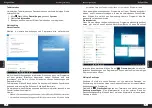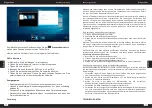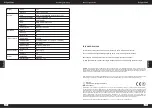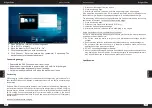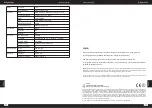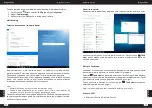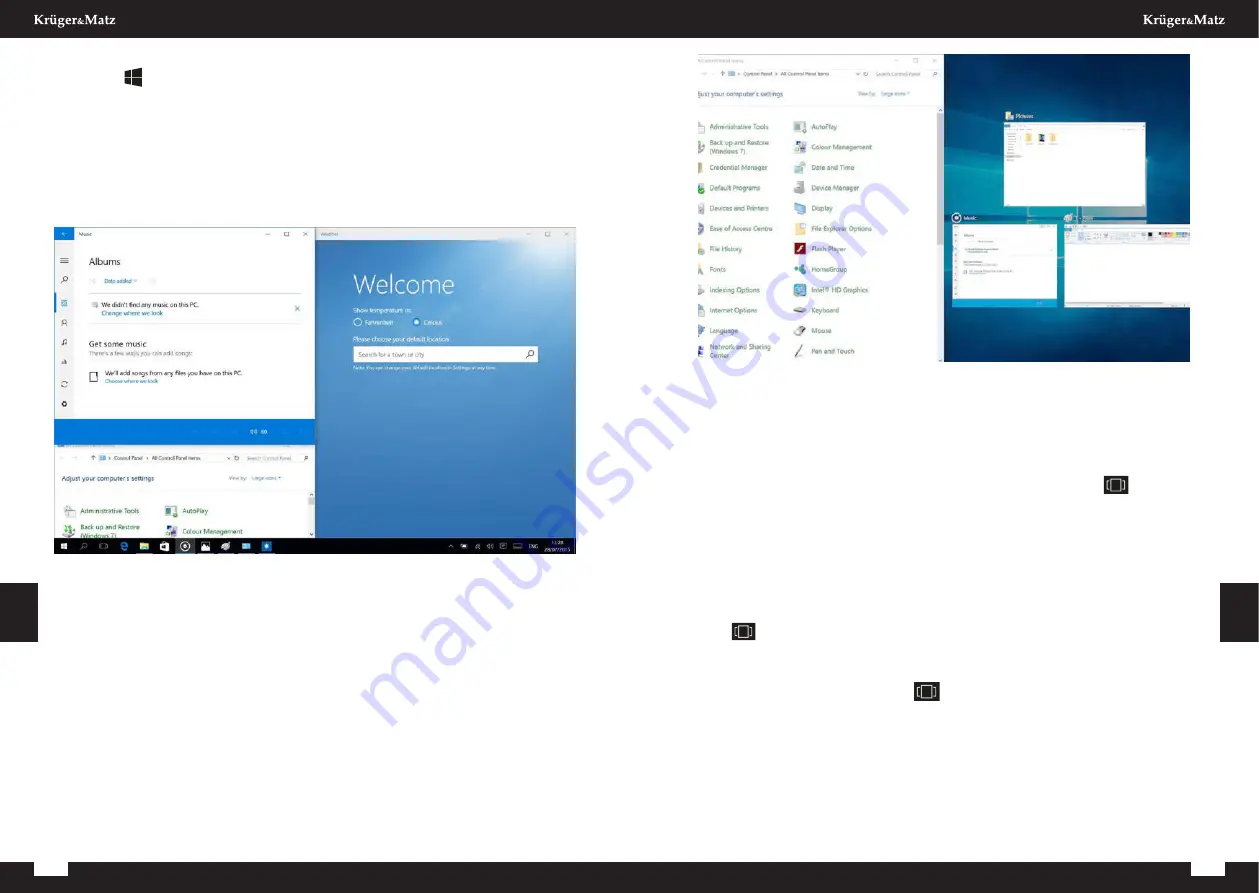
18
19
Owner’s manual
Owner’s manual
E
n
g
lis
h
E
n
g
lis
h
To change between tablet mode and desktop mode follow the below steps:
1. Click
Start
, open
Settings
, go to
System
.
2. Choose
Tablet mode
.
3. Move the slider to
ON
to enable tablet mode.
Multitasking
Snap windows
Working in multiple apps and programs is easier and more intuitive thanks to
enhancements in snapping. You can have up to four programs snapped on the
same screen; Windows will even suggest how to fill the gaps with other open
apps and programs.
To snap, click and hold the top of the window and drag it to either the side or
corner of the screen. You’ll see a shadow of where the window will snap;
release the window to snap it into place.
Note:
• Windows Store apps can only be snapped into half screen.
• To snap app full screen click and hold the top of the window and drag it to
top of the screen.
If you have other apps or programs running on your desktop, Windows will
suggest how to fill the remaining space. Simply select an app or program that
you would like to use simultaneously.
Task view
If you have a lot of apps and programs opened at the same time, there is a new
Task view button so you can quickly switch between them. Click
Task view
to see all of your running apps and programs; select any item to open it.
Multiple desktops
Windows 10 introduces a new concept of multiple desktops, to facilitate working
on a lot of different projects, with various apps and programs.
Select
Task view
from the taskbar, and then click
Add a desktop
. A
thumbnail will show up at the bottom of the task view page. Click the blank
thumbnail to open up a clean desktop.
To switch between desktops, click
Task view
and then choose a desktop
from the bottom of the page.
Note: multiple desktops are not available in tablet mode.
Enabling Wi-Fi
1. Select „All settings” in the Info Center.
Summary of Contents for Explore 1406
Page 23: ...44 Notes 45 Notes ...
Page 24: ...46 Notes ...
Page 25: ...www krugermatz com is a registered trademark ...