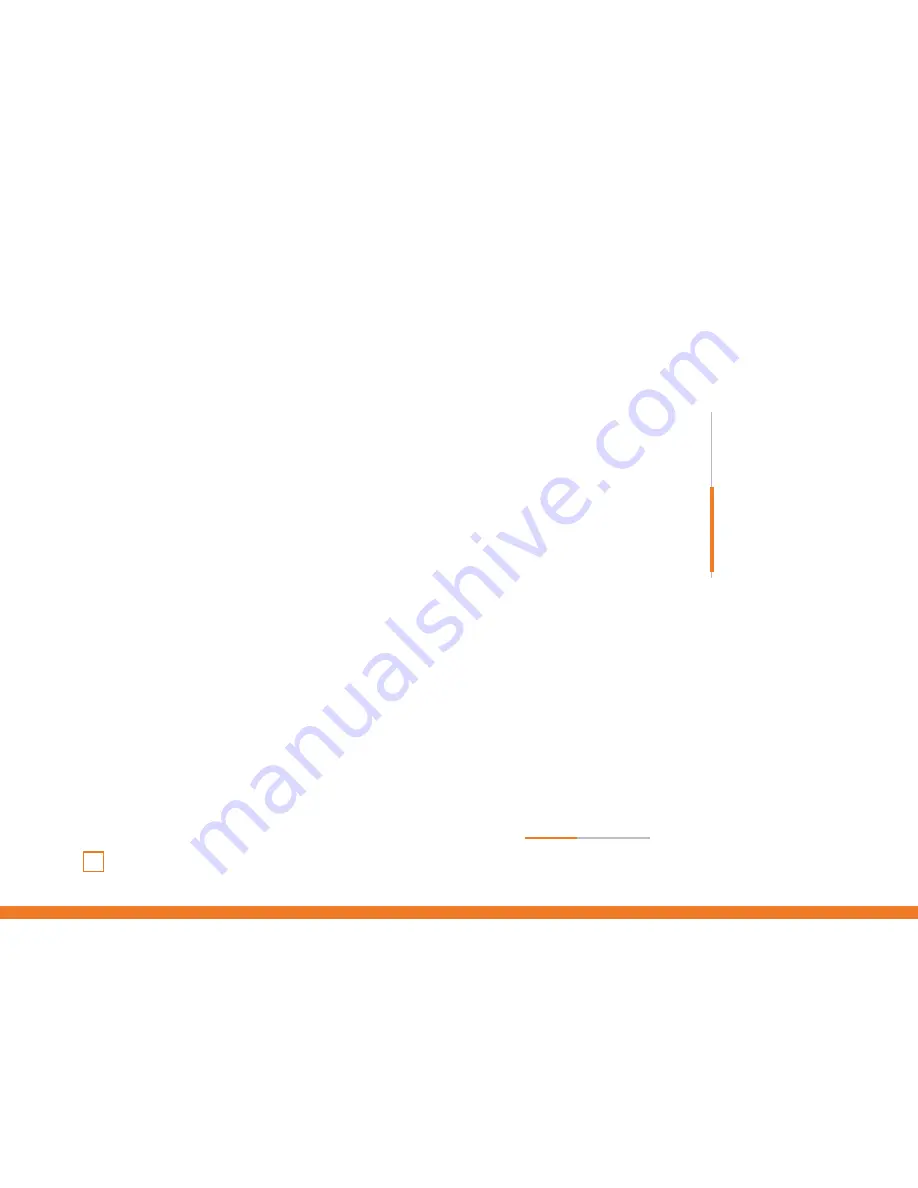
06
Kumite
User Manual
Installation
∆
PC
A.
X-Input
1.
Make sure that the PC is turned off.
2.
Plug the arcade stick cable in a USB port from the computer
3.
Turn on the computer
4.
The red LED that shows the player number stays lit.
5.
The arcade stick is now ready to use.
∆
PS3
1.
Connect Kumite to PS3 console.
2.
Power on PS3 console.
3.
Press the HOME button on the arcade stick.
4.
The red LED that shows the player number stays lit.
∆
PS4
1.
Connect Kumite to PS4 console.
2.
Power on PS4 console.
3.
Connect a PS4 controller by a USB cable to the arcade stick, consider the
controller as a key to establish the connection between the console and arcade stick
(The controller need to be power off)
continues
in next page
»
INDEX
Technical Specifications
Button’s function table
Functions and modes
Installation
∆ PC
∆ PS3
∆ PS4
∆ XBOX ONE
Summary of Contents for KUMITE
Page 1: ...USER GUIDE...
Page 12: ......












