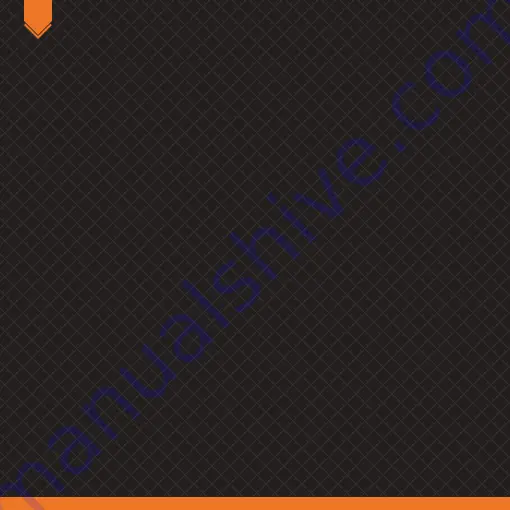
PC / ANDROID:
Mode A:
M1 operation
*
1.
Press and hold M1 until red backlight is on: now you are into setting status.
2.
Release M1 and press any button(s) you want its function to be set on.
3.
Press M1 to confirm setting. Red backlight will turn off.
4.
Multifunction button can be set on: A, B, X, Y, L1, L2, L3, R1, R2, R3, D-Pad (up / down / left
/ right). Any of those buttons can be set together. You can set several multifunction buttons
or set one multifunction button only.
5.
M1 with Memory function will keep this functionality after the setting.
* Operation method for M1, M2, M3 and M4 is the same
• Mode B:
Macro function - M1 operation
*
1.
Press and hold M1 and START until red backlight is on: now you are into setting status.
2.
Release M1 and START to press any button(s) you want multifunction to be set on (L1 and
R3, for instance).
3.
Press M1 to confirm setting. Red backlight will turn off. Now, M1 will act as L1 first and as
R3 then (activation order is set regarding pressed buttons order in step 2).
4.
Multifunction button can be set on: A, B, X, Y, L1, L2, L3, R1, R2, R3, D-Pad (up / down / left
/ right). Any of those buttons can be set together. You can set several multifunction buttons
or set one multifunction button only.
* Operation method for M1, M2, M3 and M4 is the same.
EN
Summary of Contents for KLOUD
Page 1: ...QuickGuide Installation ...
Page 12: ......












